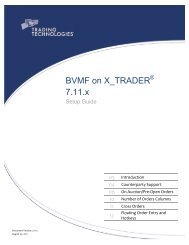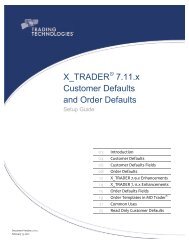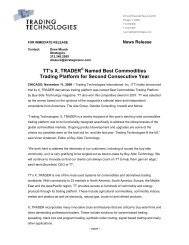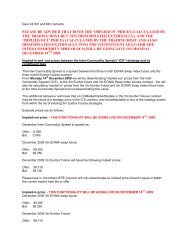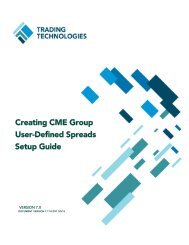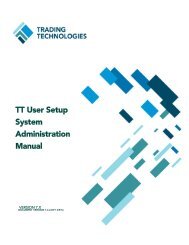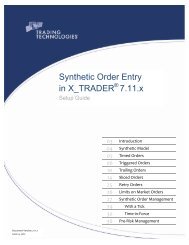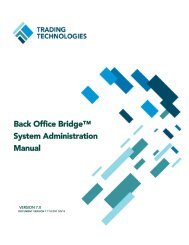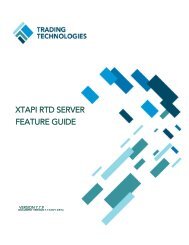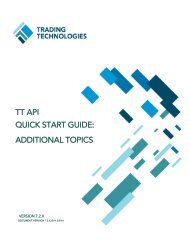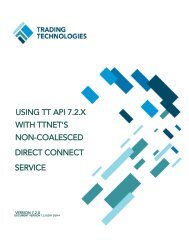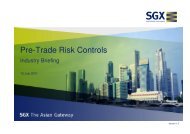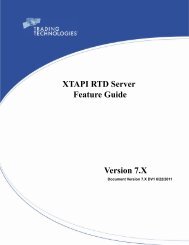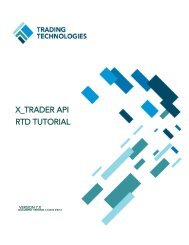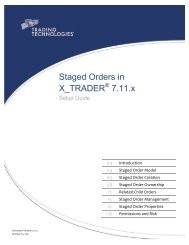TT CME Gateway System Administration Manual - Trading ...
TT CME Gateway System Administration Manual - Trading ...
TT CME Gateway System Administration Manual - Trading ...
You also want an ePaper? Increase the reach of your titles
YUMPU automatically turns print PDFs into web optimized ePapers that Google loves.
5 Configuring Order Management<br />
Single Line Entry of<br />
Differential Spreads<br />
(SLEDS) Orders<br />
<strong>CME</strong> <strong>Gateway</strong> <strong>System</strong> <strong>Administration</strong> <strong>Manual</strong> 109<br />
<strong>Trading</strong> Technologies International, Inc.<br />
assigned to the fills. <strong>CME</strong> clearing contacts the broker and provides the average<br />
price for these trades.<br />
For most exchange-defined spreads, traders can designate orders as SLEDS<br />
orders, where the spread price is determined by the previous day settlement price<br />
of the front leg of the spread. For example, SLEDS orders for Calendar Futures<br />
allow traders to determine if they want these trades to be cleared using the prior<br />
day settlement price instead of LTP for the front leg of their calendar spread.<br />
To designate a spread order as eligible for SLEDS, enter an ampersand “&” or<br />
percent “%” character in the Account Number field in the X_TRADER ® Market<br />
Window. You can also populate the Account# field in a separate profile in<br />
Customer Defaults.<br />
This character must precede any characters entered for APS orders or Give Up<br />
orders. If appended after the APS characters or Give Up codes, the SLEDS<br />
characters will be treated as part of the account number.<br />
Example: Account number in X_TRADER ® for a SLEDS order<br />
&4400<br />
To have a trade cleared using the LTP for the front leg of the spread, enter the “&”<br />
character. To notify <strong>CME</strong> Clearing that a trade should be cleared using the <strong>CME</strong><br />
algorithm for the prior day’s settlement price, enter a “%” in the account number<br />
for your order.<br />
Discretionary Orders Fills for discretionary orders can be designated for allocation to specific firms or<br />
accounts by <strong>CME</strong> Clearing. This designation is uniquely identified using a “Rule<br />
ID,” and must be provided in writing to <strong>CME</strong> Clearing before it can be used in<br />
executing a trade.<br />
To designate discretionary orders for allocation, enter an "*" in the first position of<br />
the account number field in the X_TRADER ® Market Window followed by the<br />
account number, a "-", and the Rule ID. You can also populate the Account# field<br />
in a separate profile in Customer Defaults. See the following example.<br />
Example: Account number in X_TRADER ® for a Discretionary Order<br />
*4400-ID1<br />
This designates the order for the <strong>CME</strong> Clearing Allocate/Claim <strong>System</strong> (ACS),<br />
where the executing firm can allocate the trade to a Give Up firm or accept the<br />
trade into its own accounts.<br />
Bunched Account Orders An executing firm can defer assigning an account number to a trade until after it<br />
has been executed. To enter this order in X_TRADER ® , place an "*" in the first<br />
position of the account number in the Market Window, followed by a “dummy”<br />
customer account number. You can also populate the Account# field in a<br />
separate profile in Customer Defaults.<br />
Example: Account number in X_TRADER ® for a Bunched Account Order<br />
*4400XYZ<br />
The fills associated with the order will automatically be routed to the <strong>CME</strong> Clearing<br />
Allocate/Claim <strong>System</strong> (ACS), where the executing firm's back-office staff assigns<br />
the correct firm and account numbers to the trade.