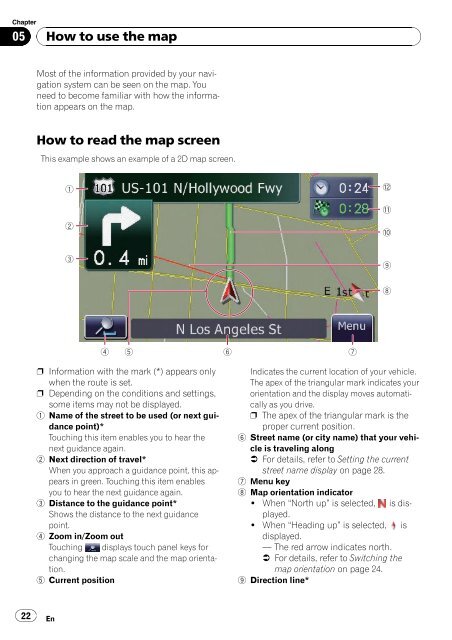Download Pioneer AVIC U310BT Operation Manual
Download Pioneer AVIC U310BT Operation Manual
Download Pioneer AVIC U310BT Operation Manual
Create successful ePaper yourself
Turn your PDF publications into a flip-book with our unique Google optimized e-Paper software.
Chapter<br />
05<br />
22<br />
How to use the map<br />
Most of the information provided by your navigation<br />
system can be seen on the map. You<br />
need to become familiar with how the information<br />
appears on the map.<br />
How to read the map screen<br />
This example shows an example of a 2D map screen.<br />
1<br />
2<br />
3<br />
4 5<br />
p Information with the mark (*) appears only<br />
when the route is set.<br />
p Depending on the conditions and settings,<br />
some items may not be displayed.<br />
1 Name of the street to be used (or next guidance<br />
point)*<br />
Touching this item enables you to hear the<br />
next guidance again.<br />
2 Next direction of travel*<br />
When you approach a guidance point, this appears<br />
in green. Touching this item enables<br />
you to hear the next guidance again.<br />
3 Distance to the guidance point*<br />
Shows the distance to the next guidance<br />
point.<br />
4 Zoom in/Zoom out<br />
Touching displays touch panel keys for<br />
changing the map scale and the map orientation.<br />
5 Current position<br />
En<br />
6 7<br />
Indicates the current location of your vehicle.<br />
The apex of the triangular mark indicates your<br />
orientation and the display moves automatically<br />
as you drive.<br />
p The apex of the triangular mark is the<br />
proper current position.<br />
6 Street name (or city name) that your vehicle<br />
is traveling along<br />
= For details, refer to Setting the current<br />
street name display on page 28.<br />
7 Menu key<br />
8 Map orientation indicator<br />
! When “North up” is selected, is displayed.<br />
! When “Heading up” is selected, is<br />
displayed.<br />
— The red arrow indicates north.<br />
= For details, refer to Switching the<br />
map orientation on page 24.<br />
9 Direction line*<br />
c<br />
b<br />
a<br />
9<br />
8