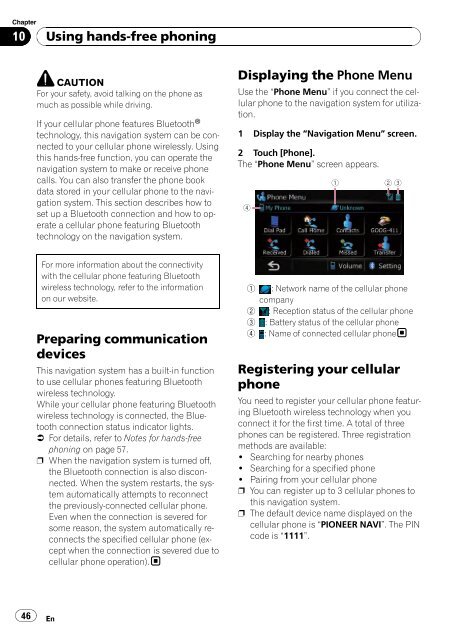Download Pioneer AVIC U310BT Operation Manual
Download Pioneer AVIC U310BT Operation Manual
Download Pioneer AVIC U310BT Operation Manual
Create successful ePaper yourself
Turn your PDF publications into a flip-book with our unique Google optimized e-Paper software.
Chapter<br />
10<br />
46<br />
Using hands-free phoning<br />
CAUTION<br />
For your safety, avoid talking on the phone as<br />
much as possible while driving.<br />
If your cellular phone features Bluetooth ®<br />
technology, this navigation system can be connected<br />
to your cellular phone wirelessly. Using<br />
this hands-free function, you can operate the<br />
navigation system to make or receive phone<br />
calls. You can also transfer the phone book<br />
data stored in your cellular phone to the navigation<br />
system. This section describes how to<br />
set up a Bluetooth connection and how to operate<br />
a cellular phone featuring Bluetooth<br />
technology on the navigation system.<br />
For more information about the connectivity<br />
with the cellular phone featuring Bluetooth<br />
wireless technology, refer to the information<br />
on our website.<br />
Preparing communication<br />
devices<br />
This navigation system has a built-in function<br />
to use cellular phones featuring Bluetooth<br />
wireless technology.<br />
While your cellular phone featuring Bluetooth<br />
wireless technology is connected, the Bluetooth<br />
connection status indicator lights.<br />
= For details, refer to Notes for hands-free<br />
phoning on page 57.<br />
p When the navigation system is turned off,<br />
the Bluetooth connection is also disconnected.<br />
When the system restarts, the system<br />
automatically attempts to reconnect<br />
the previously-connected cellular phone.<br />
Even when the connection is severed for<br />
some reason, the system automatically reconnects<br />
the specified cellular phone (except<br />
when the connection is severed due to<br />
cellular phone operation).<br />
En<br />
Displaying the Phone Menu<br />
Use the “Phone Menu” if you connect the cellular<br />
phone to the navigation system for utilization.<br />
1 Display the “Navigation Menu” screen.<br />
2 Touch [Phone].<br />
The “Phone Menu” screen appears.<br />
4<br />
1 2 3<br />
1 : Network name of the cellular phone<br />
company<br />
2 : Reception status of the cellular phone<br />
3 : Battery status of the cellular phone<br />
4 : Name of connected cellular phone<br />
Registering your cellular<br />
phone<br />
You need to register your cellular phone featuring<br />
Bluetooth wireless technology when you<br />
connect it for the first time. A total of three<br />
phones can be registered. Three registration<br />
methods are available:<br />
! Searching for nearby phones<br />
! Searching for a specified phone<br />
! Pairing from your cellular phone<br />
p You can register up to 3 cellular phones to<br />
this navigation system.<br />
p The default device name displayed on the<br />
cellular phone is “PIONEER NAVI”. The PIN<br />
code is “1111”.