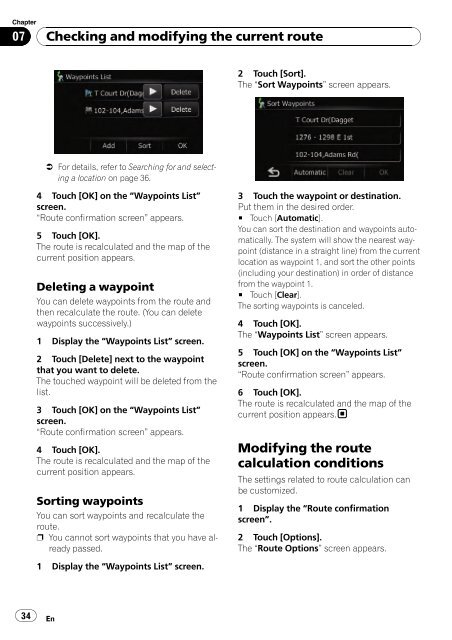Download Pioneer AVIC U310BT Operation Manual
Download Pioneer AVIC U310BT Operation Manual
Download Pioneer AVIC U310BT Operation Manual
You also want an ePaper? Increase the reach of your titles
YUMPU automatically turns print PDFs into web optimized ePapers that Google loves.
Chapter<br />
07<br />
34<br />
Checking and modifying the current route<br />
= For details, refer to Searching for and selecting<br />
a location on page 36.<br />
4 Touch [OK] on the “Waypoints List”<br />
screen.<br />
“Route confirmation screen” appears.<br />
5 Touch [OK].<br />
The route is recalculated and the map of the<br />
current position appears.<br />
Deleting a waypoint<br />
You can delete waypoints from the route and<br />
then recalculate the route. (You can delete<br />
waypoints successively.)<br />
1 Display the “Waypoints List” screen.<br />
2 Touch [Delete] next to the waypoint<br />
that you want to delete.<br />
The touched waypoint will be deleted from the<br />
list.<br />
3 Touch [OK] on the “Waypoints List”<br />
screen.<br />
“Route confirmation screen” appears.<br />
4 Touch [OK].<br />
The route is recalculated and the map of the<br />
current position appears.<br />
Sorting waypoints<br />
You can sort waypoints and recalculate the<br />
route.<br />
p You cannot sort waypoints that you have already<br />
passed.<br />
1 Display the “Waypoints List” screen.<br />
En<br />
2 Touch [Sort].<br />
The “Sort Waypoints” screen appears.<br />
3 Touch the waypoint or destination.<br />
Put them in the desired order.<br />
# Touch [Automatic].<br />
You can sort the destination and waypoints automatically.<br />
The system will show the nearest waypoint<br />
(distance in a straight line) from the current<br />
location as waypoint 1, and sort the other points<br />
(including your destination) in order of distance<br />
from the waypoint 1.<br />
# Touch [Clear].<br />
The sorting waypoints is canceled.<br />
4 Touch [OK].<br />
The “Waypoints List” screen appears.<br />
5 Touch [OK] on the “Waypoints List”<br />
screen.<br />
“Route confirmation screen” appears.<br />
6 Touch [OK].<br />
The route is recalculated and the map of the<br />
current position appears.<br />
Modifying the route<br />
calculation conditions<br />
The settings related to route calculation can<br />
be customized.<br />
1 Display the “Route confirmation<br />
screen”.<br />
2 Touch [Options].<br />
The “Route Options” screen appears.