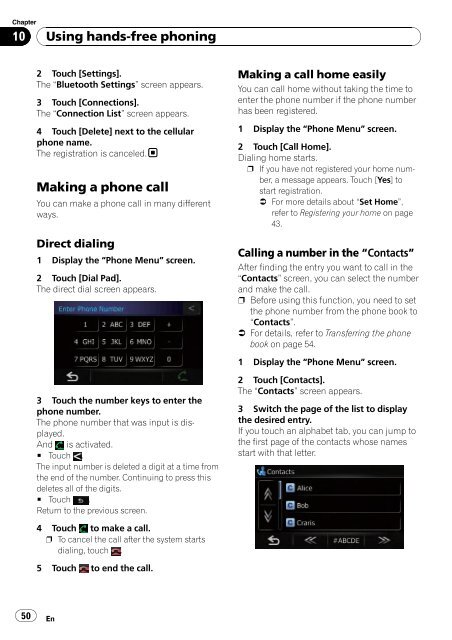Download Pioneer AVIC U310BT Operation Manual
Download Pioneer AVIC U310BT Operation Manual
Download Pioneer AVIC U310BT Operation Manual
Create successful ePaper yourself
Turn your PDF publications into a flip-book with our unique Google optimized e-Paper software.
Chapter<br />
10<br />
50<br />
Using hands-free phoning<br />
2 Touch [Settings].<br />
The “Bluetooth Settings” screen appears.<br />
3 Touch [Connections].<br />
The “Connection List” screen appears.<br />
4 Touch [Delete] next to the cellular<br />
phone name.<br />
The registration is canceled.<br />
Making a phone call<br />
You can make a phone call in many different<br />
ways.<br />
Direct dialing<br />
1 Display the “Phone Menu” screen.<br />
2 Touch [Dial Pad].<br />
The direct dial screen appears.<br />
3 Touch the number keys to enter the<br />
phone number.<br />
The phone number that was input is displayed.<br />
And is activated.<br />
# Touch .<br />
The input number is deleted a digit at a time from<br />
the end of the number. Continuing to press this<br />
deletes all of the digits.<br />
# Touch .<br />
Return to the previous screen.<br />
4 Touch to make a call.<br />
p To cancel the call after the system starts<br />
dialing, touch .<br />
5 Touch to end the call.<br />
En<br />
Making a call home easily<br />
You can call home without taking the time to<br />
enter the phone number if the phone number<br />
has been registered.<br />
1 Display the “Phone Menu” screen.<br />
2 Touch [Call Home].<br />
Dialing home starts.<br />
p If you have not registered your home number,<br />
a message appears. Touch [Yes]to<br />
start registration.<br />
= For more details about “Set Home”,<br />
refer to Registering your home on page<br />
43.<br />
Calling a number in the “Contacts”<br />
After finding the entry you want to call in the<br />
“Contacts” screen, you can select the number<br />
and make the call.<br />
p Before using this function, you need to set<br />
the phone number from the phone book to<br />
“Contacts”.<br />
= For details, refer to Transferring the phone<br />
book on page 54.<br />
1 Display the “Phone Menu” screen.<br />
2 Touch [Contacts].<br />
The “Contacts” screen appears.<br />
3 Switch the page of the list to display<br />
the desired entry.<br />
If you touch an alphabet tab, you can jump to<br />
the first page of the contacts whose names<br />
start with that letter.