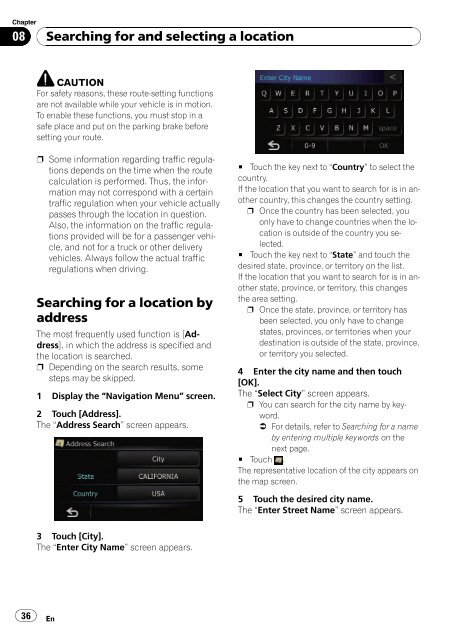Download Pioneer AVIC U310BT Operation Manual
Download Pioneer AVIC U310BT Operation Manual
Download Pioneer AVIC U310BT Operation Manual
Create successful ePaper yourself
Turn your PDF publications into a flip-book with our unique Google optimized e-Paper software.
Chapter<br />
08<br />
36<br />
Searching for and selecting a location<br />
CAUTION<br />
For safety reasons, these route-setting functions<br />
are not available while your vehicle is in motion.<br />
To enable these functions, you must stop in a<br />
safe place and put on the parking brake before<br />
setting your route.<br />
p Some information regarding traffic regulations<br />
depends on the time when the route<br />
calculation is performed. Thus, the information<br />
may not correspond with a certain<br />
traffic regulation when your vehicle actually<br />
passes through the location in question.<br />
Also, the information on the traffic regulations<br />
provided will be for a passenger vehicle,<br />
and not for a truck or other delivery<br />
vehicles. Always follow the actual traffic<br />
regulations when driving.<br />
Searching for a location by<br />
address<br />
The most frequently used function is [Address],<br />
in which the address is specified and<br />
the location is searched.<br />
p Depending on the search results, some<br />
steps may be skipped.<br />
1 Display the “Navigation Menu” screen.<br />
2 Touch [Address].<br />
The “Address Search” screen appears.<br />
3 Touch [City].<br />
The “Enter City Name” screen appears.<br />
En<br />
# Touch the key next to “Country” to select the<br />
country.<br />
If the location that you want to search for is in another<br />
country, this changes the country setting.<br />
p Once the country has been selected, you<br />
only have to change countries when the location<br />
is outside of the country you selected.<br />
# Touch the key next to “State” and touch the<br />
desired state, province, or territory on the list.<br />
If the location that you want to search for is in another<br />
state, province, or territory, this changes<br />
the area setting.<br />
p Once the state, province, or territory has<br />
been selected, you only have to change<br />
states, provinces, or territories when your<br />
destination is outside of the state, province,<br />
or territory you selected.<br />
4 Enter the city name and then touch<br />
[OK].<br />
The “Select City” screen appears.<br />
p You can search for the city name by keyword.<br />
= For details, refer to Searching for a name<br />
by entering multiple keywords on the<br />
next page.<br />
# Touch .<br />
The representative location of the city appears on<br />
the map screen.<br />
5 Touch the desired city name.<br />
The “Enter Street Name” screen appears.