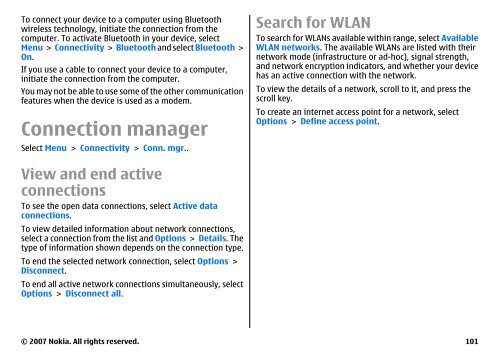E51 User Guide - Nokia
E51 User Guide - Nokia
E51 User Guide - Nokia
Create successful ePaper yourself
Turn your PDF publications into a flip-book with our unique Google optimized e-Paper software.
To connect your device to a computer using Bluetooth<br />
wireless technology, initiate the connection from the<br />
computer. To activate Bluetooth in your device, select<br />
Menu > Connectivity > Bluetooth and select Bluetooth ><br />
On.<br />
If you use a cable to connect your device to a computer,<br />
initiate the connection from the computer.<br />
You may not be able to use some of the other communication<br />
features when the device is used as a modem.<br />
Connection manager<br />
Select Menu > Connectivity > Conn. mgr..<br />
View and end active<br />
connections<br />
To see the open data connections, select Active data<br />
connections.<br />
To view detailed information about network connections,<br />
select a connection from the list and Options > Details. The<br />
type of information shown depends on the connection type.<br />
To end the selected network connection, select Options ><br />
Disconnect.<br />
To end all active network connections simultaneously, select<br />
Options > Disconnect all.<br />
Search for WLAN<br />
To search for WLANs available within range, select Available<br />
WLAN networks. The available WLANs are listed with their<br />
network mode (infrastructure or ad-hoc), signal strength,<br />
and network encryption indicators, and whether your device<br />
has an active connection with the network.<br />
To view the details of a network, scroll to it, and press the<br />
scroll key.<br />
To create an internet access point for a network, select<br />
Options > Define access point.<br />
© 2007 <strong>Nokia</strong>. All rights reserved. 101