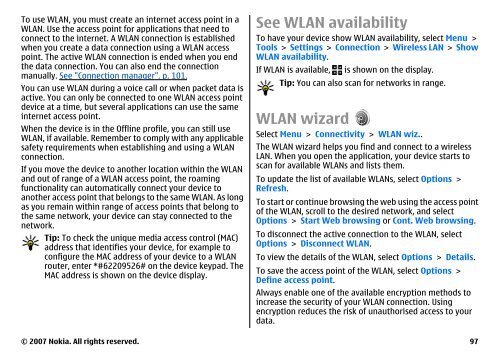E51 User Guide - Nokia
E51 User Guide - Nokia
E51 User Guide - Nokia
Create successful ePaper yourself
Turn your PDF publications into a flip-book with our unique Google optimized e-Paper software.
To use WLAN, you must create an internet access point in a<br />
WLAN. Use the access point for applications that need to<br />
connect to the internet. A WLAN connection is established<br />
when you create a data connection using a WLAN access<br />
point. The active WLAN connection is ended when you end<br />
the data connection. You can also end the connection<br />
manually. See "Connection manager", p. 101.<br />
You can use WLAN during a voice call or when packet data is<br />
active. You can only be connected to one WLAN access point<br />
device at a time, but several applications can use the same<br />
internet access point.<br />
When the device is in the Offline profile, you can still use<br />
WLAN, if available. Remember to comply with any applicable<br />
safety requirements when establishing and using a WLAN<br />
connection.<br />
If you move the device to another location within the WLAN<br />
and out of range of a WLAN access point, the roaming<br />
functionality can automatically connect your device to<br />
another access point that belongs to the same WLAN. As long<br />
as you remain within range of access points that belong to<br />
the same network, your device can stay connected to the<br />
network.<br />
Tip: To check the unique media access control (MAC)<br />
address that identifies your device, for example to<br />
configure the MAC address of your device to a WLAN<br />
router, enter *#62209526# on the device keypad. The<br />
MAC address is shown on the device display.<br />
See WLAN availability<br />
To have your device show WLAN availability, select Menu ><br />
Tools > Settings > Connection > Wireless LAN > Show<br />
WLAN availability.<br />
If WLAN is available, is shown on the display.<br />
Tip: You can also scan for networks in range.<br />
WLAN wizard<br />
Select Menu > Connectivity > WLAN wiz..<br />
The WLAN wizard helps you find and connect to a wireless<br />
LAN. When you open the application, your device starts to<br />
scan for available WLANs and lists them.<br />
To update the list of available WLANs, select Options ><br />
Refresh.<br />
To start or continue browsing the web using the access point<br />
of the WLAN, scroll to the desired network, and select<br />
Options > Start Web browsing or Cont. Web browsing.<br />
To disconnect the active connection to the WLAN, select<br />
Options > Disconnect WLAN.<br />
To view the details of the WLAN, select Options > Details.<br />
To save the access point of the WLAN, select Options ><br />
Define access point.<br />
Always enable one of the available encryption methods to<br />
increase the security of your WLAN connection. Using<br />
encryption reduces the risk of unauthorised access to your<br />
data.<br />
© 2007 <strong>Nokia</strong>. All rights reserved. 97