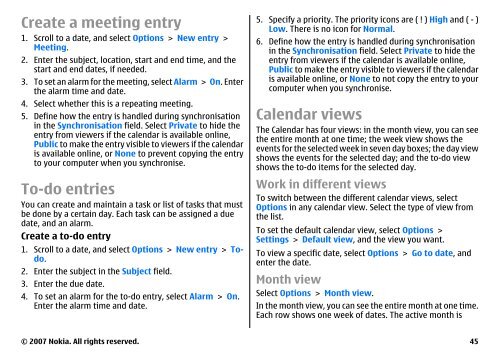E51 User Guide - Nokia
E51 User Guide - Nokia
E51 User Guide - Nokia
Create successful ePaper yourself
Turn your PDF publications into a flip-book with our unique Google optimized e-Paper software.
Create a meeting entry<br />
1. Scroll to a date, and select Options > New entry ><br />
Meeting.<br />
2. Enter the subject, location, start and end time, and the<br />
start and end dates, if needed.<br />
3. To set an alarm for the meeting, select Alarm > On. Enter<br />
the alarm time and date.<br />
4. Select whether this is a repeating meeting.<br />
5. Define how the entry is handled during synchronisation<br />
in the Synchronisation field. Select Private to hide the<br />
entry from viewers if the calendar is available online,<br />
Public to make the entry visible to viewers if the calendar<br />
is available online, or None to prevent copying the entry<br />
to your computer when you synchronise.<br />
To-do entries<br />
You can create and maintain a task or list of tasks that must<br />
be done by a certain day. Each task can be assigned a due<br />
date, and an alarm.<br />
Create a to-do entry<br />
1. Scroll to a date, and select Options > New entry > Todo.<br />
2. Enter the subject in the Subject field.<br />
3. Enter the due date.<br />
4. To set an alarm for the to-do entry, select Alarm > On.<br />
Enter the alarm time and date.<br />
5. Specify a priority. The priority icons are ( ! ) High and ( - )<br />
Low. There is no icon for Normal.<br />
6. Define how the entry is handled during synchronisation<br />
in the Synchronisation field. Select Private to hide the<br />
entry from viewers if the calendar is available online,<br />
Public to make the entry visible to viewers if the calendar<br />
is available online, or None to not copy the entry to your<br />
computer when you synchronise.<br />
Calendar views<br />
The Calendar has four views: in the month view, you can see<br />
the entire month at one time; the week view shows the<br />
events for the selected week in seven day boxes; the day view<br />
shows the events for the selected day; and the to-do view<br />
shows the to-do items for the selected day.<br />
Work in different views<br />
To switch between the different calendar views, select<br />
Options in any calendar view. Select the type of view from<br />
the list.<br />
To set the default calendar view, select Options ><br />
Settings > Default view, and the view you want.<br />
To view a specific date, select Options > Go to date, and<br />
enter the date.<br />
Month view<br />
Select Options > Month view.<br />
In the month view, you can see the entire month at one time.<br />
Each row shows one week of dates. The active month is<br />
© 2007 <strong>Nokia</strong>. All rights reserved. 45