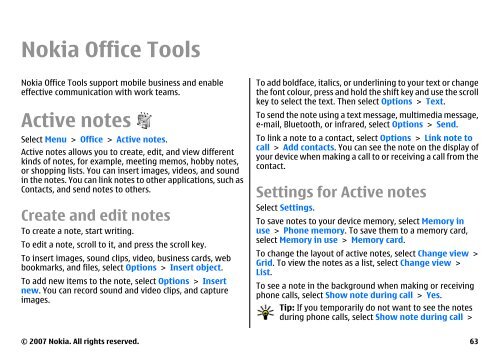E51 User Guide - Nokia
E51 User Guide - Nokia
E51 User Guide - Nokia
Create successful ePaper yourself
Turn your PDF publications into a flip-book with our unique Google optimized e-Paper software.
<strong>Nokia</strong> Office Tools<br />
<strong>Nokia</strong> Office Tools support mobile business and enable<br />
effective communication with work teams.<br />
Active notes<br />
Select Menu > Office > Active notes.<br />
Active notes allows you to create, edit, and view different<br />
kinds of notes, for example, meeting memos, hobby notes,<br />
or shopping lists. You can insert images, videos, and sound<br />
in the notes. You can link notes to other applications, such as<br />
Contacts, and send notes to others.<br />
Create and edit notes<br />
To create a note, start writing.<br />
To edit a note, scroll to it, and press the scroll key.<br />
To insert images, sound clips, video, business cards, web<br />
bookmarks, and files, select Options > Insert object.<br />
To add new items to the note, select Options > Insert<br />
new. You can record sound and video clips, and capture<br />
images.<br />
To add boldface, italics, or underlining to your text or change<br />
the font colour, press and hold the shift key and use the scroll<br />
key to select the text. Then select Options > Text.<br />
To send the note using a text message, multimedia message,<br />
e-mail, Bluetooth, or infrared, select Options > Send.<br />
To link a note to a contact, select Options > Link note to<br />
call > Add contacts. You can see the note on the display of<br />
your device when making a call to or receiving a call from the<br />
contact.<br />
Settings for Active notes<br />
Select Settings.<br />
To save notes to your device memory, select Memory in<br />
use > Phone memory. To save them to a memory card,<br />
select Memory in use > Memory card.<br />
To change the layout of active notes, select Change view ><br />
Grid. To view the notes as a list, select Change view ><br />
List.<br />
To see a note in the background when making or receiving<br />
phone calls, select Show note during call > Yes.<br />
Tip: If you temporarily do not want to see the notes<br />
during phone calls, select Show note during call ><br />
© 2007 <strong>Nokia</strong>. All rights reserved. 63