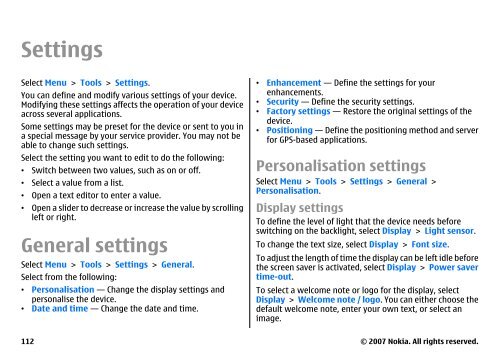E51 User Guide - Nokia
E51 User Guide - Nokia
E51 User Guide - Nokia
Create successful ePaper yourself
Turn your PDF publications into a flip-book with our unique Google optimized e-Paper software.
Settings<br />
Select Menu > Tools > Settings.<br />
You can define and modify various settings of your device.<br />
Modifying these settings affects the operation of your device<br />
across several applications.<br />
Some settings may be preset for the device or sent to you in<br />
a special message by your service provider. You may not be<br />
able to change such settings.<br />
Select the setting you want to edit to do the following:<br />
• Switch between two values, such as on or off.<br />
• Select a value from a list.<br />
• Open a text editor to enter a value.<br />
• Open a slider to decrease or increase the value by scrolling<br />
left or right.<br />
General settings<br />
Select Menu > Tools > Settings > General.<br />
Select from the following:<br />
• Personalisation — Change the display settings and<br />
personalise the device.<br />
• Date and time — Change the date and time.<br />
112<br />
• Enhancement — Define the settings for your<br />
enhancements.<br />
• Security — Define the security settings.<br />
• Factory settings — Restore the original settings of the<br />
device.<br />
• Positioning — Define the positioning method and server<br />
for GPS-based applications.<br />
Personalisation settings<br />
Select Menu > Tools > Settings > General ><br />
Personalisation.<br />
Display settings<br />
To define the level of light that the device needs before<br />
switching on the backlight, select Display > Light sensor.<br />
To change the text size, select Display > Font size.<br />
To adjust the length of time the display can be left idle before<br />
the screen saver is activated, select Display > Power saver<br />
time-out.<br />
To select a welcome note or logo for the display, select<br />
Display > Welcome note / logo. You can either choose the<br />
default welcome note, enter your own text, or select an<br />
image.<br />
© 2007 <strong>Nokia</strong>. All rights reserved.