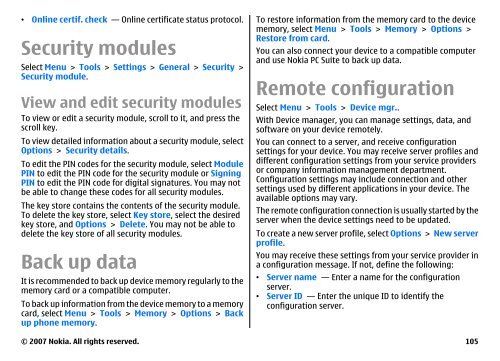E51 User Guide - Nokia
E51 User Guide - Nokia
E51 User Guide - Nokia
Create successful ePaper yourself
Turn your PDF publications into a flip-book with our unique Google optimized e-Paper software.
• Online certif. check — Online certificate status protocol.<br />
Security modules<br />
Select Menu > Tools > Settings > General > Security ><br />
Security module.<br />
View and edit security modules<br />
To view or edit a security module, scroll to it, and press the<br />
scroll key.<br />
To view detailed information about a security module, select<br />
Options > Security details.<br />
To edit the PIN codes for the security module, select Module<br />
PIN to edit the PIN code for the security module or Signing<br />
PIN to edit the PIN code for digital signatures. You may not<br />
be able to change these codes for all security modules.<br />
The key store contains the contents of the security module.<br />
To delete the key store, select Key store, select the desired<br />
key store, and Options > Delete. You may not be able to<br />
delete the key store of all security modules.<br />
Back up data<br />
It is recommended to back up device memory regularly to the<br />
memory card or a compatible computer.<br />
To back up information from the device memory to a memory<br />
card, select Menu > Tools > Memory > Options > Back<br />
up phone memory.<br />
To restore information from the memory card to the device<br />
memory, select Menu > Tools > Memory > Options ><br />
Restore from card.<br />
You can also connect your device to a compatible computer<br />
and use <strong>Nokia</strong> PC Suite to back up data.<br />
Remote configuration<br />
Select Menu > Tools > Device mgr..<br />
With Device manager, you can manage settings, data, and<br />
software on your device remotely.<br />
You can connect to a server, and receive configuration<br />
settings for your device. You may receive server profiles and<br />
different configuration settings from your service providers<br />
or company information management department.<br />
Configuration settings may include connection and other<br />
settings used by different applications in your device. The<br />
available options may vary.<br />
The remote configuration connection is usually started by the<br />
server when the device settings need to be updated.<br />
To create a new server profile, select Options > New server<br />
profile.<br />
You may receive these settings from your service provider in<br />
a configuration message. If not, define the following:<br />
• Server name — Enter a name for the configuration<br />
server.<br />
• Server ID — Enter the unique ID to identify the<br />
configuration server.<br />
© 2007 <strong>Nokia</strong>. All rights reserved. 105