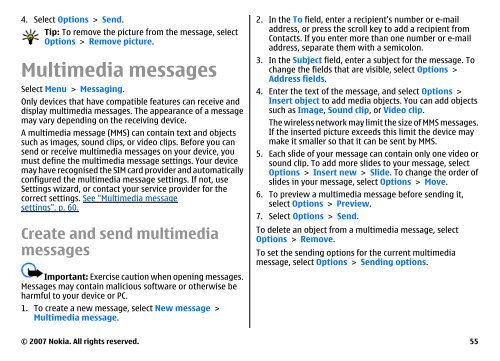E51 User Guide - Nokia
E51 User Guide - Nokia
E51 User Guide - Nokia
You also want an ePaper? Increase the reach of your titles
YUMPU automatically turns print PDFs into web optimized ePapers that Google loves.
4. Select Options > Send.<br />
Tip: To remove the picture from the message, select<br />
Options > Remove picture.<br />
Multimedia messages<br />
Select Menu > Messaging.<br />
Only devices that have compatible features can receive and<br />
display multimedia messages. The appearance of a message<br />
may vary depending on the receiving device.<br />
A multimedia message (MMS) can contain text and objects<br />
such as images, sound clips, or video clips. Before you can<br />
send or receive multimedia messages on your device, you<br />
must define the multimedia message settings. Your device<br />
may have recognised the SIM card provider and automatically<br />
configured the multimedia message settings. If not, use<br />
Settings wizard, or contact your service provider for the<br />
correct settings. See "Multimedia message<br />
settings", p. 60.<br />
Create and send multimedia<br />
messages<br />
Important: Exercise caution when opening messages.<br />
Messages may contain malicious software or otherwise be<br />
harmful to your device or PC.<br />
1. To create a new message, select New message ><br />
Multimedia message.<br />
2. In the To field, enter a recipient's number or e-mail<br />
address, or press the scroll key to add a recipient from<br />
Contacts. If you enter more than one number or e-mail<br />
address, separate them with a semicolon.<br />
3. In the Subject field, enter a subject for the message. To<br />
change the fields that are visible, select Options ><br />
Address fields.<br />
4. Enter the text of the message, and select Options ><br />
Insert object to add media objects. You can add objects<br />
such as Image, Sound clip, or Video clip.<br />
The wireless network may limit the size of MMS messages.<br />
If the inserted picture exceeds this limit the device may<br />
make it smaller so that it can be sent by MMS.<br />
5. Each slide of your message can contain only one video or<br />
sound clip. To add more slides to your message, select<br />
Options > Insert new > Slide. To change the order of<br />
slides in your message, select Options > Move.<br />
6. To preview a multimedia message before sending it,<br />
select Options > Preview.<br />
7. Select Options > Send.<br />
To delete an object from a multimedia message, select<br />
Options > Remove.<br />
To set the sending options for the current multimedia<br />
message, select Options > Sending options.<br />
© 2007 <strong>Nokia</strong>. All rights reserved. 55