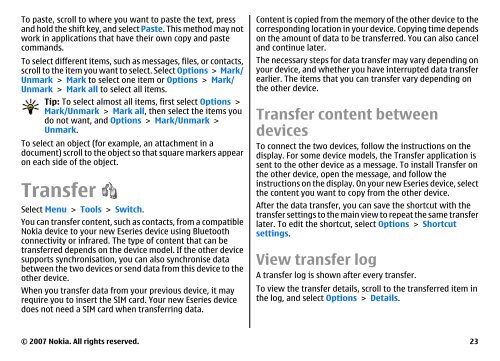E51 User Guide - Nokia
E51 User Guide - Nokia
E51 User Guide - Nokia
Create successful ePaper yourself
Turn your PDF publications into a flip-book with our unique Google optimized e-Paper software.
To paste, scroll to where you want to paste the text, press<br />
and hold the shift key, and select Paste. This method may not<br />
work in applications that have their own copy and paste<br />
commands.<br />
To select different items, such as messages, files, or contacts,<br />
scroll to the item you want to select. Select Options > Mark/<br />
Unmark > Mark to select one item or Options > Mark/<br />
Unmark > Mark all to select all items.<br />
Tip: To select almost all items, first select Options ><br />
Mark/Unmark > Mark all, then select the items you<br />
do not want, and Options > Mark/Unmark ><br />
Unmark.<br />
To select an object (for example, an attachment in a<br />
document) scroll to the object so that square markers appear<br />
on each side of the object.<br />
Transfer<br />
Select Menu > Tools > Switch.<br />
You can transfer content, such as contacts, from a compatible<br />
<strong>Nokia</strong> device to your new Eseries device using Bluetooth<br />
connectivity or infrared. The type of content that can be<br />
transferred depends on the device model. If the other device<br />
supports synchronisation, you can also synchronise data<br />
between the two devices or send data from this device to the<br />
other device.<br />
When you transfer data from your previous device, it may<br />
require you to insert the SIM card. Your new Eseries device<br />
does not need a SIM card when transferring data.<br />
Content is copied from the memory of the other device to the<br />
corresponding location in your device. Copying time depends<br />
on the amount of data to be transferred. You can also cancel<br />
and continue later.<br />
The necessary steps for data transfer may vary depending on<br />
your device, and whether you have interrupted data transfer<br />
earlier. The items that you can transfer vary depending on<br />
the other device.<br />
Transfer content between<br />
devices<br />
To connect the two devices, follow the instructions on the<br />
display. For some device models, the Transfer application is<br />
sent to the other device as a message. To install Transfer on<br />
the other device, open the message, and follow the<br />
instructions on the display. On your new Eseries device, select<br />
the content you want to copy from the other device.<br />
After the data transfer, you can save the shortcut with the<br />
transfer settings to the main view to repeat the same transfer<br />
later. To edit the shortcut, select Options > Shortcut<br />
settings.<br />
View transfer log<br />
A transfer log is shown after every transfer.<br />
To view the transfer details, scroll to the transferred item in<br />
the log, and select Options > Details.<br />
© 2007 <strong>Nokia</strong>. All rights reserved. 23