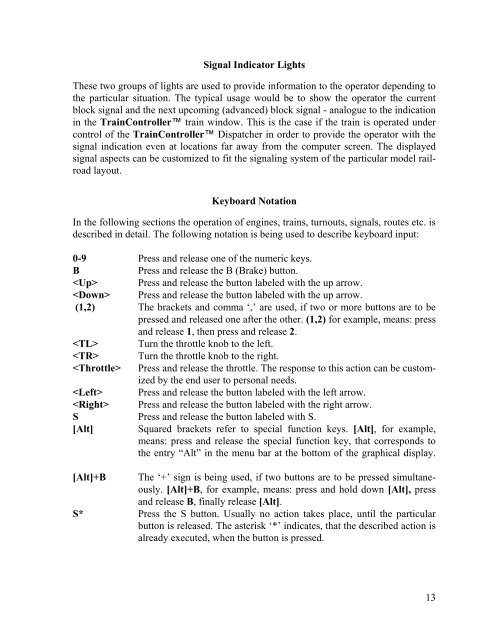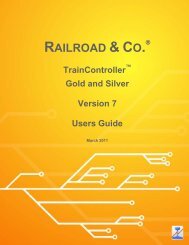Download - Freiwald Software
Download - Freiwald Software
Download - Freiwald Software
Create successful ePaper yourself
Turn your PDF publications into a flip-book with our unique Google optimized e-Paper software.
Signal Indicator Lights<br />
These two groups of lights are used to provide information to the operator depending to<br />
the particular situation. The typical usage would be to show the operator the current<br />
block signal and the next upcoming (advanced) block signal - analogue to the indication<br />
in the TrainController train window. This is the case if the train is operated under<br />
control of the TrainController Dispatcher in order to provide the operator with the<br />
signal indication even at locations far away from the computer screen. The displayed<br />
signal aspects can be customized to fit the signaling system of the particular model railroad<br />
layout.<br />
Keyboard Notation<br />
In the following sections the operation of engines, trains, turnouts, signals, routes etc. is<br />
described in detail. The following notation is being used to describe keyboard input:<br />
0-9 Press and release one of the numeric keys.<br />
B Press and release the B (Brake) button.<br />
Press and release the button labeled with the up arrow.<br />
Press and release the button labeled with the up arrow.<br />
(1,2) The brackets and comma ‘,’ are used, if two or more buttons are to be<br />
pressed and released one after the other. (1,2) for example, means: press<br />
and release 1, then press and release 2.<br />
Turn the throttle knob to the left.<br />
Turn the throttle knob to the right.<br />
Press and release the throttle. The response to this action can be customized<br />
by the end user to personal needs.<br />
Press and release the button labeled with the left arrow.<br />
Press and release the button labeled with the right arrow.<br />
S Press and release the button labeled with S.<br />
[Alt] Squared brackets refer to special function keys. [Alt], for example,<br />
means: press and release the special function key, that corresponds to<br />
the entry “Alt” in the menu bar at the bottom of the graphical display.<br />
[Alt]+B The ‘+’ sign is being used, if two buttons are to be pressed simultaneously.<br />
[Alt]+B, for example, means: press and hold down [Alt], press<br />
and release B, finally release [Alt].<br />
S* Press the S button. Usually no action takes place, until the particular<br />
button is released. The asterisk ‘*’ indicates, that the described action is<br />
already executed, when the button is pressed.<br />
13