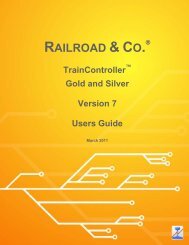Download - Freiwald Software
Download - Freiwald Software
Download - Freiwald Software
Create successful ePaper yourself
Turn your PDF publications into a flip-book with our unique Google optimized e-Paper software.
24<br />
2.4 Blocks / AutoTrain<br />
With +SmartHand it is also possible to manipulate the status of blocks, to reserve<br />
blocks for trains or to start AutoTrain at any time during operation.<br />
Blocks<br />
The exits of blocks can be locked or released according to the key assignment outlined<br />
in Table 1.<br />
The handheld also provides the possibility to reserve a block for a train, to change the<br />
engine orientation or to remove a train from a block. Table 1 shows the keys, that<br />
change the train orientation or that remove a train from a block. To reserve a block for a<br />
train, proceed as follows:<br />
• Select the train, that you want to reserve a block for, in the display of the handheld<br />
in normal train mode.<br />
• Enter [Menu] to open the main menu, then select the entry Select Object and press<br />
[ ].<br />
• Next select Block/AutoTrain and press [ ].<br />
• Select the block, that you want to reserve for the currently selected train.<br />
• Press [Alt]+ to reserve this block for the currently selected train. If the displayed<br />
train orientation does not match the actual orientation of the train, press<br />
[Alt]+ or [Alt]+, respectively, to adjust the orientation of the train.