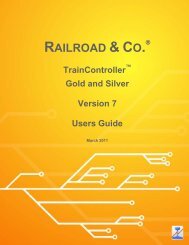Download - Freiwald Software
Download - Freiwald Software
Download - Freiwald Software
Create successful ePaper yourself
Turn your PDF publications into a flip-book with our unique Google optimized e-Paper software.
34<br />
3.2 Operation of Turnouts and Signals – Switchboard View<br />
By tapping on in the tool bar the switchboard view becomes visible.<br />
Diagram 15: Switchboard View in +SmartHand Mobile<br />
The display of the switchboard is identical to the display in TrainController (for<br />
more information, see documentation of TrainController).<br />
By tapping on in the tool bar the visible switchboard can be changed.<br />
By tapping on or in the toolbar it is possible to zoom in or out the display of the<br />
switchboard in the work area.<br />
If a turnout, a signal, a switch or other functional symbol with up to two states is tapped<br />
in the switchboard, an enlarged view of this object (“magnifier”) is displayed. In order<br />
to operate such objects, tapping on the corresponding symbol in the switchboard is sufficient.<br />
When tapping on objects with more than two states (e.g. three aspect signal,<br />
double slip turnout) and also blocks the command bar becomes visible, which contains<br />
the possible commands for this object. To operate the object tap on the corresponding<br />
symbol in the command bar.