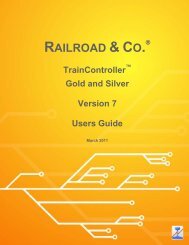Download - Freiwald Software
Download - Freiwald Software
Download - Freiwald Software
You also want an ePaper? Increase the reach of your titles
YUMPU automatically turns print PDFs into web optimized ePapers that Google loves.
The direction and scale speed displayed in the throttle bar and in the info line may differ.<br />
If the direction of a train running forward at full speed is reversed, then the throttle<br />
bar will show the new direction at once. The train will now decelerate, stop, reverse and<br />
accelerate, until it reaches the speed, that corresponds to the current throttle position.<br />
During this process the throttle bar constantly displays the target direction and target<br />
speed, while the info line displays the temporary changes of speed and direction. When<br />
the train reaches the selected speed and direction both displays are identical. The throttle<br />
bar shows the selected (target) direction and speed, that corresponds to the current<br />
throttle position, while the info line shows the actual current direction and speed of the<br />
train.<br />
16<br />
Key-Assignment<br />
1-9 Operate train function 1 to 9. Assignment as push button or on/off<br />
switch as specified in TrainController<br />
0 Turn on or off engine sound (see +4DSound product)<br />
[Alt]+0-9 Operate train function 10 to 19. Assignment as push button or on/off<br />
switch as specified in TrainController<br />
increase throttle level (by one step)<br />
decrease throttle level (by one step)<br />
Change to backward direction<br />
Change to forward direction<br />
B apply the brake (see below)<br />
S Stop the current train abruptly. If the train is running a schedule in<br />
TrainController, then this schedule is terminated, too.<br />
Increase throttle level.<br />
Decrease throttle level.<br />
The response to this action can be customized by the end user to personal<br />
needs. By default the direction of the currently selected train is<br />
changed.<br />
[Alt]+ Step forward through the list of elements of the current type to select<br />
another element.<br />
[Alt]+ Step backward through the list of elements of the current type to select<br />
another element.<br />
Applying the Brake<br />
When B is pressed and released, then the brake is applied to the operated train. The display<br />
changes and shows the string “*BRAKE” in the throttle bar.