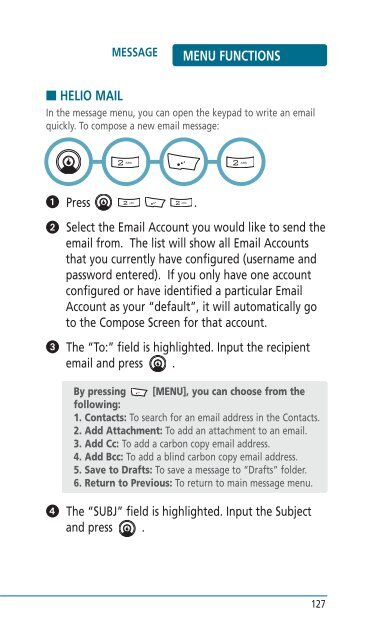Helio Ocean 2 Manual - Cell Phones Etc.
Helio Ocean 2 Manual - Cell Phones Etc.
Helio Ocean 2 Manual - Cell Phones Etc.
- TAGS
- helio
- manual
- www.cellphones.ca
Create successful ePaper yourself
Turn your PDF publications into a flip-book with our unique Google optimized e-Paper software.
MESSAGE MENU FUNCTIONS<br />
■ HELIO MAIL<br />
In the message menu, you can open the keypad to write an email<br />
quickly. To compose a new email message:<br />
� Press .<br />
� Select the Email Account you would like to send the<br />
email from. The list will show all Email Accounts<br />
that you currently have configured (username and<br />
password entered). If you only have one account<br />
configured or have identified a particular Email<br />
Account as your “default”, it will automatically go<br />
to the Compose Screen for that account.<br />
� The “To:” field is highlighted. Input the recipient<br />
email and press .<br />
�<br />
By pressing [MENU], you can choose from the<br />
following:<br />
1. Contacts: To search for an email address in the Contacts.<br />
2. Add Attachment: To add an attachment to an email.<br />
3. Add Cc: To add a carbon copy email address.<br />
4. Add Bcc: To add a blind carbon copy email address.<br />
5. Save to Drafts: To save a message to “Drafts” folder.<br />
6. Return to Previous: To return to main message menu.<br />
The “SUBJ” field is highlighted. Input the Subject<br />
and press .<br />
127