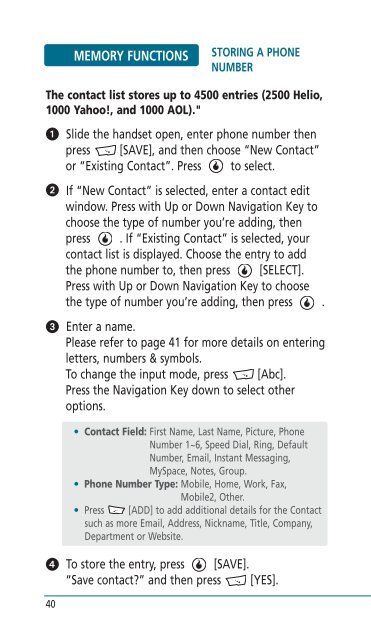Helio Ocean 2 Manual - Cell Phones Etc.
Helio Ocean 2 Manual - Cell Phones Etc.
Helio Ocean 2 Manual - Cell Phones Etc.
- TAGS
- helio
- manual
- www.cellphones.ca
Create successful ePaper yourself
Turn your PDF publications into a flip-book with our unique Google optimized e-Paper software.
MEMORY FUNCTIONS<br />
STORING A PHONE<br />
NUMBER<br />
The contact list stores up to 4500 entries (2500 <strong>Helio</strong>,<br />
1000 Yahoo!, and 1000 AOL)."<br />
�<br />
�<br />
�<br />
�<br />
40<br />
Slide the handset open, enter phone number then<br />
press [SAVE], and then choose “New Contact”<br />
or “Existing Contact”. Press to select.<br />
If “New Contact” is selected, enter a contact edit<br />
window. Press with Up or Down Navigation Key to<br />
choose the type of number you’re adding, then<br />
press . If “Existing Contact” is selected, your<br />
contact list is displayed. Choose the entry to add<br />
the phone number to, then press [SELECT].<br />
Press with Up or Down Navigation Key to choose<br />
the type of number you’re adding, then press .<br />
Enter a name.<br />
Please refer to page 41 for more details on entering<br />
letters, numbers & symbols.<br />
To change the input mode, press [Abc].<br />
Press the Navigation Key down to select other<br />
options.<br />
• Contact Field: First Name, Last Name, Picture, Phone<br />
Number 1~6, Speed Dial, Ring, Default<br />
Number, Email, Instant Messaging,<br />
MySpace, Notes, Group.<br />
• Phone Number Type: Mobile, Home, Work, Fax,<br />
Mobile2, Other.<br />
• Press [ADD] to add additional details for the Contact<br />
such as more Email, Address, Nickname, Title, Company,<br />
Department or Website.<br />
To store the entry, press [SAVE].<br />
“Save contact?” and then press [YES].