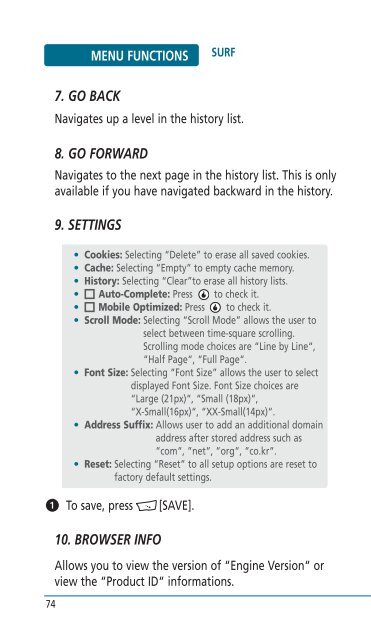Helio Ocean 2 Manual - Cell Phones Etc.
Helio Ocean 2 Manual - Cell Phones Etc.
Helio Ocean 2 Manual - Cell Phones Etc.
- TAGS
- helio
- manual
- www.cellphones.ca
Create successful ePaper yourself
Turn your PDF publications into a flip-book with our unique Google optimized e-Paper software.
74<br />
MENU FUNCTIONS<br />
9. SETTINGS<br />
�<br />
To save, press [SAVE].<br />
10. BROWSER INFO<br />
SURF<br />
7. GO BACK<br />
Navigates up a level in the history list.<br />
8. GO FORWARD<br />
Navigates to the next page in the history list. This is only<br />
available if you have navigated backward in the history.<br />
• Cookies: Selecting “Delete” to erase all saved cookies.<br />
• Cache: Selecting “Empty” to empty cache memory.<br />
• History: Selecting “Clear”to erase all history lists.<br />
• Auto-Complete: Press to check it.<br />
• Mobile Optimized: Press to check it.<br />
• Scroll Mode: Selecting “Scroll Mode” allows the user to<br />
select between time-square scrolling.<br />
Scrolling mode choices are “Line by Line“,<br />
“Half Page“, “Full Page“.<br />
• Font Size: Selecting “Font Size” allows the user to select<br />
displayed Font Size. Font Size choices are<br />
“Large (21px)“, “Small (18px)“,<br />
“X-Small(16px)“, “XX-Small(14px)“.<br />
• Address Suffix: Allows user to add an additional domain<br />
address after stored address such as<br />
“com“, “net“, “org“, “co.kr“.<br />
• Reset: Selecting “Reset” to all setup options are reset to<br />
factory default settings.<br />
Allows you to view the version of “Engine Version“ or<br />
view the “Product ID“ informations.