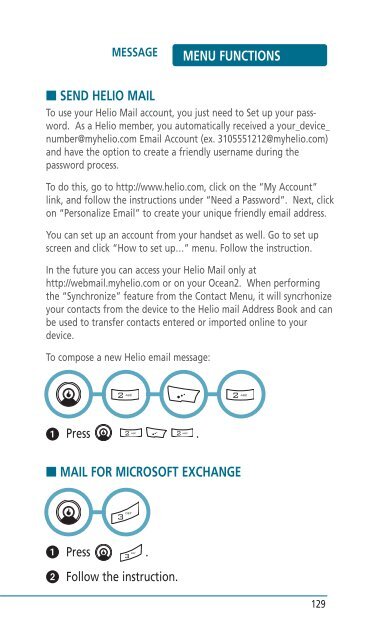Helio Ocean 2 Manual - Cell Phones Etc.
Helio Ocean 2 Manual - Cell Phones Etc.
Helio Ocean 2 Manual - Cell Phones Etc.
- TAGS
- helio
- manual
- www.cellphones.ca
You also want an ePaper? Increase the reach of your titles
YUMPU automatically turns print PDFs into web optimized ePapers that Google loves.
MESSAGE MENU FUNCTIONS<br />
■ SEND HELIO MAIL<br />
To use your <strong>Helio</strong> Mail account, you just need to Set up your password.<br />
As a <strong>Helio</strong> member, you automatically received a your_device_<br />
number@myhelio.com Email Account (ex. 3105551212@myhelio.com)<br />
and have the option to create a friendly username during the<br />
password process.<br />
To do this, go to http://www.helio.com, click on the “My Account”<br />
link, and follow the instructions under “Need a Password”. Next, click<br />
on “Personalize Email” to create your unique friendly email address.<br />
You can set up an account from your handset as well. Go to set up<br />
screen and click “How to set up…” menu. Follow the instruction.<br />
In the future you can access your <strong>Helio</strong> Mail only at<br />
http://webmail.myhelio.com or on your <strong>Ocean</strong>2. When performing<br />
the “Synchronize” feature from the Contact Menu, it will syncrhonize<br />
your contacts from the device to the <strong>Helio</strong> mail Address Book and can<br />
be used to transfer contacts entered or imported online to your<br />
device.<br />
To compose a new <strong>Helio</strong> email message:<br />
� Press .<br />
■ MAIL FOR MICROSOFT EXCHANGE<br />
� Press .<br />
�<br />
Follow the instruction.<br />
129