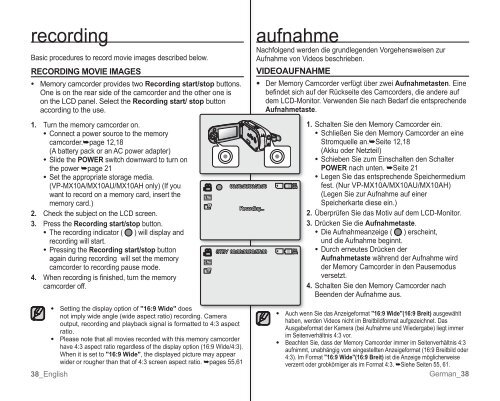Samsung VP-MX10H (VP-MX10H/XEF ) - Manuel de l'utilisateur 5.52 MB, pdf, Anglais, ALLEMAND
Samsung VP-MX10H (VP-MX10H/XEF ) - Manuel de l'utilisateur 5.52 MB, pdf, Anglais, ALLEMAND
Samsung VP-MX10H (VP-MX10H/XEF ) - Manuel de l'utilisateur 5.52 MB, pdf, Anglais, ALLEMAND
You also want an ePaper? Increase the reach of your titles
YUMPU automatically turns print PDFs into web optimized ePapers that Google loves.
ecording<br />
Basic procedures to record movie images <strong>de</strong>scribed below.<br />
RECORDING MOVIE IMAGES<br />
• Memory camcor<strong>de</strong>r provi<strong>de</strong>s two Recording start/stop buttons.<br />
One is on the rear si<strong>de</strong> of the camcor<strong>de</strong>r and the other one is<br />
on the LCD panel. Select the Recording start/ stop button<br />
according to the use.<br />
1. Turn the memory camcor<strong>de</strong>r on.<br />
• Connect a power source to the memory<br />
camcor<strong>de</strong>r.➥page 12,18<br />
(A battery pack or an AC power adapter)<br />
• Sli<strong>de</strong> the POWER switch downward to turn on<br />
the power ➥page 21<br />
• Set the appropriate storage media.<br />
(<strong>VP</strong>-MX10A/MX10AU/MX10AH only) (f you<br />
want to record on a memory card, insert the<br />
memory card.)<br />
2. Check the subject on the LCD screen.<br />
3. Press the Recording start/stop button.<br />
• The recording indicator ( ) will display and<br />
recording will start.<br />
• Pressing the Recording start/stop button<br />
again during recording will set the memory<br />
camcor<strong>de</strong>r to recording pause mo<strong>de</strong>.<br />
4. When recording is finished, turn the memory<br />
camcor<strong>de</strong>r off.<br />
38_English<br />
00:00:00/00:58:00<br />
ecording...<br />
STBY 00:00:30/00:57:30<br />
• Setting the display option of "16:9 Wi<strong>de</strong>" does<br />
not imply wi<strong>de</strong> angle (wi<strong>de</strong> aspect ratio) recording. Camera<br />
output, recording and playback signal is formatted to 4:3 aspect<br />
ratio.<br />
• Please note that all movies recor<strong>de</strong>d with this memory camcor<strong>de</strong>r<br />
have 4:3 aspect ratio regardless of the display option (16:9 Wi<strong>de</strong>/4:3).<br />
When it is set to "16:9 Wi<strong>de</strong>", the displayed picture may appear<br />
wi<strong>de</strong>r or rougher than that of 4:3 screen aspect ratio. ➥pages 55,61<br />
aufnahme<br />
Nachfolgend wer<strong>de</strong>n die grundlegen<strong>de</strong>n Vorgehensweisen zur<br />
Aufnahme von Vi<strong>de</strong>os beschrieben.<br />
VIDEOAUFNAHME<br />
• Der Memory Camcor<strong>de</strong>r verfügt über zwei Aufnahmetasten. Eine<br />
befi n<strong>de</strong>t sich auf <strong>de</strong>r Rückseite <strong>de</strong>s Camcor<strong>de</strong>rs, die an<strong>de</strong>re auf<br />
<strong>de</strong>m LCD-Monitor. Verwen<strong>de</strong>n Sie nach Bedarf die entsprechen<strong>de</strong><br />
Aufnahmetaste.<br />
120<br />
MN<br />
120<br />
MN<br />
1. Schalten Sie <strong>de</strong>n Memory Camcor<strong>de</strong>r ein.<br />
• Schließen Sie <strong>de</strong>n Memory Camcor<strong>de</strong>r an eine<br />
Stromquelle an.➥Seite 12,18<br />
(Akku o<strong>de</strong>r Netzteil)<br />
• Schieben Sie zum Einschalten <strong>de</strong>n Schalter<br />
POWER nach unten. ➥Seite 21<br />
• Legen Sie das entsprechen<strong>de</strong> Speichermedium<br />
fest. (Nur <strong>VP</strong>-MX10A/MX10AU/MX10AH)<br />
(Legen Sie zur Aufnahme auf einer<br />
Speicherkarte diese ein.)<br />
2. Überprüfen Sie das Motiv auf <strong>de</strong>m LCD-Monitor.<br />
3. Drücken Sie die Aufnahmetaste.<br />
• Die Aufnahmeanzeige ( ) erscheint,<br />
und die Aufnahme beginnt.<br />
• Durch erneutes Drücken <strong>de</strong>r<br />
Aufnahmetaste whrend <strong>de</strong>r Aufnahme wird<br />
<strong>de</strong>r Memory Camcor<strong>de</strong>r in <strong>de</strong>n Pausemodus<br />
versetzt.<br />
4. Schalten Sie <strong>de</strong>n Memory Camcor<strong>de</strong>r nach<br />
Been<strong>de</strong>n <strong>de</strong>r Aufnahme aus.<br />
• Auch wenn Sie das Anzeigeformat "16:9 Wi<strong>de</strong>"(16:9 Breit) ausgewhlt<br />
haben, wer<strong>de</strong>n Vi<strong>de</strong>os nicht im Breitbildformat aufgezeichnet. Das<br />
Ausgabeformat <strong>de</strong>r Kamera (bei Aufnahme und Wie<strong>de</strong>rgabe) liegt immer<br />
im Seitenverhltnis 4:3 vor.<br />
• Beachten Sie, dass <strong>de</strong>r Memory Camcor<strong>de</strong>r immer im Seitenverhltnis 4:3<br />
aufnimmt, unabhngig vom eingestellten Anzeigeformat (16:9 Breitbild o<strong>de</strong>r<br />
4:3). m Format "16:9 Wi<strong>de</strong>"(16:9 Breit) ist die Anzeige möglicherweise<br />
verzerrt o<strong>de</strong>r grobkörniger als im Format 4:3. ➥Siehe Seiten 55, 61.<br />
erman_38