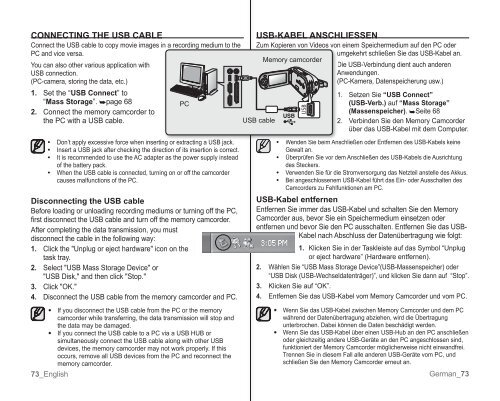Samsung VP-MX10H (VP-MX10H/XEF ) - Manuel de l'utilisateur 5.52 MB, pdf, Anglais, ALLEMAND
Samsung VP-MX10H (VP-MX10H/XEF ) - Manuel de l'utilisateur 5.52 MB, pdf, Anglais, ALLEMAND
Samsung VP-MX10H (VP-MX10H/XEF ) - Manuel de l'utilisateur 5.52 MB, pdf, Anglais, ALLEMAND
Create successful ePaper yourself
Turn your PDF publications into a flip-book with our unique Google optimized e-Paper software.
CONNECTING THE USB CABLE<br />
Connect the USB cable to copy movie images in a recording medium to the<br />
PC and vice versa.<br />
You can also other various application with<br />
USB connection.<br />
(PC-camera, storing the data, etc.)<br />
1. Set the “USB Connect” to<br />
“Mass Storage”. ➥page 68<br />
2. Connect the memory camcor<strong>de</strong>r to<br />
the PC with a USB cable.<br />
•<br />
•<br />
•<br />
•<br />
• f you disconnect the USB cable from the PC or the memory<br />
camcor<strong>de</strong>r while transferring, the data transmission will stop and<br />
the data may be damaged.<br />
• f you connect the USB cable to a PC via a USB HUB or<br />
simultaneously connect the USB cable along with other USB<br />
<strong>de</strong>vices, the memory camcor<strong>de</strong>r may not work properly. f this<br />
occurs, remove all USB <strong>de</strong>vices from the PC and reconnect the<br />
memory camcor<strong>de</strong>r.<br />
73_English<br />
PC<br />
Don’t apply excessive force when inserting or extracting a USB jack.<br />
nsert a USB jack after checking the direction of its insertion is correct.<br />
t is recommen<strong>de</strong>d to use the AC adapter as the power supply instead<br />
of the battery pack.<br />
When the USB cable is connected, turning on or off the camcor<strong>de</strong>r<br />
causes malfunctions of the PC.<br />
Disconnecting the USB cable<br />
Before loading or unloading recording mediums or turning off the PC,<br />
first disconnect the USB cable and turn off the memory camcor<strong>de</strong>r.<br />
After completing the data transmission, you must<br />
disconnect the cable in the following way:<br />
1. Click the "Unplug or eject hardware" icon on the<br />
task tray.<br />
2. Select "USB Mass Storage Device" or<br />
"USB Disk," and then click "Stop."<br />
3. Click "OK."<br />
4. Disconnect the USB cable from the memory camcor<strong>de</strong>r and PC.<br />
USB-KABEL ANSCHLIESSEN<br />
Zum Kopieren von Vi<strong>de</strong>os von einem Speichermedium auf <strong>de</strong>n PC o<strong>de</strong>r<br />
umgekehrt schließen Sie das USB-Kabel an.<br />
Memory camcor<strong>de</strong>r<br />
Die USB-Verbindung dient auch an<strong>de</strong>ren<br />
Anwendungen.<br />
(PC-Kamera, Datenspeicherung usw.)<br />
USB cable<br />
1. Setzen Sie “USB Connect”<br />
(USB-Verb.) auf “Mass Storage”<br />
(Massenspeicher). ➥Seite 68<br />
2. Verbin<strong>de</strong>n Sie <strong>de</strong>n Memory Camcor<strong>de</strong>r<br />
über das USB-Kabel mit <strong>de</strong>m Computer.<br />
•<br />
Wen<strong>de</strong>n Sie beim Anschließen o<strong>de</strong>r Entfernen <strong>de</strong>s USB-Kabels keine<br />
ewalt an.<br />
• Überprüfen Sie vor <strong>de</strong>m Anschließen <strong>de</strong>s USB-Kabels die Ausrichtung<br />
<strong>de</strong>s Steckers.<br />
• Verwen<strong>de</strong>n Sie für die Stromversorgung das Netzteil anstelle <strong>de</strong>s Akkus.<br />
• Bei angeschlossenem USB-Kabel führt das Ein- o<strong>de</strong>r Ausschalten <strong>de</strong>s<br />
Camcor<strong>de</strong>rs zu Fehlfunktionen am PC.<br />
USB-Kabel entfernen<br />
Entfernen Sie immer das USB-Kabel und schalten Sie <strong>de</strong>n Memory<br />
Camcor<strong>de</strong>r aus, bevor Sie ein Speichermedium einsetzen o<strong>de</strong>r<br />
entfernen und bevor Sie <strong>de</strong>n PC ausschalten. Entfernen Sie das USB-<br />
Kabel nach Abschluss <strong>de</strong>r Datenübertragung wie folgt:<br />
1. Klicken Sie in <strong>de</strong>r Taskleiste auf das Symbol “Unplug<br />
or eject hardware” (Hardware entfernen).<br />
2. Whlen Sie “USB Mass Storage Device”(USB-Massenspeicher) o<strong>de</strong>r<br />
“USB Disk (USB-Wechseldatentrger)”, und klicken Sie dann auf “Stop”.<br />
3. Klicken Sie auf “OK”.<br />
4. Entfernen Sie das USB-Kabel vom Memory Camcor<strong>de</strong>r und vom PC.<br />
• Wenn Sie das USB-Kabel zwischen Memory Camcor<strong>de</strong>r und <strong>de</strong>m PC<br />
whrend <strong>de</strong>r Datenübertragung abziehen, wird die Übertragung<br />
unterbrochen. Dabei können die Daten beschdigt wer<strong>de</strong>n.<br />
• Wenn Sie das USB-Kabel über einen USB-Hub an <strong>de</strong>n PC anschließen<br />
o<strong>de</strong>r gleichzeitig an<strong>de</strong>re USB-erte an <strong>de</strong>n PC angeschlossen sind,<br />
funktioniert <strong>de</strong>r Memory Camcor<strong>de</strong>r möglicherweise nicht einwandfrei.<br />
Trennen Sie in diesem Fall alle an<strong>de</strong>ren USB-erte vom PC, und<br />
schließen Sie <strong>de</strong>n Memory Camcor<strong>de</strong>r erneut an.<br />
erman_73