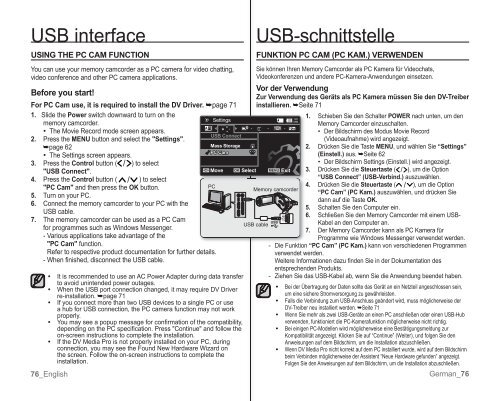Samsung VP-MX10H (VP-MX10H/XEF ) - Manuel de l'utilisateur 5.52 MB, pdf, Anglais, ALLEMAND
Samsung VP-MX10H (VP-MX10H/XEF ) - Manuel de l'utilisateur 5.52 MB, pdf, Anglais, ALLEMAND
Samsung VP-MX10H (VP-MX10H/XEF ) - Manuel de l'utilisateur 5.52 MB, pdf, Anglais, ALLEMAND
You also want an ePaper? Increase the reach of your titles
YUMPU automatically turns print PDFs into web optimized ePapers that Google loves.
USB interface<br />
USING THE PC CAM FUNCTION<br />
You can use your memory camcor<strong>de</strong>r as a PC camera for vi<strong>de</strong>o chatting,<br />
vi<strong>de</strong>o conference and other PC camera applications.<br />
Before you start!<br />
For PC Cam use, it is required to install the DV Driver. ➥page 71<br />
1. Sli<strong>de</strong> the Power switch downward to turn on the<br />
memory camcor<strong>de</strong>r.<br />
• The Movie ecord mo<strong>de</strong> screen appears.<br />
2. Press the MENU button and select the "Settings".<br />
➥page 62<br />
• The Settings screen appears.<br />
3. Press the Control button ( ) to select<br />
"USB Connect".<br />
4. Press the Control button ( ) to select<br />
"PC Cam" and then press the OK button.<br />
5. Turn on your PC.<br />
6. Connect the memory camcor<strong>de</strong>r to your PC with the<br />
USB cable.<br />
7. The memory camcor<strong>de</strong>r can be used as a PC Cam<br />
for programmes such as Windows Messenger.<br />
- Various applications take advantage of the<br />
"PC Cam" function.<br />
efer to respective product documentation for further <strong>de</strong>tails.<br />
- When finished, disconnect the USB cable.<br />
•<br />
•<br />
•<br />
•<br />
76_English<br />
t is recommen<strong>de</strong>d to use an AC Power Adapter during data transfer<br />
to avoid uninten<strong>de</strong>d power outages.<br />
When the USB port connection changed, it may require DV Driver<br />
re-installation. ➥page 71<br />
f you connect more than two USB <strong>de</strong>vices to a single PC or use<br />
a hub for USB connection, the PC camera function may not work<br />
properly.<br />
You may see a popup message for confi rmation of the compatibility,<br />
<strong>de</strong>pending on the PC specifi cation. Press "Continue" and follow the<br />
on-screen instructions to complete the installation.<br />
f the DV Media Pro is not properly installed on your PC, during<br />
connection, you may see the Found New Hardware Wizard on<br />
the screen. Follow the on-screen instructions to complete the<br />
installation.<br />
•<br />
USB-schnittstelle<br />
FUNKTION PC CAM (PC KAM.) VERWENDEN<br />
Sie können hren Memory Camcor<strong>de</strong>r als PC Kamera für Vi<strong>de</strong>ochats,<br />
Vi<strong>de</strong>okonferenzen und an<strong>de</strong>re PC-Kamera-Anwendungen einsetzen.<br />
Vor <strong>de</strong>r Verwendung<br />
Zur Verwendung <strong>de</strong>s Geräts als PC Kamera müssen Sie <strong>de</strong>n DV-Treiber<br />
installieren. ➥Seite 71<br />
Settings<br />
1. Schieben Sie <strong>de</strong>n Schalter POWER nach unten, um <strong>de</strong>n<br />
Memory Camcor<strong>de</strong>r einzuschalten.<br />
120<br />
MN<br />
USB Connect<br />
Mass Storage<br />
PC Cam<br />
2.<br />
• Der Bildschirm <strong>de</strong>s Modus Movie ecord<br />
(Vi<strong>de</strong>oaufnahme) wird angezeigt.<br />
Drücken Sie die Taste MENU, und whlen Sie “Settings”<br />
(Einstell.) aus. ➥Seite 62<br />
• Der Bildschirm Settings (Einstell.) wird angezeigt.<br />
Move OK Select MENU Exit 3. Drücken Sie die Steuertaste ( ), um die Option<br />
“USB Connect” (USB-Verbind.) auszuwhlen.<br />
PC<br />
Memory camcor<strong>de</strong>r<br />
4. Drücken Sie die Steuertaste ( ), um die Option<br />
“PC Cam” (PC Kam.) auszuwhlen, und drücken Sie<br />
dann auf die Taste OK.<br />
5. Schalten Sie <strong>de</strong>n Computer ein.<br />
6. Schließen Sie <strong>de</strong>n Memory Camcor<strong>de</strong>r mit einem USB-<br />
USB cable<br />
Kabel an <strong>de</strong>n Computer an.<br />
7. Der Memory Camcor<strong>de</strong>r kann als PC Kamera für<br />
Programme wie Windows Messenger verwen<strong>de</strong>t wer<strong>de</strong>n.<br />
- Die Funktion “PC Cam” (PC Kam.) kann von verschie<strong>de</strong>nen Programmen<br />
verwen<strong>de</strong>t wer<strong>de</strong>n.<br />
Weitere Informationen dazu fin<strong>de</strong>n Sie in <strong>de</strong>r Dokumentation <strong>de</strong>s<br />
entsprechen<strong>de</strong>n Produkts.<br />
- Ziehen Sie das USB-Kabel ab, wenn Sie die Anwendung been<strong>de</strong>t haben.<br />
• Bei <strong>de</strong>r Übertragung <strong>de</strong>r Daten sollte das ert an ein Netzteil angeschlossen sein,<br />
um eine sichere Stromversorgung zu gewhrleisten.<br />
• Falls die Verbindung zum USB-Anschluss gen<strong>de</strong>rt wird, muss möglicherweise <strong>de</strong>r<br />
DV-Treiber neu installiert wer<strong>de</strong>n. ➥Seite 71<br />
• Wenn Sie mehr als zwei USB-erte an einen PC anschließen o<strong>de</strong>r einen USB-Hub<br />
verwen<strong>de</strong>n, funktioniert die PC-Kamerafunktion möglicherweise nicht richtig.<br />
• Bei einigen PC-Mo<strong>de</strong>llen wird möglicherweise eine Besttigungsmeldung zur<br />
Kompatibilitt angezeigt. Klicken Sie auf “Continue” (Weiter), und folgen Sie <strong>de</strong>n<br />
Anweisungen auf <strong>de</strong>m Bildschirm, um die nstallation abzuschließen.<br />
• Wenn DV Media Pro nicht korrekt auf <strong>de</strong>m PC installiert wur<strong>de</strong>, wird auf <strong>de</strong>m Bildschirm<br />
beim Verbin<strong>de</strong>n möglicherweise <strong>de</strong>r Assistent “Neue Hardware gefun<strong>de</strong>n” angezeigt.<br />
Folgen Sie <strong>de</strong>n Anweisungen auf <strong>de</strong>m Bildschirm, um die nstallation abzuschließen.<br />
erman_76