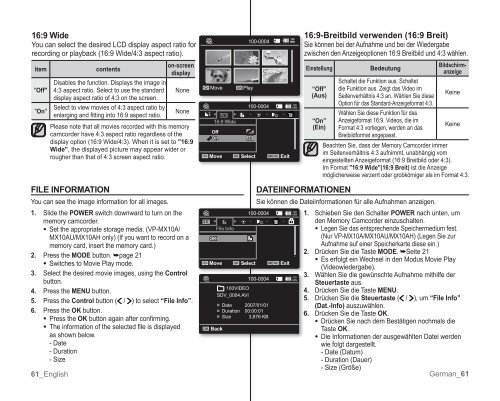Samsung VP-MX10H (VP-MX10H/XEF ) - Manuel de l'utilisateur 5.52 MB, pdf, Anglais, ALLEMAND
Samsung VP-MX10H (VP-MX10H/XEF ) - Manuel de l'utilisateur 5.52 MB, pdf, Anglais, ALLEMAND
Samsung VP-MX10H (VP-MX10H/XEF ) - Manuel de l'utilisateur 5.52 MB, pdf, Anglais, ALLEMAND
You also want an ePaper? Increase the reach of your titles
YUMPU automatically turns print PDFs into web optimized ePapers that Google loves.
16:9 Wi<strong>de</strong><br />
You can select the <strong>de</strong>sired LCD display aspect ratio for<br />
recording or playback (16:9 Wi<strong>de</strong>/4:3 aspect ratio).<br />
item<br />
"Off"<br />
"On"<br />
61_English<br />
contents<br />
Disables the function. Displays the image in<br />
4:3 aspect ratio. Select to use the standard<br />
display aspect ratio of 4:3 on the screen.<br />
Select to view movies of 4:3 aspect ratio by<br />
enlarging and fitting into 16:9 aspect ratio.<br />
on-screen<br />
display<br />
None<br />
None<br />
Please note that all movies recor<strong>de</strong>d with this memory<br />
camcor<strong>de</strong>r have 4:3 aspect ratio regardless of the<br />
display option (16:9 Wi<strong>de</strong>/4:3). When it is set to "16:9<br />
Wi<strong>de</strong>", the displayed picture may appear wi<strong>de</strong>r or<br />
rougher than that of 4:3 screen aspect ratio.<br />
FILE INFORMATION<br />
You can see the image information for all images.<br />
1. Sli<strong>de</strong> the POWER switch downward to turn on the<br />
memory camcor<strong>de</strong>r.<br />
• Set the appropriate storage media. (<strong>VP</strong>-MX10A/<br />
MX10AU/MX10AH only) (f you want to record on a<br />
memory card, insert the memory card.)<br />
2. Press the MODE button. ➥page 21<br />
• Switches to Movie Play mo<strong>de</strong>.<br />
3. Select the <strong>de</strong>sired movie images, using the Control<br />
button.<br />
4. Press the MENU button.<br />
5. Press the Control button ( / ) to select “File Info”.<br />
6. Press the OK button.<br />
• Press the OK button again after confirming.<br />
• The information of the selected file is displayed<br />
as shown below.<br />
- Date<br />
- Duration<br />
- Size<br />
Move<br />
16:9 Wi<strong>de</strong><br />
Off<br />
On<br />
OK Play<br />
100-0004<br />
100-0004<br />
Move OK Select MENU Exit<br />
OK<br />
OK Back<br />
File Info<br />
Move OK Select MENU Exit<br />
100VDEO<br />
SDV_0004.AV<br />
100-0004<br />
100-0004<br />
■ Date 2007/01/01<br />
■ Duration 00:00:01<br />
■ Size 3,876 KB<br />
120<br />
MIN<br />
120<br />
MN<br />
DATEIINFORMATIONEN<br />
Sie können die Dateiinformationen für alle Aufnahmen anzeigen.<br />
120<br />
MN<br />
120<br />
MN<br />
16:9-Breitbild verwen<strong>de</strong>n (16:9 Breit)<br />
Sie können bei <strong>de</strong>r Aufnahme und bei <strong>de</strong>r Wie<strong>de</strong>rgabe<br />
zwischen <strong>de</strong>n Anzeigeoptionen 16:9 Breitbild und 4:3 whlen.<br />
Einstellung<br />
“Off”<br />
(Aus)<br />
“On”<br />
(Ein)<br />
Be<strong>de</strong>utung<br />
Schaltet die Funktion aus. Schaltet<br />
die Funktion aus. Zeigt das Vi<strong>de</strong>o im<br />
Seitenverhltnis 4:3 an. Whlen Sie diese<br />
Option für das Standard-Anzeigeformat 4:3.<br />
Whlen Sie diese Funktion für das<br />
Anzeigeformat 16:9. Vi<strong>de</strong>os, die im<br />
Format 4:3 vorliegen, wer<strong>de</strong>n an das<br />
Breibildformat angepasst.<br />
Bildschirmanzeige<br />
Keine<br />
Keine<br />
Beachten Sie, dass <strong>de</strong>r Memory Camcor<strong>de</strong>r immer<br />
im Seitenverhltnis 4:3 aufnimmt, unabhngig vom<br />
eingestellten Anzeigeformat (16:9 Breitbild o<strong>de</strong>r 4:3).<br />
m Format "16:9 Wi<strong>de</strong>"(16:9 Breit) ist die Anzeige<br />
möglicherweise verzerrt o<strong>de</strong>r grobkörniger als im Format 4:3.<br />
1. Schieben Sie <strong>de</strong>n Schalter POWER nach unten, um<br />
<strong>de</strong>n Memory Camcor<strong>de</strong>r einzuschalten.<br />
• Legen Sie das entsprechen<strong>de</strong> Speichermedium fest.<br />
(Nur <strong>VP</strong>-MX10A/MX10AU/MX10AH) (Legen Sie zur<br />
Aufnahme auf einer Speicherkarte diese ein.)<br />
2. Drücken Sie die Taste MODE. ➥Seite 21<br />
• Es erfolgt ein Wechsel in <strong>de</strong>n Modus Movie Play<br />
(Vi<strong>de</strong>owie<strong>de</strong>rgabe).<br />
3. Whlen Sie die gewünschte Aufnahme mithilfe <strong>de</strong>r<br />
Steuertaste aus.<br />
4. Drücken Sie die Taste MENU.<br />
5. Drücken Sie die Steuertaste ( / ), um “File Info”<br />
(Dat.-Info) auszuwhlen.<br />
6. Drücken Sie die Taste OK.<br />
• Drücken Sie nach <strong>de</strong>m Besttigen nochmals die<br />
Taste OK.<br />
• Die nformationen <strong>de</strong>r ausgewhlten Datei wer<strong>de</strong>n<br />
wie folgt dargestellt.<br />
- Date (Datum)<br />
- Duration (Dauer)<br />
- Size (röße)<br />
erman_61