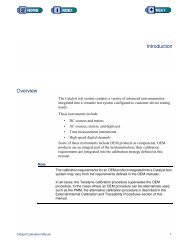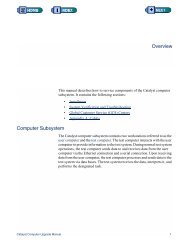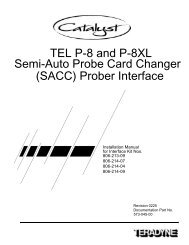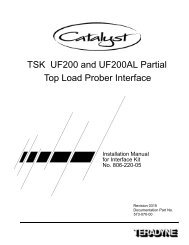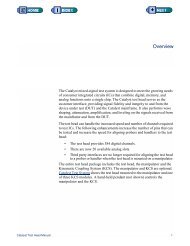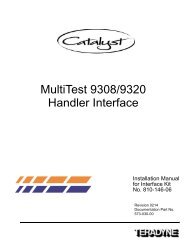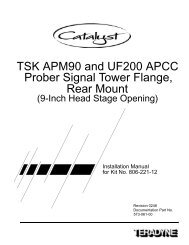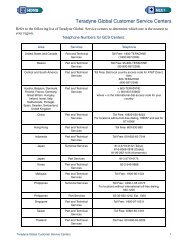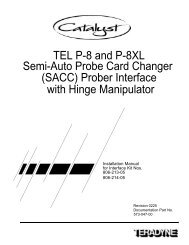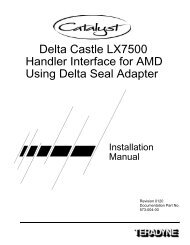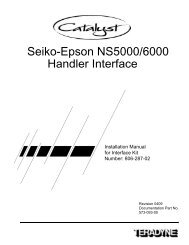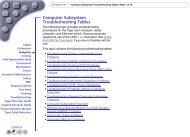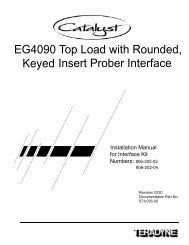Catalyst Sun Blade Computer Upgrade Manual - Zzybot.net
Catalyst Sun Blade Computer Upgrade Manual - Zzybot.net
Catalyst Sun Blade Computer Upgrade Manual - Zzybot.net
You also want an ePaper? Increase the reach of your titles
YUMPU automatically turns print PDFs into web optimized ePapers that Google loves.
Installing the Ether<strong>net</strong> SwitchThis section describes how to install the NETGEAR Ether<strong>net</strong> switch. Thissection is composed of the following subsections:• Install the Ether<strong>net</strong> Switch to the Mounting Hardware• Install the Ether<strong>net</strong> Switch Assembly• Connect the Ether<strong>net</strong> CablesInstall the Ether<strong>net</strong> Switch to the Mounting Hardware1) Install the rubber feet onto the bottom side of the NETGEAR Ether<strong>net</strong>switch as provided in the manufacturer’s packaging.2) Unscrew the 3/8 in. hex nuts from the standoffs to detach the mountingbracket from the mounting plate.3) Mount the NETGEAR ether<strong>net</strong> switch (361-928-00) to the mounting plate(474-390-00) as shown in the figure Ether<strong>net</strong> Switch Mounting Hardware.4) Place the mounting bracket on top of the ether<strong>net</strong> switch and secure it bytightening the 3/8 in. hex nuts to the standoffs. Torque the 3/8 in. hex nutsto 30 in-lbs.Mounting PlateMounting BracketHex Nuts (x2)Ether<strong>net</strong> Switch Mounting Hardware<strong>Catalyst</strong> <strong>Sun</strong> <strong>Blade</strong> <strong>Computer</strong> <strong>Upgrade</strong> <strong>Manual</strong> 23