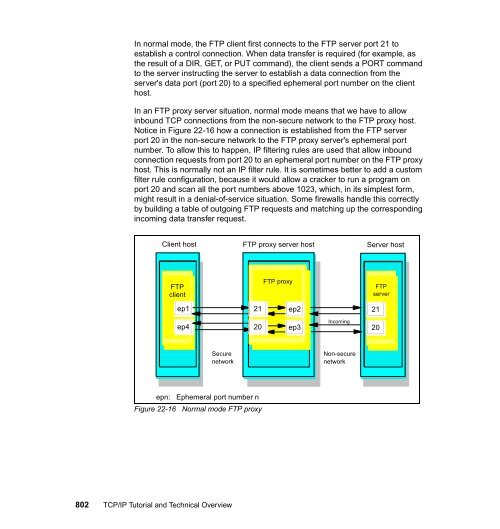- Page 1:
TCP/IP Tutorial and Technical Overv
- Page 4 and 5:
Note: Before using this information
- Page 6 and 7:
2.7 Frame relay . . . . . . . . . .
- Page 8 and 9:
5.4.2 RIP-2 limitations . . . . . .
- Page 10 and 11:
8.4 RFCs relevant to this chapter .
- Page 12 and 13:
12.4.7 LDAP and DCE . . . . . . . .
- Page 14 and 15:
16.1 Web browsers . . . . . . . . .
- Page 16 and 17:
21.1 IPTV overview . . . . . . . .
- Page 18 and 19:
24.6.1 Introduction . . . . . . . .
- Page 20 and 21:
Trademarks The following terms are
- Page 22 and 23:
► TCP/IP and System p: http://www
- Page 24 and 25:
Thanks to the following people for
- Page 26 and 27:
xxiv TCP/IP Tutorial and Technical
- Page 28 and 29:
Finally, other standard protocols e
- Page 30 and 31:
1.1 TCP/IP architectural model 1.1.
- Page 32 and 33:
To be able to identify a host withi
- Page 34 and 35:
est-effort service. As a result, ap
- Page 36 and 37:
The client/server model TCP is a pe
- Page 38 and 39:
Gateway Interconnects networks at h
- Page 40 and 41:
1.2.1 ARPANET the last release of t
- Page 42 and 43:
Integrated Digital Network Exchange
- Page 44 and 45:
1.2.4 Internet2 coordination. RIPE
- Page 46 and 47:
1.2.5 The Open Systems Interconnect
- Page 48 and 49:
The process of standardization is s
- Page 50 and 51:
Protocol status can be any of the f
- Page 52 and 53:
1.4 Future of the Internet Trying t
- Page 54 and 55:
28 TCP/IP Tutorial and Technical Ov
- Page 56 and 57:
2.1 Ethernet and IEEE 802 local are
- Page 58 and 59:
► Introduced in 1985, RFC 948 - T
- Page 60 and 61:
The mapping of 32-bit Internet addr
- Page 62 and 63:
There are a large number of propose
- Page 64 and 65:
2.5 Integrated Services Digital Net
- Page 66 and 67:
► The value hex 81 (binary 100000
- Page 68 and 69:
process the incoming packet (refer
- Page 70 and 71:
frame size, retransmission timer, a
- Page 72 and 73:
2.8.1 Physical layer PPP presents a
- Page 74 and 75:
Basic InATMARP operates essentially
- Page 76 and 77:
The client handles the table update
- Page 78 and 79:
52 TCP/IP Tutorial and Technical Ov
- Page 80 and 81:
To be exact, the TCP/IP PDU is enca
- Page 82 and 83:
The address resolution in an ATM ne
- Page 84 and 85:
LANs. Each separate LE layer needs
- Page 86 and 87:
services of a classic LAN; thus, th
- Page 88 and 89:
2.11.3 MPOA functional components T
- Page 90 and 91:
Destination resolution The action o
- Page 92 and 93:
66 TCP/IP Tutorial and Technical Ov
- Page 94 and 95:
3.1 Internet Protocol (IP) 3.1.1 IP
- Page 96 and 97:
There are five classes of IP addres
- Page 98 and 99:
3.1.2 IP subnets Special use IP add
- Page 100 and 101:
Therefore, it is normal to use a co
- Page 102 and 103:
Because of the all bits 0 and all b
- Page 104 and 105:
► Hosts or networks for which the
- Page 106 and 107:
► The default route that contains
- Page 108 and 109:
To differentiate between subnets, t
- Page 110 and 111:
3.1.4 Methods of delivery: Unicast,
- Page 112 and 113:
Anycasting Sometimes, the same IP s
- Page 114 and 115:
212.0.0 - 213.255.255 RIPE NCC 214.
- Page 116 and 117:
Originally, NAT was suggested as a
- Page 118 and 119:
packet, the destination address is
- Page 120 and 121:
As shown in Figure 3-14, Network Ad
- Page 122 and 123:
class of the network number (thus t
- Page 124 and 125:
3.1.9 IP datagram Therefore, a larg
- Page 126 and 127:
► Service Type: The service type
- Page 128 and 129:
► Destination IP Address: The 32-
- Page 130 and 131:
Fragmentation When an IP datagram t
- Page 132 and 133:
Pointer This field points to the op
- Page 134 and 135:
► Because IP routers are not requ
- Page 136 and 137:
3.2.1 ICMP messages ICMP messages a
- Page 138 and 139:
5 Source route failed 6 Destination
- Page 140 and 141:
Figure 3-34 ICMP: Router Solicitati
- Page 142 and 143:
Timestamp Request (13) and Timestam
- Page 144 and 145:
Record routes Record the route per
- Page 146 and 147:
An exception to the rule is the asy
- Page 148 and 149:
ARP packet reception When a host re
- Page 150 and 151:
different physical device, it will
- Page 152 and 153:
BOOTP is a draft standard protocol.
- Page 154 and 155:
Length Hardware address length in b
- Page 156 and 157:
3. The value of the hops field is i
- Page 158 and 159:
3.7.1 The DHCP message format The f
- Page 160 and 161:
Options The first four bytes of the
- Page 162 and 163:
3. The client receives one or more
- Page 164 and 165:
Figure 3-46 shows the DHCP process
- Page 166 and 167:
administration workload and removes
- Page 168 and 169:
► RFC 2474 - Definition of the Di
- Page 170 and 171:
4.1 Ports and sockets 4.1.1 Ports T
- Page 172 and 173:
► An association is the 5-tuple t
- Page 174 and 175:
The UDP datagram has an 8-byte head
- Page 176 and 177:
4.3.1 TCP concept Communication, or
- Page 178 and 179:
The window principle A simple trans
- Page 180 and 181:
Imagine some special cases: ► Pac
- Page 182 and 183:
TCP segment format Figure 4-10 show
- Page 184 and 185:
158 TCP/IP Tutorial and Technical O
- Page 186 and 187:
SACK option Selective Acknowledgmen
- Page 188 and 189:
A problem now arises, because the s
- Page 190 and 191:
► TIME-WAIT: FINs have been recei
- Page 192 and 193:
sender, while the advertised window
- Page 194 and 195:
most one segment each round-trip ti
- Page 196 and 197:
2. Each time another duplicate ACK
- Page 198 and 199:
Figure 5-1 shows an environment whe
- Page 200 and 201:
Figure 5-2 on page 173 depicts the
- Page 202 and 203:
► To provide more efficient resou
- Page 204 and 205:
Figure 5-3 Shortest-Path First (SPF
- Page 206 and 207:
5.2.5 Hybrid routing ► Unless the
- Page 208 and 209:
The RIP packet format is shown in F
- Page 210 and 211:
Figure 5-5 illustrates the distance
- Page 212 and 213:
can be considerable. Figure 5-7 ill
- Page 214 and 215:
The limitation to this rule is that
- Page 216 and 217:
► Support for multicasting: RIP-2
- Page 218 and 219:
5.4.2 RIP-2 limitations Authenticat
- Page 220 and 221:
The use of the command field and th
- Page 222 and 223:
5.6 Open Shortest Path First (OSPF)
- Page 224 and 225:
Intra-area, area border, and AS bou
- Page 226 and 227:
► Hello and dead intervals: The r
- Page 228 and 229:
neighbors. This store and forward a
- Page 230 and 231:
All OSPF packets share the common h
- Page 232 and 233:
Step 1: Database exchange process T
- Page 234 and 235:
Area 1 Area 0 Figure 5-18 OSPF virt
- Page 236 and 237:
In this example, the ASBR is redist
- Page 238 and 239:
In this figure, the ASBR is adverti
- Page 240 and 241:
EIGRP processes the information in
- Page 242 and 243:
5.9.1 BGP concepts and terminology
- Page 244 and 245:
► Routes and paths: A route assoc
- Page 246 and 247:
► Full mesh of BGP sessions withi
- Page 248 and 249:
RFC 4271 recommends a 90 second hol
- Page 250 and 251:
Each path attribute is placed into
- Page 252 and 253:
► LOCAL_PREF (local preference):
- Page 254 and 255:
5.9.6 BGP aggregation ► Redistrib
- Page 256 and 257:
ecause AS 2 does not know this aggr
- Page 258 and 259:
Figure 5-29 also illustrates the in
- Page 260 and 261:
► Ease of implementation: Distanc
- Page 262 and 263:
236 TCP/IP Tutorial and Technical O
- Page 264 and 265:
6.1 Multicast addressing Multicast
- Page 266 and 267:
address. In this situation, multica
- Page 268 and 269:
The fields in the IGMP message cont
- Page 270 and 271:
244 TCP/IP Tutorial and Technical O
- Page 272 and 273:
In Figure 6-4 on page 245, the Type
- Page 274 and 275:
To join a group, the host sends an
- Page 276 and 277:
amount of processing involved in re
- Page 278 and 279:
6.4 Multicast forwarding algorithms
- Page 280 and 281:
The disadvantage to the center-base
- Page 282 and 283:
When the routers exchange their rou
- Page 284 and 285:
6.5.3 DVMRP tunnels Some IP routers
- Page 286 and 287:
6.6.2 MOSPF and multiple OSPF areas
- Page 288 and 289:
6.7.1 PIM dense mode The PIM-DM pro
- Page 290 and 291:
Building the PIM-SM multicast deliv
- Page 292 and 293:
RP selection An RP is selected as p
- Page 294 and 295:
See Figure 6-14 for an overview of
- Page 296 and 297:
6.9.1 MBONE routing MBONE will most
- Page 298 and 299:
of multicast systems has accelerate
- Page 300 and 301:
274 TCP/IP Tutorial and Technical O
- Page 302 and 303:
7.1 Mobile IP overview Mobile IP en
- Page 304 and 305:
Figure 7-1 shows a mobile IP operat
- Page 306 and 307:
The prefix lengths extension can fo
- Page 308 and 309:
D Decapsulation by mobile node. The
- Page 310 and 311:
7.2.1 Tunneling The home agent exam
- Page 312 and 313:
When a mobile node moves from its h
- Page 314 and 315:
8.1 Why QoS? In the Internet and in
- Page 316 and 317:
290 TCP/IP Tutorial and Technical O
- Page 318 and 319:
8.2.1 Service classes The Integrate
- Page 320 and 321:
a specific bandwidth, a maximum pac
- Page 322 and 323:
obeying a token bucket (r,b) and be
- Page 324 and 325:
If the path message reaches the fir
- Page 326 and 327:
Figure 8-6 shows the reservation pr
- Page 328 and 329:
Path and reservation states can als
- Page 330 and 331:
RSVP message format An RSVP message
- Page 332 and 333:
Style The Style object defines the
- Page 334 and 335:
The RSVP Resv messages looks simila
- Page 336 and 337:
Integrated Services, described in 8
- Page 338 and 339:
different priorities, the DS field
- Page 340 and 341:
Figure 8-15 shows the use of bounda
- Page 342 and 343:
The traffic conditioner is mainly u
- Page 344 and 345:
Figure 8-18 shows the traffic condi
- Page 346 and 347:
Intserv model end-to-end across a n
- Page 348 and 349:
2. HostA generates a RSVP PATH mess
- Page 350 and 351:
Figure 8-21 shows the cooperation o
- Page 352 and 353:
► RFC 2212 - Specification of Gua
- Page 354 and 355:
9.1 IPv6 introduction 9.1.1 IP grow
- Page 356 and 357:
Eventually, the specification for I
- Page 358 and 359:
332 TCP/IP Tutorial and Technical O
- Page 360 and 361:
vers Figure 9-3 IPv6 packet contain
- Page 362 and 363:
Where: Type The type of the option.
- Page 364 and 365:
source routing, which operates in a
- Page 366 and 367:
► It improves multicast scalabili
- Page 368 and 369:
Global unicast address format IPv6
- Page 370 and 371:
Scope 4-bit value indicating the sc
- Page 372 and 373:
9.2.4 Flow labels Figure 9-10 Traff
- Page 374 and 375:
348 TCP/IP Tutorial and Technical O
- Page 376 and 377:
9.2.6 Packet sizes If the algorithm
- Page 378 and 379:
9.3 Internet Control Message Protoc
- Page 380 and 381:
Address resolution Figure 9-15 show
- Page 382 and 383:
The response to the neighbor solici
- Page 384 and 385:
IP Header Option 2 Figure 9-18 Rout
- Page 386 and 387:
(for example, a new workstation tha
- Page 388 and 389:
outer A has forwarded the packet to
- Page 390 and 391:
The stateless autoconfiguration pro
- Page 392 and 393:
Note the following fields in the IP
- Page 394 and 395:
The following extensions are specif
- Page 396 and 397:
Site X is multihomed to two provide
- Page 398 and 399:
DHCP Advertise This is a unicast me
- Page 400 and 401:
On top of the native IPv6 support t
- Page 402 and 403:
For further information about mobil
- Page 404 and 405:
9.7.3 New research and development
- Page 406 and 407:
► IPv4/IPv6 header translation.Th
- Page 408 and 409:
► If the destination is not on th
- Page 410 and 411:
IPv6/IPv4 Host Ethernet IPv6/IPv4 R
- Page 412 and 413:
It is, of course, possible that aft
- Page 414 and 415:
direction, the router adds the ::FF
- Page 416 and 417:
► RFC 2675 - IPv6 Jumbograms, Aug
- Page 418 and 419:
10.1 Wireless concepts Given the di
- Page 420 and 421:
Isotropic radiation Actual radiatio
- Page 422 and 423:
10.2.2 Reachability 10.2.3 Scalabil
- Page 424 and 425:
802.11a An extension to 802.11 that
- Page 426 and 427:
10.4 WiMax confidentiality function
- Page 428 and 429:
10.5 Applications of wireless netwo
- Page 430 and 431:
404 TCP/IP Tutorial and Technical O
- Page 432 and 433:
Protocol, which is defined by the O
- Page 434 and 435:
11.1 Characteristics of application
- Page 436 and 437:
11.2 Application programming interf
- Page 438 and 439:
Definition of fields: sockfd This i
- Page 440 and 441:
An example of a client/server scena
- Page 442 and 443:
Figure 11-3 shows the conceptual mo
- Page 444 and 445:
- DES authentication: In addition t
- Page 446 and 447:
SNMP agent implementations provide
- Page 448 and 449:
11.2.4 REXX sockets Note: SET reque
- Page 450 and 451:
424 TCP/IP Tutorial and Technical O
- Page 452 and 453:
12.1 Domain Name System (DNS) The D
- Page 454 and 455:
We discuss this hierarchical struct
- Page 456 and 457:
12.1.6 Mapping IP addresses to doma
- Page 458 and 459:
Note: Although domains within the n
- Page 460 and 461:
Domain name stub resolver Figure 12
- Page 462 and 463:
When a domain is registered with th
- Page 464 and 465:
TTL The time-to-live (TTL) time in
- Page 466 and 467:
Figure 12-5 DNS message format Head
- Page 468 and 469:
Question section The next section c
- Page 470 and 471:
Where the fields before the TTL fie
- Page 472 and 473:
They are interconnected by an IP ga
- Page 474 and 475:
; 4.1.112.129.in-addr.arpa. IN PTR
- Page 476 and 477:
12.1.13 Transport Domain Name Syste
- Page 478 and 479:
452 TCP/IP Tutorial and Technical O
- Page 480 and 481:
In addition to TSIG, and GSS-TSIG,
- Page 482 and 483:
456 TCP/IP Tutorial and Technical O
- Page 484 and 485:
NOTIFY. Based on the RRs contained
- Page 486 and 487:
12.4.1 LDAP: Lightweight access to
- Page 488 and 489:
LDAP server must communicate using
- Page 490 and 491:
12.4.4 LDAP models distinguished na
- Page 492 and 493:
classes that a directory server can
- Page 494 and 495:
It is usual to follow either a geog
- Page 496 and 497:
Some example searches expressed inf
- Page 498 and 499:
472 TCP/IP Tutorial and Technical O
- Page 500 and 501:
12.4.6 LDAP URLs agree on a common
- Page 502 and 503:
LDAP interface for the GDA One way
- Page 504 and 505:
key piece to building intelligent n
- Page 506 and 507:
► RFC 4505 - Anonymous Simple Aut
- Page 508 and 509:
482 TCP/IP Tutorial and Technical O
- Page 510 and 511:
13.1 Telnet Telnet is a standard pr
- Page 512 and 513:
► The NVT provides a local echo f
- Page 514 and 515:
Number Name State RFC STD 12 Output
- Page 516 and 517:
The Interpret As Command (IAC) char
- Page 518 and 519:
Send Reply Meaning The terminal typ
- Page 520 and 521:
locks following the command. Howeve
- Page 522 and 523:
Principle of operation REXECD is a
- Page 524 and 525:
13.3.1 DCE directory service When w
- Page 526 and 527:
In order to find a resource in anot
- Page 528 and 529:
Login facility Provides the environ
- Page 530 and 531:
4. Now the user needs the authoriza
- Page 532 and 533:
e defined as single threading. A th
- Page 534 and 535:
environment. It also provides a way
- Page 536 and 537:
13.4.1 File naming DFS follows the
- Page 538 and 539:
typically provided by an operating
- Page 540 and 541:
14.1 File Transfer Protocol (FTP) F
- Page 542 and 543:
► Navigate and manipulate the dir
- Page 544 and 545:
518 TCP/IP Tutorial and Technical O
- Page 546 and 547:
14.1.3 The active data transfer Whe
- Page 548 and 549:
command would receive an error when
- Page 550 and 551:
long, with the first two digits hav
- Page 552 and 553:
This command instructs the FTP serv
- Page 554 and 555:
ADAT Passes Base64-encoded security
- Page 556 and 557:
14.2.1 TFTP usage TFTP file transfe
- Page 558 and 559:
14.2.4 Data modes The TFTP header c
- Page 560 and 561:
Both the user ID needed to gain acc
- Page 562 and 563:
-B buffer_size Specifies the size o
- Page 564 and 565:
chmod mode path Changes the permiss
- Page 566 and 567:
Where: options System-specific opti
- Page 568 and 569:
14.4.2 File integrity REMOVE Delete
- Page 570 and 571:
public file handles and the LOOKUP,
- Page 572 and 573:
several directories away. WebNFS ca
- Page 574 and 575:
Figure 14-11 on page 547 shows an e
- Page 576 and 577:
Datagram Service Just as the Sessio
- Page 578 and 579:
1 2 3 4 5 6 7 SMB/CIFS Client Figur
- Page 580 and 581:
554 TCP/IP Tutorial and Technical O
- Page 582 and 583:
15.1 Simple Mail Transfer Protocol
- Page 584 and 585:
RFC Description 3030 This introduce
- Page 586 and 587:
user%remote-host@gateway-host For a
- Page 588 and 589:
Figure 15-1 The SMTP model SMTP mai
- Page 590 and 591:
Figure 15-2 illustrates the normal
- Page 592 and 593:
TEST.MY.CORP. Instead, it must firs
- Page 594 and 595:
15.2 Sendmail Using the Domain Name
- Page 596 and 597:
the queue file, attempts to send an
- Page 598 and 599:
MIME is a draft standard that inclu
- Page 600 and 601:
3. The priority considered when des
- Page 602 and 603:
mandatory ones, and some have both.
- Page 604 and 605:
578 TCP/IP Tutorial and Technical O
- Page 606 and 607:
videos. Only part of the data is sh
- Page 608 and 609:
One such addition defined in RFC 37
- Page 610 and 611:
Quoted-Printable encoding uses the
- Page 612 and 613:
Base64 value ASCII char Base64 valu
- Page 614 and 615:
► Message relaying programs frequ
- Page 616 and 617:
3. After the client sends the QUIT
- Page 618 and 619:
15.5.2 IMAP4 states The disconnecte
- Page 620 and 621:
15.5.3 IMAP4 commands and response
- Page 622 and 623:
- EXPUNGE: Permanently removes all
- Page 624 and 625:
other sessions. This allows a clien
- Page 626 and 627:
► RFC 3030 - SMTP Service Extensi
- Page 628 and 629:
“Ports” on page 144 for more in
- Page 630 and 631:
16.2 Web servers Web browsers are r
- Page 632 and 633:
16.3.2 HTTP operation desirable fas
- Page 634 and 635:
esponse chain. Therefore, if the se
- Page 636 and 637:
- Upgrade - Via Request A request m
- Page 638 and 639:
► Successful (2xx) This class of
- Page 640 and 641:
Content negotiation In order to fin
- Page 642 and 643:
computer, an AIX 5L or UNIX machine
- Page 644 and 645:
alternative dynamic portion each ti
- Page 646 and 647:
HTTP-Based Client Java Application
- Page 648 and 649:
622 TCP/IP Tutorial and Technical O
- Page 650 and 651:
Given these circumstances, this cha
- Page 652 and 653:
Group name Description of objects w
- Page 654 and 655:
As an example, consider the object
- Page 656 and 657:
This if further illustrated in Figu
- Page 658 and 659:
getBulkRequest Performs the same fu
- Page 660 and 661:
Messages sent between SNMP agents a
- Page 662 and 663:
To illustrate the process of queryi
- Page 664 and 665:
17.1.6 SNMP traps In this illustrat
- Page 666 and 667:
► User-based Security Model (USM)
- Page 668 and 669:
► A single authentication protoco
- Page 670 and 671:
InformRequest An InformRequest is g
- Page 672 and 673:
SnmpAuthMsg This field is used as a
- Page 674 and 675:
Data origin authentication Provided
- Page 676 and 677:
Local Socket The local IP address a
- Page 678 and 679:
► RFC 1213 - Management Informati
- Page 680 and 681:
654 TCP/IP Tutorial and Technical O
- Page 682 and 683:
advance, we now have fourth generat
- Page 684 and 685:
► The Extended Hypertext Markup L
- Page 686 and 687:
User Agent Profile Manager Used mai
- Page 688 and 689:
Here, we give a brief description o
- Page 690 and 691:
18.6 WAP push architecture The desi
- Page 692 and 693:
► Client control As owner of the
- Page 694 and 695:
18.6.4 Service indication The servi
- Page 696 and 697:
18.7 The Wireless Application Envir
- Page 698 and 699:
► WAP-specific data, such as the
- Page 700 and 701:
The primitive types and their abbre
- Page 702 and 703:
implementing an end-to-end connecti
- Page 704 and 705:
and allows WPT-TCP to send acknowle
- Page 706 and 707:
datagrams. For that functionality,
- Page 708 and 709:
Example of a WSP-WTP sequence flow
- Page 710 and 711:
exchange of information and control
- Page 712 and 713:
peer layer). The dashed line repres
- Page 714 and 715:
The peer who starts the negotiation
- Page 716 and 717:
2. The server uses the S-Connect.re
- Page 718 and 719:
Normal session establishment Figure
- Page 720 and 721:
Normal method invocation Figure 18-
- Page 722 and 723:
Wireless client HTTP WTLS WP-TCP Fi
- Page 724 and 725:
WTLS layer goals The primary goal i
- Page 726 and 727:
CipherSpec Specifies the bulk data
- Page 728 and 729:
WIM is used to store permanent priv
- Page 730 and 731:
► WAP-229_001-HTTP-20011031-a - W
- Page 732 and 733:
706 TCP/IP Tutorial and Technical O
- Page 734 and 735:
The following terminology is used w
- Page 736 and 737:
710 TCP/IP Tutorial and Technical O
- Page 738 and 739:
Changes to presence information are
- Page 740 and 741:
19.2 Presence Information Data Form
- Page 742 and 743:
19.3 Presence protocols The Extensi
- Page 744 and 745:
19.3.1 Binding to TCP client-to-ser
- Page 746 and 747:
720 TCP/IP Tutorial and Technical O
- Page 748 and 749:
networks in such a manner, organiza
- Page 750 and 751:
20.1 Voice over IP (VoIP) introduct
- Page 752 and 753:
20.1.2 VoIP functional components F
- Page 754 and 755:
is a set of international CODEC sta
- Page 756 and 757:
Operational support system OSS prov
- Page 758 and 759:
► The proxy server provides appli
- Page 760 and 761:
Figure 20-2 An example of SIP reque
- Page 762 and 763:
► Stream Control Transmission Pro
- Page 764 and 765:
MDCX “ModifyConnection” changes
- Page 766 and 767:
Terminals Terminals are the LAN cli
- Page 768 and 769:
RTP RTCP audio G.711, G.723.1, etc.
- Page 770 and 771:
► RFC 3266 - Support for IPv6 in
- Page 772 and 773:
21.1 IPTV overview IPTV is an IP ne
- Page 774 and 775:
► Communication context This is s
- Page 776 and 777:
21.2 Functional components Figure 2
- Page 778 and 779: 21.2.4 IP (TV) transport IPTV requi
- Page 780 and 781: ► Congestion control SCTP maintai
- Page 782 and 783: Type Description s Session name i*
- Page 784 and 785: RTP header format The header of an
- Page 786 and 787: 1 1016 25 CelB 2 G726-32 26 JPEG 3
- Page 788 and 789: Application RTP 12 1 10 2 9 3 8 4 7
- Page 790 and 791: Receiver report An RTCP receiver re
- Page 792 and 793: Length Contains the packet length.
- Page 794 and 795: It allows weighted prediction, enab
- Page 796 and 797: 21.4 RFCs relevant to this chapter
- Page 798 and 799: 22.1 Security exposures and solutio
- Page 800 and 801: Problem/exposure Remedy How to ensu
- Page 802 and 803: Application proxy Access control En
- Page 804 and 805: Encryption and decryption: Cryptogr
- Page 806 and 807: eighth bit serving as parity bit. F
- Page 808 and 809: cleartext clea cle Cleartext Alice'
- Page 810 and 811: e and d are called the public and p
- Page 812 and 813: A hash function that takes a key as
- Page 814 and 815: Examples of hash functions The most
- Page 816 and 817: Digital Signature Standard (DSS) As
- Page 818 and 819: public key and identification, a di
- Page 820 and 821: 22.3 Firewalls In September 1998, t
- Page 822 and 823: time. The network administrator mus
- Page 824 and 825: Service level filtering Because mos
- Page 826 and 827: etween the secure and the non-secur
- Page 830 and 831: circuit-level gateway (see Figure 2
- Page 832 and 833: Generally, a packet-filtering firew
- Page 834 and 835: Internal DNS and Mail server Secure
- Page 836 and 837: 22.4.1 Concepts IPSec adds integrit
- Page 838 and 839: Tunneling Tunneling or encapsulatio
- Page 840 and 841: AH format The AH format is describe
- Page 842 and 843: AH in transport mode In this mode,
- Page 844 and 845: connectionless, in that they operat
- Page 846 and 847: Padding Most encryption algorithms
- Page 848 and 849: The tunnel mode is used whenever ei
- Page 850 and 851: When designing a VPN, limit the num
- Page 852 and 853: Figure 22-33 illustrates the simple
- Page 854 and 855: Figure 22-36 shows in detail how th
- Page 856 and 857: Before describing the details of th
- Page 858 and 859: Permanent identifiers The IKE proto
- Page 860 and 861: Note: For ISAKMP phase 1 messages,
- Page 862 and 863: 836 TCP/IP Tutorial and Technical O
- Page 864 and 865: authority using a protocol such as
- Page 866 and 867: IKE phase 2: Setting up protocol Se
- Page 868 and 869: Hash A Hash payload must immediatel
- Page 870 and 871: Generating the keys (phase 2) Using
- Page 872 and 873: 22.5 SOCKS intranet is considered t
- Page 874 and 875: 22.5.1 SOCKS Version 5 (SOCKSv5) SO
- Page 876 and 877: Where: VER Indicates the version of
- Page 878 and 879:
X'03' Network unreachable X'04' Hos
- Page 880 and 881:
X Window System’s clients. SSH fo
- Page 882 and 883:
22.7.2 SSL protocol Authentication
- Page 884 and 885:
CipherSpec message after processing
- Page 886 and 887:
The client then sends a finished me
- Page 888 and 889:
In this chapter, we begin by defini
- Page 890 and 891:
usiness partner's and supplier's VP
- Page 892 and 893:
name the principal. Both the realm
- Page 894 and 895:
The authentication process consists
- Page 896 and 897:
After the server has validated a cl
- Page 898 and 899:
► Authorization and accounting in
- Page 900 and 901:
modem connection is made, the NAS p
- Page 902 and 903:
22.14.1 Terminology Before describi
- Page 904 and 905:
PPP Data Figure 22-54 L2TP packet c
- Page 906 and 907:
complementary use of IPSec, an L2TP
- Page 908 and 909:
The diagram shows the following tra
- Page 910 and 911:
Key management on such a large scal
- Page 912 and 913:
► RFC 2405 - The ESP DES-CBC Ciph
- Page 914 and 915:
888 TCP/IP Tutorial and Technical O
- Page 916 and 917:
23.1 Port based network access cont
- Page 918 and 919:
23.3 Port based network access cont
- Page 920 and 921:
Figure 23-3 illustrates the control
- Page 922 and 923:
802.1x authentication process The a
- Page 924 and 925:
Figure 23-6 and Figure 23-7 show sn
- Page 926 and 927:
Request and response type Value TLS
- Page 928 and 929:
Figure 23-15 EAP-Success packet EAP
- Page 930 and 931:
Figure 23-21 shows the sniffer trac
- Page 932 and 933:
► Multicast propagation If authen
- Page 934 and 935:
The Internet business has grown so
- Page 936 and 937:
Generic techniques to enhance scala
- Page 938 and 939:
24.5 Virtualization Virtualization
- Page 940 and 941:
Network virtualization Network virt
- Page 942 and 943:
24.6.2 VRRP definitions 24.6.3 VRRP
- Page 944 and 945:
24.6.4 Sample configuration Figure
- Page 946 and 947:
The fields of the VRRP header are d
- Page 948 and 949:
24.8.1 Network Address Translation
- Page 950 and 951:
24.9 RFCs relevant to this chapter
- Page 952 and 953:
A.1 MPLS: An introduction The idea
- Page 954 and 955:
MPLS also provides the ability to a
- Page 956 and 957:
Layer 2 Header MPLS Header Figure A
- Page 958 and 959:
Label switched path (LSP) An LSP re
- Page 960 and 961:
► The packet does not contain a l
- Page 962 and 963:
7. R22 reviews the level-2 label ap
- Page 964 and 965:
A.2.5 Label distribution protocols
- Page 966 and 967:
Emulated Ethernet MUX MPLS Figure A
- Page 968 and 969:
► The effort can provide a single
- Page 970 and 971:
A generalized label only carries a
- Page 972 and 973:
Fault management The LMP fault mana
- Page 974 and 975:
Note: GMPLS allows SP to dynamicall
- Page 976 and 977:
Furthermore, because the labels can
- Page 978 and 979:
A.5 RFCs relevant to this chapter T
- Page 980 and 981:
DLCI Data Link Connection Identifie
- Page 982 and 983:
MTU Maximum Transmission Unit MVS M
- Page 984 and 985:
VRML Virtual Reality Modeling Langu
- Page 986 and 987:
► TCP/IP and System i http://www.
- Page 988 and 989:
962 TCP/IP Tutorial and Technical O
- Page 990 and 991:
DHCP interoperability 140 forwardin
- Page 992 and 993:
fingerprint 785 firewall 12, 776, 8
- Page 994 and 995:
Security Parameter Index (SPI) 810
- Page 996 and 997:
latency 61 Layer 2 Forwarding (L2F)
- Page 998 and 999:
RFC 1483 53 RFC 1492 873 RFC 1510 8
- Page 1000 and 1001:
subnet number 73 subnets 72 subnett
- Page 1004:
TCP/IP Tutorial and Technical Overv