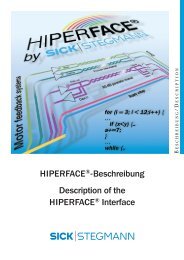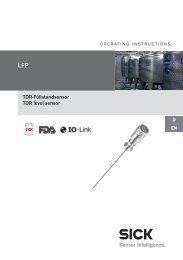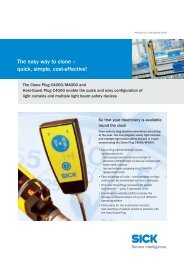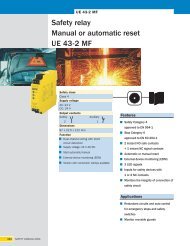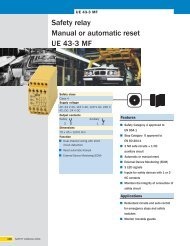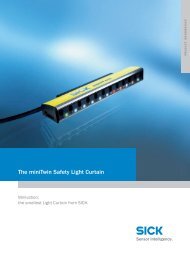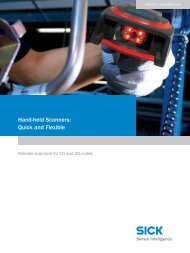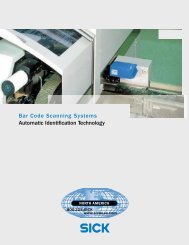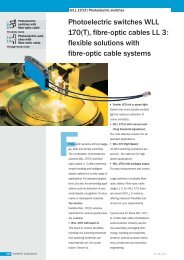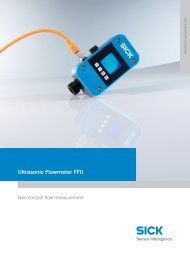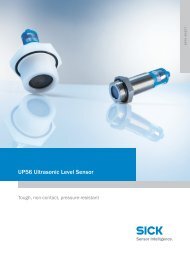CLV63x Bar Code Scanner CLV63x Bar Code Scanner - Sick
CLV63x Bar Code Scanner CLV63x Bar Code Scanner - Sick
CLV63x Bar Code Scanner CLV63x Bar Code Scanner - Sick
Create successful ePaper yourself
Turn your PDF publications into a flip-book with our unique Google optimized e-Paper software.
Operating Instructions Chapter 11<br />
<strong>CLV63x</strong> <strong>Bar</strong> <strong>Code</strong> <strong>Scanner</strong><br />
Appendix<br />
Download<br />
Transfer process of the parameter values using the SOPAS-ET configuration software from<br />
the PC to the connected bar code scanner.<br />
In "Online" communication mode, the SOPAS-ET configuration software always transfers the<br />
just modified parameter values in the background automatically and temporarily to the<br />
working memory (RAM) of the bar code scanner with the "Immediate download" option (default<br />
setting). With this option, the current parameter values in the bar code scanner are<br />
constantly synchronised with the modifications that are made on the user interface.<br />
With the "Download on request" option, the user is responsible for comparing them manually.<br />
If individual parameter values have unsynchronized statuses between SOPAS-ET and<br />
the connected bar code scanner, SOPAS-ET identifies these parameters with a blue frame.<br />
Using the context menu (right mouse button), if necessary the modified parameter value on<br />
a register tab (DOWNLOAD PARAMETER VALUE) can be transferred manually to the bar code scanner.<br />
Using the Communication menu, either modified parameter values only (DOWNLOAD<br />
MODIFIED PARAMETERS TO DEVICE) or all of the bar code scanner’s parameter values (DOWNLOAD<br />
ALL PARAMETERS TO DEVICE) can be transferred.<br />
The parameter values that were temporarily changed in the bar code scanner are only saved<br />
permanently when the storage option "Permanent" (menu CLV63X) is selected. The transferable<br />
parameter values depend on the current user level in SOPAS-ET.<br />
Error messages<br />
Messages in coded form with which the bar code scanner displayed a diagnosed error. The<br />
bar code scanner differentiates between four error types: Information, Warning, Error, Fatal<br />
Error. The error messages can be displayed in the SOPAS-ET configuration software on the<br />
System Informationen register tab.<br />
Ethernet interface<br />
Physical data interface with transfer rate 10/100 MBit/s and TCP/IP protocol. The Ethernet<br />
interface can be used alternatively to and also in parallel with the physical interfaces RS-<br />
232, RS-422/485.<br />
Port 2112 (Host interface) is used to output the reading result and port 2111 (Aux interface)<br />
among other things is used to output reading diagnosis data and to monitor the data traffic<br />
on the Host interface. The bar code scanner can be configured using both ports. If the Aux<br />
interface data output via RS-232 is eliminated, existing communication via Ethernet remains<br />
active. The same applies to the Host interface, although the data output via Ethernet<br />
can be eliminated separately.<br />
Function interfaces<br />
Digital switching inputs and outputs of the bar code scanner.<br />
Good read<br />
The defined evaluation condition(s) were successfully met during the last reading pulse in<br />
the reading process.<br />
8011970/S345/2008-04-16 © SICK AG · Division Auto Ident · Germany · All rights reserved 113