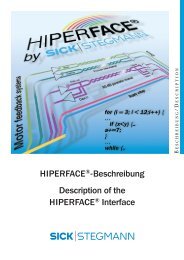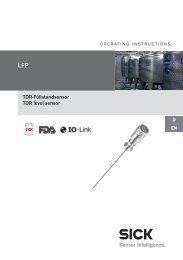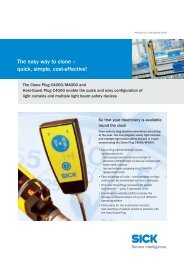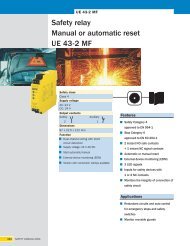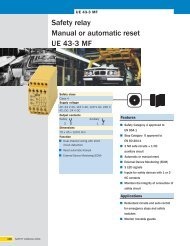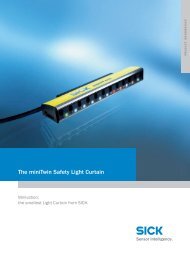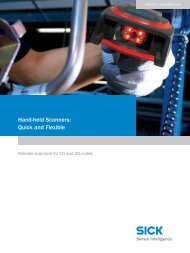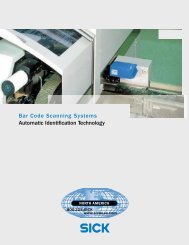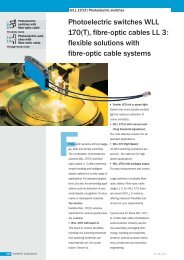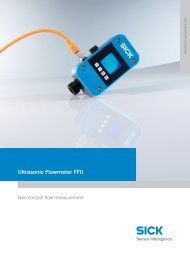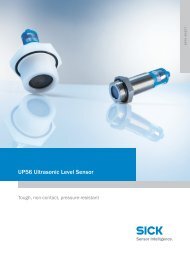CLV63x Bar Code Scanner CLV63x Bar Code Scanner - Sick
CLV63x Bar Code Scanner CLV63x Bar Code Scanner - Sick
CLV63x Bar Code Scanner CLV63x Bar Code Scanner - Sick
You also want an ePaper? Increase the reach of your titles
YUMPU automatically turns print PDFs into web optimized ePapers that Google loves.
Operating Instructions Chapter 4<br />
<strong>CLV63x</strong> <strong>Bar</strong> <strong>Code</strong> <strong>Scanner</strong><br />
Product description<br />
4.7.3 Buttons on the bar code scanner housing<br />
There are two yellow buttons on the bar code scanner housing in the LED area (see<br />
chapter 4.1.1 Device view, page 22). You can call up predefined functions via these buttons.<br />
After changing to the button operating mode you can select one function each by repeatedly<br />
pressing the lower button. By pressing the upper button, you can start or stop the selected<br />
function. The "TeachIn" function (for matchcode) and "Auto-Setup" stop the bar code scanner<br />
automatically. Currently you cannot call up user-defined functions.<br />
The selected function is shown via the corresponding LED below the buttons.<br />
When using both of the buttons the LEDs have different meanings than in normal reading operation:<br />
Tab. 4-6: Meaning of the LEDs during activation of buttons<br />
LED Colour Function<br />
Read Diagn Green Flashes slowly: the "Reading diagnosis/evaluation"<br />
function is selected<br />
Flashes rapidly: the "Reading diagnosis/evaluation"<br />
function is started<br />
TeachIn Green Flashes slowly: the "TeachIn matchcode" function is<br />
selected<br />
Flashes rapidly: the "TeachIN matchcode" function is<br />
started<br />
Auto-Setup Green Flashes slowly: the "Auto-Setup" function is selected<br />
Flashes rapidly: the "Auto-Setup" function is started<br />
Adjust Green Flashes slowly: the "Adjusting" function is selected<br />
Flashes rapidly: the "Adjusting" function is started<br />
Userdefined Yellow (momentarily not available)<br />
Important When using the buttons, the "Laser" LED's function differs from its original function in reading<br />
operation, the display of the switched-on laser diode.<br />
Use of the buttons<br />
In order to use one of the possible function with the buttons, do as follows:<br />
1. Press the upper button for approx. 3 seconds.<br />
The bar code scanner stops the current reading operation, switches off the LEDs and<br />
the bargraph display and changes to the button operating mode. With immediate effect<br />
the bar code scanner ignores all the other external reading pulses. No reading results<br />
are displayed via the host interface.<br />
The beeper confirms this process with an ascending melody.<br />
The "Read Diagn" function is pre-selected as first function (LED flashes slowly).<br />
2. Repeatedly press the lower button until the LED of the required function flashes. The<br />
bar code scanner scans all the possible functions successively without starting them<br />
and starts over.<br />
The beeper confirms each step with a sound.<br />
3. Press the upper button once to start the selected function.<br />
The LED flashes faster and the beeper confirms the start with two sounds.<br />
8011970/S345/2008-04-16 © SICK AG · Division Auto Ident · Germany · All rights reserved 35