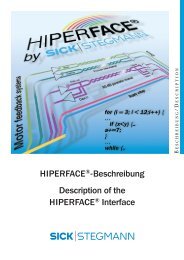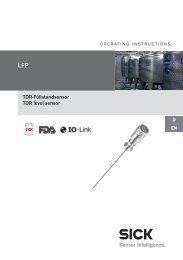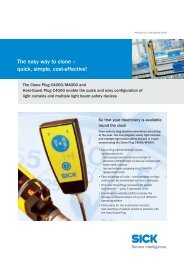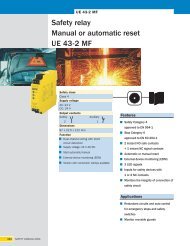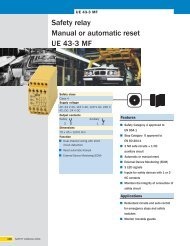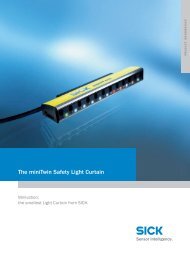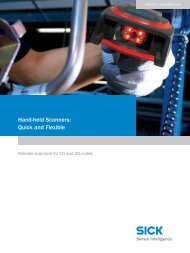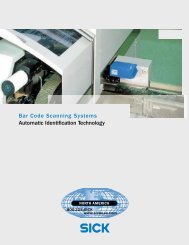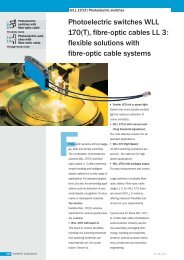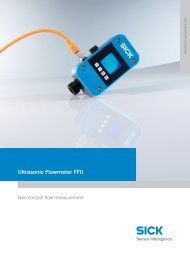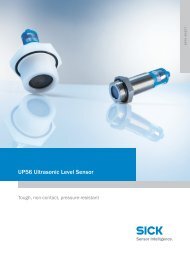CLV63x Bar Code Scanner CLV63x Bar Code Scanner - Sick
CLV63x Bar Code Scanner CLV63x Bar Code Scanner - Sick
CLV63x Bar Code Scanner CLV63x Bar Code Scanner - Sick
Create successful ePaper yourself
Turn your PDF publications into a flip-book with our unique Google optimized e-Paper software.
Operating Instructions Chapter 4<br />
<strong>CLV63x</strong> <strong>Bar</strong> <strong>Code</strong> <strong>Scanner</strong><br />
Product description<br />
4.6.12 Digital outputs<br />
With certain events in the reading process (e.g. for unsuccessful decoding "No Read"), two<br />
independent switch signals can be generated at both digital outputs and can be used, e.g.,<br />
to display the event status.<br />
Note<br />
The digital outputs can be configured using the SOPAS-ET configuration software:<br />
PROJECT TREE, CLV63X, PARAMETER, NETWORK / INTERFACE / IOS, DIGITAL OUTPUTS<br />
Important The switching outputs "Result 1" and "Result 2" are only available on the standard version<br />
of the bar code scanner. For the Ethernet version of the bar code scanner, the two outputs<br />
are only available with the connection module CDB620/CDM420 in combination with the<br />
parameter memory module CMC600.<br />
4.7 Indicators and control elements<br />
4.7.1 User interface<br />
The bar code scanner is configured application-specifically using the SOPAS-ET configuration<br />
software (see chapter 7.4.1 Overview of the startup procedure, page 66). The software<br />
for this runs on a PC which must be connected to one of the two data interfaces (aux interface:<br />
Ethernet or RS-232, host interface: RS-232/RS-422/485 or Ethernet) of the bar code<br />
scanner.<br />
As an alternative to the SOPAS-ET configuration software, command strings are available<br />
upon which the user interface of the SOPAS-ET configuration software is based (see<br />
chapter 11.2 Configuring the bar code scanner with command strings, page 97).<br />
In case of an error, startup and diagnosis can be carried out via the SOPAS-ET configuration<br />
software. The bar code scanner operates fully automated in normal operation.<br />
8011970/S345/2008-04-16 © SICK AG · Division Auto Ident · Germany · All rights reserved 33