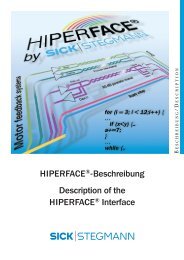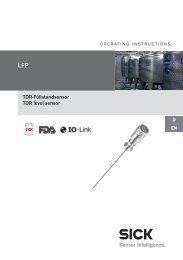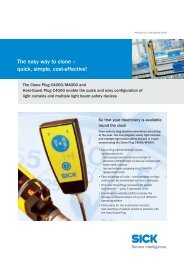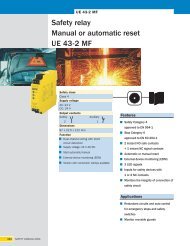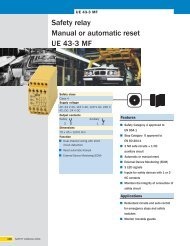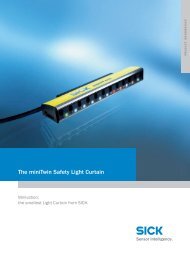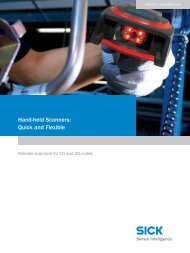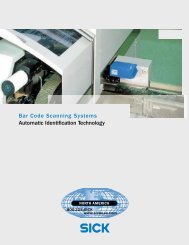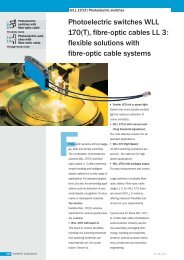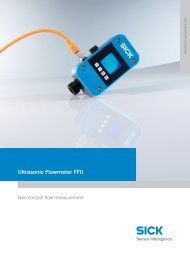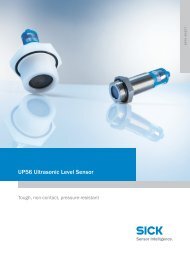CLV63x Bar Code Scanner CLV63x Bar Code Scanner - Sick
CLV63x Bar Code Scanner CLV63x Bar Code Scanner - Sick
CLV63x Bar Code Scanner CLV63x Bar Code Scanner - Sick
You also want an ePaper? Increase the reach of your titles
YUMPU automatically turns print PDFs into web optimized ePapers that Google loves.
Operating Instructions Chapter 3<br />
<strong>CLV63x</strong> <strong>Bar</strong> <strong>Code</strong> <strong>Scanner</strong><br />
3 Quick-Start<br />
Quick-Start<br />
3.1 Preparing the bar code scanner for the quick start<br />
The bar code scanner can be operated quickly and easily using the supplied SOPAS-ET configuration<br />
software.<br />
The software offers the following options, among others:<br />
• Fast connection with the bar code scanner<br />
• Configuration of the most important reading parameters and display of the reading results<br />
on one clear register tab in the configuration software<br />
System requirements for using the SOPAS-ET configuration software<br />
See chapter 7.2.2 System requirements for the SOPAS-ET configuration software, page 63.<br />
Additional accessories required (not in delivery)<br />
• Connection module CDB620 or CDM420<br />
• For the Ethernet version of the bar code scanner: Connection cable for data and function<br />
interfaces (see chapter 11.4.7 Accessories: Cables for Ethernet version,<br />
page 104)<br />
• 3-wire RS-232 data cable (null modem cable no. 2014054)<br />
- or -<br />
To connect an Ethernet version of the bar code scanner to the PC's Ethernet interface:<br />
relevant cable (see chapter 11.4.7 Accessories: Cables for Ethernet version,<br />
page 104).<br />
Perform an electrical connection to the bar code scanner<br />
1. Connect the bar code scanner to connection module CDB620/CDM420.<br />
2. Switch on the power supply for CDB620/CDM420.<br />
3. Switch on the PC for the configuration and install and start the supplied SOPAS-ET configuration<br />
software.<br />
4. Connect the bar code scanner.<br />
To achieve this, connect the PC using a 3-wire RS-232 data cable (null modem cable)<br />
to the "Aux“ connection in CDB620/CDM420.<br />
- or -<br />
Connect the PC to the bar code scanner's Ethernet interface (Ethernet version).<br />
For detailed instructions, see chapter 5 Installation, page 39 and chapter 6 Electrical installation,<br />
page 49.<br />
3.2 Establishing connection with the bar code scanner<br />
Communicate with the bar code scanner according to the selected data interface (RS-<br />
232 or Ethernet) (see chapter 7.3 Establish communication with the bar code scanner,<br />
page 64) and perform a scan.<br />
TIP To establish a connection quickly and easily via Ethernet, the SOPAS-ET configuration software<br />
has a CONNECTION WIZARD in the TOOLS menu.<br />
8011970/S345/2008-04-16 © SICK AG · Division Auto Ident · Germany · All rights reserved 17