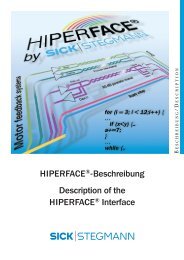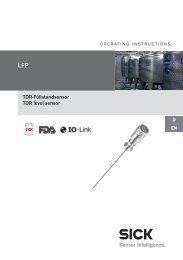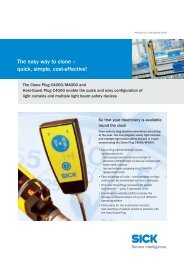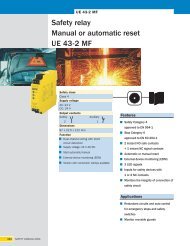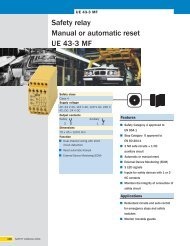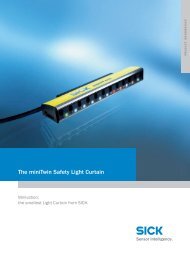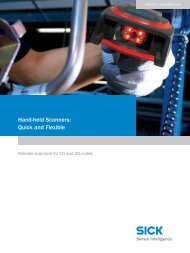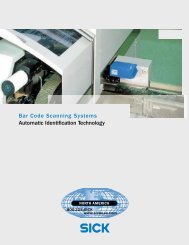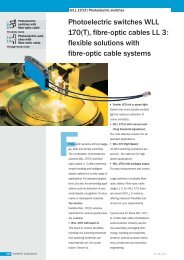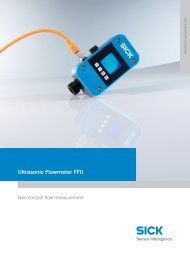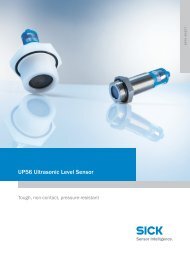CLV63x Bar Code Scanner CLV63x Bar Code Scanner - Sick
CLV63x Bar Code Scanner CLV63x Bar Code Scanner - Sick
CLV63x Bar Code Scanner CLV63x Bar Code Scanner - Sick
You also want an ePaper? Increase the reach of your titles
YUMPU automatically turns print PDFs into web optimized ePapers that Google loves.
Maintenance<br />
Chapter 8 Operating Instructions<br />
8.4 Checking the incremental encoder<br />
<strong>CLV63x</strong> <strong>Bar</strong> <strong>Code</strong> <strong>Scanner</strong><br />
If an optional incremental encoder is used, the position of the friction wheel at the drive system<br />
should be checked at regular intervals.<br />
Ensure that the incremental encoder has direct and fixed contact with the drive system<br />
and that the friction wheel rotates without slipping.<br />
8.5 Replacing a bar code scanner<br />
Incorrect or damaged bar code scanners have to be removed and replaced with either new<br />
or repaired bar code scanners.<br />
Important Repairs to the bar code scanner should only be carried out by qualified and authorised<br />
SICK AG service staff.<br />
8.5.1 Removing the bar code scanner<br />
1. Switch the power supply to the bar code scanner off.<br />
2. Disconnect all the connection cables on the bar code scanner.<br />
3. Remove the bar code scanner from the holder. Mark the bar code scanner's situation<br />
and alignment on the holder or environment.<br />
4. If available, remove the Micro SD memory card (optional) with the stored parameter set<br />
from the faulty bar code scanner (see chapter 4.7.4 Parameter set on the Micro SD<br />
memory card (optional), page 37). To do this, carefully open the black rubber cover and<br />
slightly press on the memory card in order to unlock it.<br />
5. Insert the memory card accordingly into the empty space of the new, turned-off bar<br />
code scanner the right way round (contacts to the back and top) until it is locked.<br />
6. Close the rubber cover.<br />
8.5.2 Replacing the bar code scanner<br />
1. Align and install the new or repaired bar code scanner (see chapter 5 Installation,<br />
page 39). Observe any marks made previously on the holder or the environment<br />
(chapter 8.5.1 Removing the bar code scanner, page 74).<br />
2. Reconnect connection cables to the bar code scanner (see chapter 6 Electrical installation,<br />
page 49).<br />
3. Switch the power supply to the bar code scanner back on.<br />
The bar code scanner starts with the default setting.<br />
4. If, as an option, a Micro SD memory card has been inserted into the bar code scanner<br />
or a parameter memory module CMC600 into connection module CDB620/CDM420,<br />
the new bar code scanner will automatically load the stored parameter set from the<br />
memory card or CMC600 into its permanent memory. If both a memory card and a<br />
CMC600 are available, the bar code scanner will load the parameter set from the<br />
CMC600.<br />
- or -<br />
Without Micro SD memory card /parameter memory module CMC600: Connect to the<br />
bar code scanner via the SOPAS-ET configuration software, transfer the configuration<br />
stored on the PC via download to the bar code scanner and permanently store the configuration<br />
there.<br />
74 © SICK AG · Division Auto Ident · Germany · All rights reserved 8011970/S345/2008-04-16