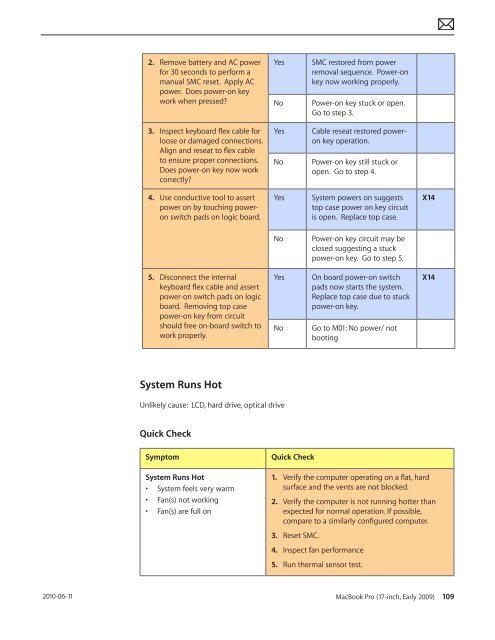Apple Technician Guide MacBook Pro (17-inch, Early 2009) - tim.id.au
Apple Technician Guide MacBook Pro (17-inch, Early 2009) - tim.id.au
Apple Technician Guide MacBook Pro (17-inch, Early 2009) - tim.id.au
You also want an ePaper? Increase the reach of your titles
YUMPU automatically turns print PDFs into web optimized ePapers that Google loves.
2010-06-11<br />
2. Remove battery and AC power<br />
for 30 seconds to perform a<br />
manual SMC reset. Apply AC<br />
power. Does power-on key<br />
work when pressed?<br />
3. Inspect keyboard flex cable for<br />
loose or damaged connections.<br />
Align and reseat to flex cable<br />
to ensure proper connections.<br />
Does power-on key now work<br />
correctly?<br />
4. Use conductive tool to assert<br />
power on by touching poweron<br />
switch pads on logic board.<br />
5. Disconnect the internal<br />
keyboard flex cable and assert<br />
power-on switch pads on logic<br />
board. Removing top case<br />
power-on key from circuit<br />
should free on-board switch to<br />
work properly.<br />
System Runs Hot<br />
Unlikely c<strong>au</strong>se: LCD, hard drive, optical drive<br />
Quick Check<br />
Symptom Quick Check<br />
System Runs Hot<br />
• System feels very warm<br />
• Fan(s) not working<br />
• Fan(s) are full on<br />
Yes SMC restored from power<br />
removal sequence. Power-on<br />
key now working properly.<br />
No Power-on key stuck or open.<br />
Go to step 3.<br />
Yes Cable reseat restored poweron<br />
key operation.<br />
No Power-on key still stuck or<br />
open. Go to step 4.<br />
Yes System powers on suggests<br />
top case power on key circuit<br />
is open. Replace top case.<br />
No Power-on key circuit may be<br />
closed suggesting a stuck<br />
power-on key. Go to step 5.<br />
Yes On board power-on switch<br />
pads now starts the system.<br />
Replace top case due to stuck<br />
power-on key.<br />
No Go to M01: No power/ not<br />
booting<br />
1. Verify the computer operating on a flat, hard<br />
surface and the vents are not blocked.<br />
X14<br />
X14<br />
2. Verify the computer is not running hotter than<br />
expected for normal operation. If possible,<br />
compare to a similarly configured computer.<br />
3. Reset SMC.<br />
4. Inspect fan performance<br />
5. Run thermal sensor test.<br />
<strong>MacBook</strong> <strong>Pro</strong> (<strong>17</strong>-<strong>inch</strong>, <strong>Early</strong> <strong>2009</strong>) 109