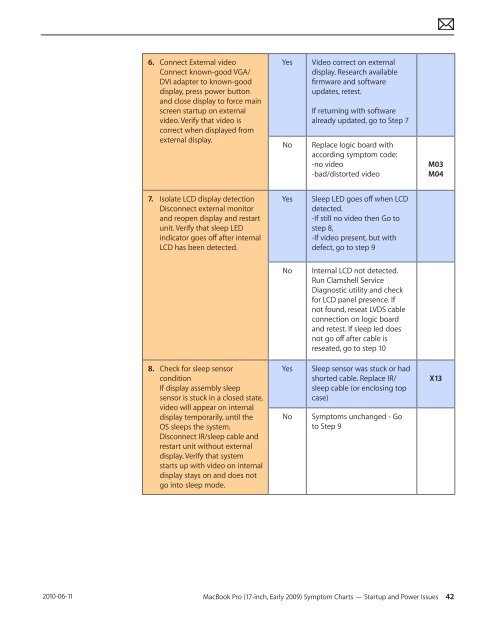Apple Technician Guide MacBook Pro (17-inch, Early 2009) - tim.id.au
Apple Technician Guide MacBook Pro (17-inch, Early 2009) - tim.id.au
Apple Technician Guide MacBook Pro (17-inch, Early 2009) - tim.id.au
Create successful ePaper yourself
Turn your PDF publications into a flip-book with our unique Google optimized e-Paper software.
2010-06-11<br />
6. Connect External v<strong>id</strong>eo<br />
Connect known-good VGA/<br />
DVI adapter to known-good<br />
display, press power button<br />
and close display to force main<br />
screen startup on external<br />
v<strong>id</strong>eo. Verify that v<strong>id</strong>eo is<br />
correct when displayed from<br />
external display.<br />
7. Isolate LCD display detection<br />
Disconnect external monitor<br />
and reopen display and restart<br />
unit. Verify that sleep LED<br />
indicator goes off after internal<br />
LCD has been detected.<br />
8. Check for sleep sensor<br />
condition<br />
If display assembly sleep<br />
sensor is stuck in a closed state,<br />
v<strong>id</strong>eo will appear on internal<br />
display temporarily, until the<br />
OS sleeps the system.<br />
Disconnect IR/sleep cable and<br />
restart unit without external<br />
display. Verify that system<br />
starts up with v<strong>id</strong>eo on internal<br />
display stays on and does not<br />
go into sleep mode.<br />
Yes V<strong>id</strong>eo correct on external<br />
display. Research available<br />
firmware and software<br />
updates, retest.<br />
If returning with software<br />
already updated, go to Step 7<br />
No Replace logic board with<br />
according symptom code:<br />
-no v<strong>id</strong>eo<br />
-bad/distorted v<strong>id</strong>eo<br />
Yes Sleep LED goes off when LCD<br />
detected.<br />
-If still no v<strong>id</strong>eo then Go to<br />
step 8,<br />
-If v<strong>id</strong>eo present, but with<br />
defect, go to step 9<br />
No Internal LCD not detected.<br />
Run Clamshell Service<br />
Diagnostic utility and check<br />
for LCD panel presence. If<br />
not found, reseat LVDS cable<br />
connection on logic board<br />
and retest. If sleep led does<br />
not go off after cable is<br />
reseated, go to step 10<br />
Yes Sleep sensor was stuck or had<br />
shorted cable. Replace IR/<br />
sleep cable (or enclosing top<br />
case)<br />
No Symptoms unchanged - Go<br />
to Step 9<br />
M03<br />
M04<br />
<strong>MacBook</strong> <strong>Pro</strong> (<strong>17</strong>-<strong>inch</strong>, <strong>Early</strong> <strong>2009</strong>) Symptom Charts — Startup and Power Issues 42<br />
X13