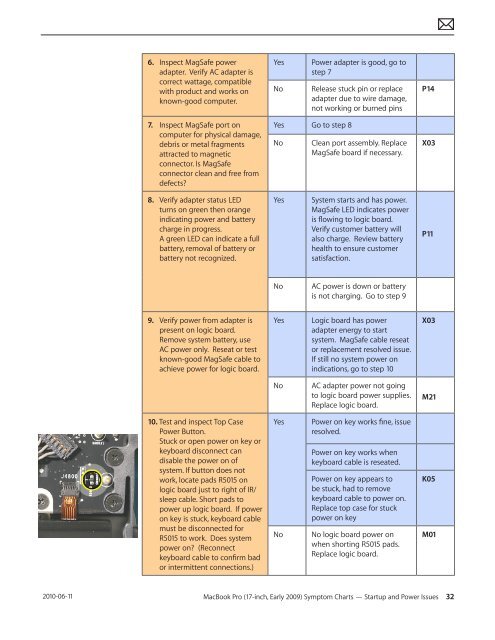Apple Technician Guide MacBook Pro (17-inch, Early 2009) - tim.id.au
Apple Technician Guide MacBook Pro (17-inch, Early 2009) - tim.id.au
Apple Technician Guide MacBook Pro (17-inch, Early 2009) - tim.id.au
You also want an ePaper? Increase the reach of your titles
YUMPU automatically turns print PDFs into web optimized ePapers that Google loves.
2010-06-11<br />
6. Inspect MagSafe power<br />
adapter. Verify AC adapter is<br />
correct wattage, compatible<br />
with product and works on<br />
known-good computer.<br />
7. Inspect MagSafe port on<br />
computer for physical damage,<br />
debris or metal fragments<br />
attracted to magnetic<br />
connector. Is MagSafe<br />
connector clean and free from<br />
defects?<br />
8. Verify adapter status LED<br />
turns on green then orange<br />
indicating power and battery<br />
charge in progress.<br />
A green LED can indicate a full<br />
battery, removal of battery or<br />
battery not recognized.<br />
9. Verify power from adapter is<br />
present on logic board.<br />
Remove system battery, use<br />
AC power only. Reseat or test<br />
known-good MagSafe cable to<br />
achieve power for logic board.<br />
10. Test and inspect Top Case<br />
Power Button.<br />
Stuck or open power on key or<br />
keyboard disconnect can<br />
disable the power on of<br />
system. If button does not<br />
work, locate pads R5015 on<br />
logic board just to right of IR/<br />
sleep cable. Short pads to<br />
power up logic board. If power<br />
on key is stuck, keyboard cable<br />
must be disconnected for<br />
R5015 to work. Does system<br />
power on? (Reconnect<br />
keyboard cable to confirm bad<br />
or intermittent connections.)<br />
Yes Power adapter is good, go to<br />
step 7<br />
No Release stuck pin or replace<br />
adapter due to wire damage,<br />
not working or burned pins<br />
Yes Go to step 8<br />
No Clean port assembly. Replace<br />
MagSafe board if necessary.<br />
Yes System starts and has power.<br />
MagSafe LED indicates power<br />
is flowing to logic board.<br />
Verify customer battery will<br />
also charge. Review battery<br />
health to ensure customer<br />
satisfaction.<br />
No AC power is down or battery<br />
is not charging. Go to step 9<br />
Yes Logic board has power<br />
adapter energy to start<br />
system. MagSafe cable reseat<br />
or replacement resolved issue.<br />
If still no system power on<br />
indications, go to step 10<br />
No AC adapter power not going<br />
to logic board power supplies.<br />
Replace logic board.<br />
Yes Power on key works fine, issue<br />
resolved.<br />
Power on key works when<br />
keyboard cable is reseated.<br />
Power on key appears to<br />
be stuck, had to remove<br />
keyboard cable to power on.<br />
Replace top case for stuck<br />
power on key<br />
No No logic board power on<br />
when shorting R5015 pads.<br />
Replace logic board.<br />
<strong>MacBook</strong> <strong>Pro</strong> (<strong>17</strong>-<strong>inch</strong>, <strong>Early</strong> <strong>2009</strong>) Symptom Charts — Startup and Power Issues 32<br />
P14<br />
X03<br />
P11<br />
X03<br />
M21<br />
K05<br />
M01