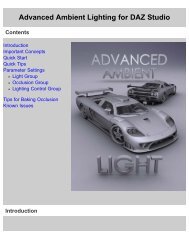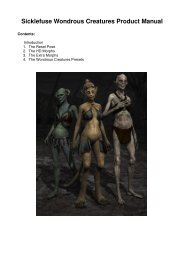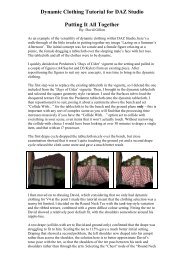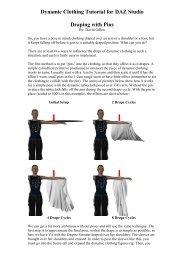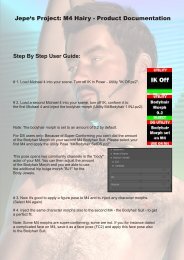Carrara 8 Basic Users Guide - Documentation Center - Daz 3D
Carrara 8 Basic Users Guide - Documentation Center - Daz 3D
Carrara 8 Basic Users Guide - Documentation Center - Daz 3D
Create successful ePaper yourself
Turn your PDF publications into a flip-book with our unique Google optimized e-Paper software.
<strong>Carrara</strong> 8 – <strong>Basic</strong> <strong>Users</strong> <strong>Guide</strong><br />
CREATING AN EMPTY SCENE<br />
When you create an empty scene in <strong>Carrara</strong>, the document window opens in the Assemble room, using your default work <br />
space setup. Your scene contains only one default light and a default camera.<br />
To create an empty scene:<br />
1. Choose File > New. The New Document dialog appears.<br />
2. Select the size of the scene you want to create: Small (30 in), Medium (30 ft) or Large (3000 ft).<br />
3. Select Empty Scene.<br />
OPENING AN EXISTING FILE<br />
NOTE! The default measurement unit in <strong>Carrara</strong> is feet. If you want to work in inches,<br />
type “in” after you enter a numerical value of measurement.<br />
You can open any file you created in <strong>Carrara</strong>, and can also open files saved in many other common <strong>3D</strong> formats.<br />
To open an existing file:<br />
1. Choose File > Open.<br />
2. The Open dialog will appear.<br />
3. Locate the file and click Open.<br />
Additional supported file types can be opened into the current scene file by choosing File > Open. To open other file types as a<br />
new document, refer to "Importing <strong>3D</strong> Objects."<br />
<strong>Carrara</strong>’s Rooms<br />
<strong>Carrara</strong> provides five different rooms for working on your scene. Each room in <strong>Carrara</strong> allows you to focus on designing a particular<br />
part of your scene. You don't need to use multiple software applications to create professional quality images or animations.<br />
<strong>Carrara</strong> allows you to seamlessly switch rooms as you work so that you have easy access to the tools you need while<br />
you create your scene.<br />
You can easily switch rooms from Assemble to Storyboard, Texture, Render, or one of the modelers, by clicking the Room buttons<br />
in the upper-right portion of your screen. As you change rooms, you are still working on the same document. The room<br />
button for the current room is highlighted, and the name of the room displays next to the buttons. Use the Room buttons to<br />
switch between <strong>Carrara</strong>’s rooms.<br />
Page 20