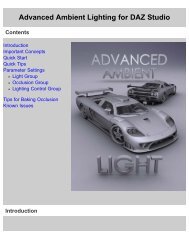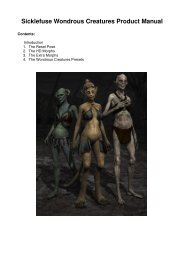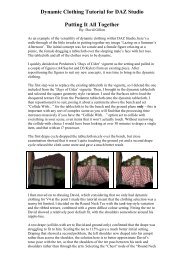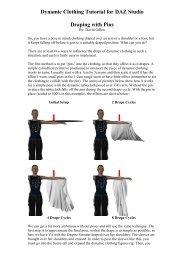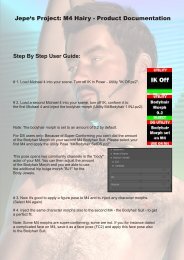Carrara 8 Basic Users Guide - Documentation Center - Daz 3D
Carrara 8 Basic Users Guide - Documentation Center - Daz 3D
Carrara 8 Basic Users Guide - Documentation Center - Daz 3D
You also want an ePaper? Increase the reach of your titles
YUMPU automatically turns print PDFs into web optimized ePapers that Google loves.
<strong>Carrara</strong> 8 – <strong>Basic</strong> <strong>Users</strong> <strong>Guide</strong><br />
in your scene.<br />
Object Browser/Sequencer Tray: The wide bottom-left box has two tabs that activate the sequencer tray (used for animation),<br />
and the object browser (used for selecting and dragging<br />
content into your scene).<br />
MODEL ROOM<br />
Depending on the version you have, <strong>Carrara</strong> software's<br />
modelers use many of the tools standard to 2D drawing programs<br />
and feature a variety of time saving utilities and tools,<br />
so you can create complex spline-based, polymesh, and<br />
metaball objects quickly and easily.<br />
Modeler Types:<br />
• Primitive modeler<br />
• Vertex modeler<br />
• Spline modeler<br />
• Metaball modeler<br />
•<br />
There are several different modelers in <strong>Carrara</strong> depending on<br />
the version you have. The appropriate modeler opens in the<br />
Model room when you add one of the many different types of primitive objects to your scene. When you double-click a primitive<br />
object in the Assemble Room, <strong>Carrara</strong> switches to the appropriate modeler where you can model them.<br />
Primitive Objects:<br />
Text<br />
• Particle Emitters<br />
• Terrains (shown below)<br />
• Plants<br />
• Volumetric Clouds<br />
• Old Volumetric Clouds<br />
• Surface Replicators<br />
• Replicators<br />
• Hair<br />
• Ocean<br />
• Displacement modeler (Pro only)<br />
To create the objects that go into the scene, you must use a<br />
modeler. The Model room provides different modelers for<br />
various types of objects, including Vertex and Text. Each<br />
modeler has its own window, with individual tools and menu<br />
commands.<br />
The Model room allows you to model and edit the objects in<br />
your scene using one of several types of modelers.<br />
Property Editing:<br />
• Fire<br />
• Clouds<br />
• Fountain<br />
• Formulas<br />
When you are using a modeler, you can view the entire scene<br />
in the Scene Preview window. This helps you keep the object<br />
in context. Refer to "The Interactive Renderer" to learn more<br />
about using the Scene Preview window. Although the Modeling<br />
and Assemble rooms look similar, there are a few ways you can tell which room you're in:<br />
• The title of the room displays in the upper right corner of the screen, alongside the highlighted “wrench”<br />
icon (right).<br />
• The Room Switcher icon for the currently selected room is highlighted.<br />
• In the Assemble room, all the objects in your scene are visible. In a modeler, only the object you're modeling is vis<br />
Page 22