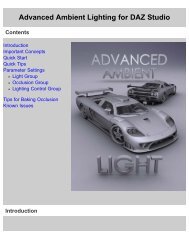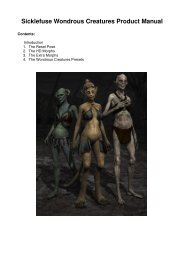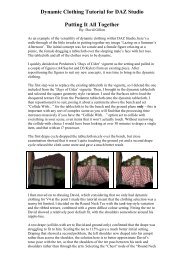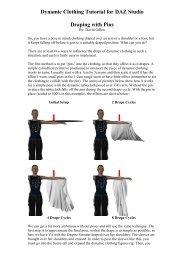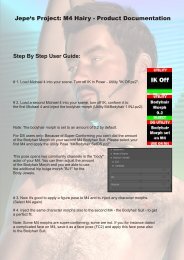Carrara 8 Basic Users Guide - Documentation Center - Daz 3D
Carrara 8 Basic Users Guide - Documentation Center - Daz 3D
Carrara 8 Basic Users Guide - Documentation Center - Daz 3D
Create successful ePaper yourself
Turn your PDF publications into a flip-book with our unique Google optimized e-Paper software.
<strong>Carrara</strong> 8 – <strong>Basic</strong> <strong>Users</strong> <strong>Guide</strong><br />
General Scene Settings Preferences<br />
To set General Scene Settings:<br />
1. Choose File > Preferences.<br />
2. Choose General Scene Settings from the pop-up<br />
menu.<br />
Then choose the following options:<br />
1. Choose a measurement system (U.S. or Metric) from<br />
the <strong>3D</strong> Unit System list. Your selection becomes the<br />
default unit of measure for all <strong>3D</strong> objects.<br />
2. Choose a measure system for time in the Time<br />
Units list. Choices are SMPTE or frames.<br />
3. Choose the default number of Frames Per Second<br />
that you want to use in animation. The default setting<br />
is 24 FPS, but available options range from 1 to 60<br />
FPS.<br />
4. In the Interactive Render list, select the type of display<br />
you want to use for the Interactive Renderer.<br />
Choices are OpenGL or Software.<br />
5. In the Tweener list, check the default option for calculating<br />
movement that is in between keyframes.<br />
Options are Bézier, Discrete, Formula, Linear,<br />
Noise Tweener, Oscillate, Spline, and Velocity.<br />
These options are discussed in more detail in<br />
"Tweeners."<br />
6. In the Dragging a Browser Shader into the Scene section, check or uncheck the options to ask what to do with duplicates<br />
(shaders that are already used in your scene), or to create a new master shader automatically when you add<br />
a browser shader into the scene.<br />
Setting Units of Measurement<br />
When you configure General Scene Settings preferences, <strong>Carrara</strong> allows you<br />
to choose between U.S. and Metric measurement systems. The Interface tab<br />
in the Properties tray allows you to define the displayed units that are used in<br />
your scene.<br />
To configure the displayed units for your scene:<br />
1. Open the Scene tabs in the Properties tray using any of the following<br />
methods:<br />
• In the Document window, click the Working Box, or click outside<br />
any objects in your scene.<br />
• From the Sequencer tray, choose Scene Effects.<br />
• From the Instances tab, click Scene.<br />
2. Open the Properties tray: Interface tab: Displayed Units panel.<br />
3. Use the Displayed Unit menu to select the units of measurement. Choices are pixel, pt, pica, in, ft, mi, mm, cm, m,<br />
or km.<br />
4. Choose the desired number of decimal points (0 through 5) from the Display Up To menu.<br />
Page 34