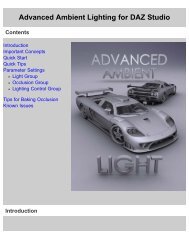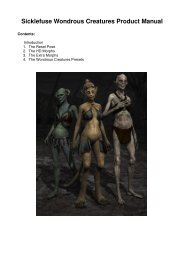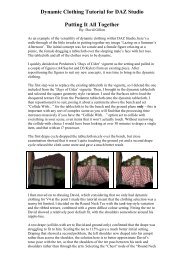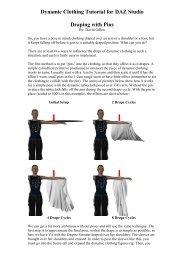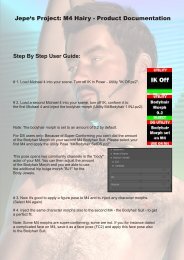Carrara 8 Basic Users Guide - Documentation Center - Daz 3D
Carrara 8 Basic Users Guide - Documentation Center - Daz 3D
Carrara 8 Basic Users Guide - Documentation Center - Daz 3D
You also want an ePaper? Increase the reach of your titles
YUMPU automatically turns print PDFs into web optimized ePapers that Google loves.
<strong>Carrara</strong> 8 – <strong>Basic</strong> <strong>Users</strong> <strong>Guide</strong><br />
CHANGING THE WORKING BOX<br />
Changing the working box does not affect your existing objects. The orientation of the working box applies only to subsequent<br />
arrangement operations. You can change the working box in several ways to facilitate the assembly of your scenes:<br />
Change plane colors to suit your personal preferences. For more information, refer to "Color Pickers."<br />
Change the size of the working box to simulate the real-world size of your scene.<br />
ALIGNING THE WORKING BOX<br />
The working box is moveable and scalable, so you can set it at different<br />
angles, change its size, and move it away from the origin. In some<br />
cases, you might want to move the working box into other positions.<br />
Aligning to an Object<br />
You can move the working box so it aligns with an object or group of<br />
objects. For example, if you are creating a spaceship, and one of the<br />
wings is at an angle to the rest of the ship, you might want to work in<br />
that angled coordinate system to easily maneuver objects relating to<br />
the wing.<br />
This feature aligns and repositions the working box around a selection,<br />
which is useful for creating large scenes where you would otherwise<br />
run out of grid. It is also useful for creating an object or a motion path<br />
that is set at an angle to the overall orientation of the scene.<br />
To send the working box to an object or group:<br />
1. Select an object or group.<br />
2. Choose View > Send Working Box to Object. <strong>Carrara</strong> sets the working box planes parallel to the<br />
bounding box planes of the selected object or group bounding box. The coordinate systems of the working<br />
box and the object (or group) are aligned.<br />
You'll find it particularly useful to move the working box when you want to model or view a specific part of a vertex object. You<br />
can also drag the planes of the working box separately. If you drag a plane far enough, you will drag the working box along<br />
with it, re-centering the working box in the universe.<br />
Page 50