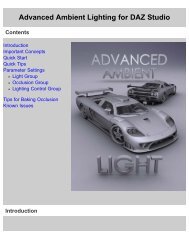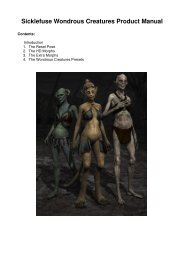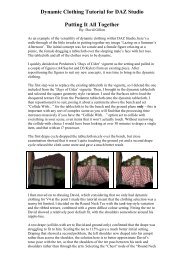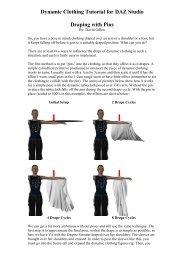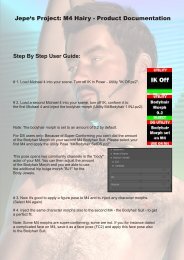Carrara 8 Basic Users Guide - Documentation Center - Daz 3D
Carrara 8 Basic Users Guide - Documentation Center - Daz 3D
Carrara 8 Basic Users Guide - Documentation Center - Daz 3D
Create successful ePaper yourself
Turn your PDF publications into a flip-book with our unique Google optimized e-Paper software.
<strong>Carrara</strong> Interface Elements<br />
When you create a new file or open an existing file, you first see the Assemble Room and its main interface elements - the<br />
primary work areas. Although they are described here, instructions for working in these elements appear in subsequent sections.<br />
Take a look at the areas of the application above. Some of the elements have tabbed interfaces, such as the Browser Tray.<br />
Notice how this tray has tabs on the left hand side to switch between the sequencer and browser trays. Understanding the<br />
context of an area changes based on your tab selection will go a long way to making <strong>Carrara</strong> easier for you.<br />
Notice how some other panes are split into two sections, such as the properties tray. The top half of this tray is the object<br />
manager, where settings for the currently selected object are set. The bottom half of this tray is the scene manager, where<br />
you can select any of the items in your scene, such as 3d objects, shaders on those objects, sounds, or even movie clips.<br />
You will also see the “scene” graph tree, which shows you every 3d object in your scene, and even hierarchical groupings of<br />
objects, such as group objects, or groups of instances. Knowing how to use this scene control will go a long way to helping<br />
you master <strong>Carrara</strong> by being able to quickly find and select exactly the object you are looking for. It is different from programs<br />
such as Poser, but it gives you a lot more control, with nothing hidden to the user.