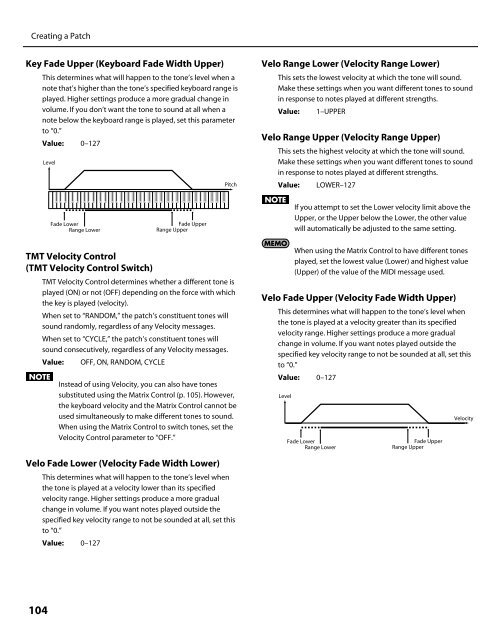Owner's Manual - Roland
Owner's Manual - Roland
Owner's Manual - Roland
Create successful ePaper yourself
Turn your PDF publications into a flip-book with our unique Google optimized e-Paper software.
Creating a Patch<br />
Key Fade Upper (Keyboard Fade Width Upper)<br />
fig.06-027.e<br />
104<br />
This determines what will happen to the tone’s level when a<br />
note that’s higher than the tone’s specified keyboard range is<br />
played. Higher settings produce a more gradual change in<br />
volume. If you don’t want the tone to sound at all when a<br />
note below the keyboard range is played, set this parameter<br />
to “0.”<br />
Value: 0–127<br />
Level<br />
Fade Lower Fade Upper<br />
Range Lower Range Upper<br />
TMT Velocity Control<br />
(TMT Velocity Control Switch)<br />
TMT Velocity Control determines whether a different tone is<br />
played (ON) or not (OFF) depending on the force with which<br />
the key is played (velocity).<br />
When set to “RANDOM,” the patch’s constituent tones will<br />
sound randomly, regardless of any Velocity messages.<br />
When set to “CYCLE,” the patch’s constituent tones will<br />
sound consecutively, regardless of any Velocity messages.<br />
Value: OFF, ON, RANDOM, CYCLE<br />
Instead of using Velocity, you can also have tones<br />
substituted using the Matrix Control (p. 105). However,<br />
the keyboard velocity and the Matrix Control cannot be<br />
used simultaneously to make different tones to sound.<br />
When using the Matrix Control to switch tones, set the<br />
Velocity Control parameter to “OFF.”<br />
Velo Fade Lower (Velocity Fade Width Lower)<br />
This determines what will happen to the tone’s level when<br />
the tone is played at a velocity lower than its specified<br />
velocity range. Higher settings produce a more gradual<br />
change in volume. If you want notes played outside the<br />
specified key velocity range to not be sounded at all, set this<br />
to “0.”<br />
Value: 0–127<br />
Pitch<br />
Velo Range Lower (Velocity Range Lower)<br />
This sets the lowest velocity at which the tone will sound.<br />
Make these settings when you want different tones to sound<br />
in response to notes played at different strengths.<br />
Value: 1–UPPER<br />
Velo Range Upper (Velocity Range Upper)<br />
This sets the highest velocity at which the tone will sound.<br />
Make these settings when you want different tones to sound<br />
in response to notes played at different strengths.<br />
Value: LOWER–127<br />
If you attempt to set the Lower velocity limit above the<br />
Upper, or the Upper below the Lower, the other value<br />
will automatically be adjusted to the same setting.<br />
When using the Matrix Control to have different tones<br />
played, set the lowest value (Lower) and highest value<br />
(Upper) of the value of the MIDI message used.<br />
Velo Fade Upper (Velocity Fade Width Upper)<br />
fig.06-028.e<br />
This determines what will happen to the tone’s level when<br />
the tone is played at a velocity greater than its specified<br />
velocity range. Higher settings produce a more gradual<br />
change in volume. If you want notes played outside the<br />
specified key velocity range to not be sounded at all, set this<br />
to “0.”<br />
Value: 0–127<br />
Level<br />
Fade Lower Fade Upper<br />
Range Lower Range Upper<br />
Velocity