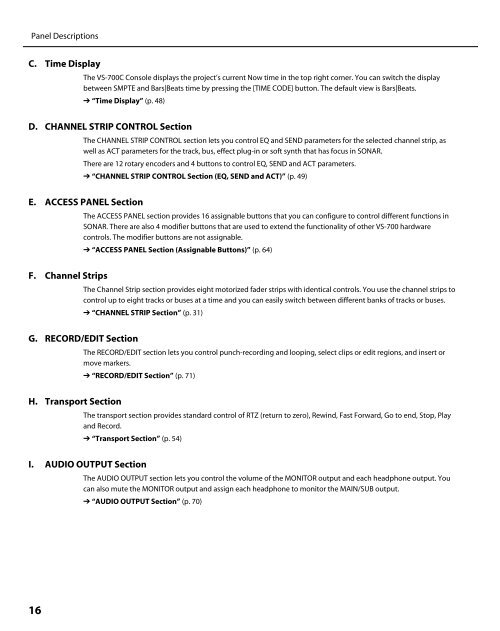Owner's Manual - Roland
Owner's Manual - Roland
Owner's Manual - Roland
Create successful ePaper yourself
Turn your PDF publications into a flip-book with our unique Google optimized e-Paper software.
Panel Descriptions<br />
C. Time Display<br />
16<br />
The VS-700C Console displays the project’s current Now time in the top right corner. You can switch the display<br />
between SMPTE and Bars|Beats time by pressing the [TIME CODE] button. The default view is Bars|Beats.<br />
➔ “Time Display” (p. 48)<br />
D. CHANNEL STRIP CONTROL Section<br />
The CHANNEL STRIP CONTROL section lets you control EQ and SEND parameters for the selected channel strip, as<br />
well as ACT parameters for the track, bus, effect plug-in or soft synth that has focus in SONAR.<br />
There are 12 rotary encoders and 4 buttons to control EQ, SEND and ACT parameters.<br />
➔ “CHANNEL STRIP CONTROL Section (EQ, SEND and ACT)” (p. 49)<br />
E. ACCESS PANEL Section<br />
F. Channel Strips<br />
The ACCESS PANEL section provides 16 assignable buttons that you can configure to control different functions in<br />
SONAR. There are also 4 modifier buttons that are used to extend the functionality of other VS-700 hardware<br />
controls. The modifier buttons are not assignable.<br />
➔ “ACCESS PANEL Section (Assignable Buttons)” (p. 64)<br />
The Channel Strip section provides eight motorized fader strips with identical controls. You use the channel strips to<br />
control up to eight tracks or buses at a time and you can easily switch between different banks of tracks or buses.<br />
➔ “CHANNEL STRIP Section” (p. 31)<br />
G. RECORD/EDIT Section<br />
H. Transport Section<br />
The RECORD/EDIT section lets you control punch-recording and looping, select clips or edit regions, and insert or<br />
move markers.<br />
➔ “RECORD/EDIT Section” (p. 71)<br />
The transport section provides standard control of RTZ (return to zero), Rewind, Fast Forward, Go to end, Stop, Play<br />
and Record.<br />
➔ “Transport Section” (p. 54)<br />
I. AUDIO OUTPUT Section<br />
The AUDIO OUTPUT section lets you control the volume of the MONITOR output and each headphone output. You<br />
can also mute the MONITOR output and assign each headphone to monitor the MAIN/SUB output.<br />
➔ “AUDIO OUTPUT Section” (p. 70)