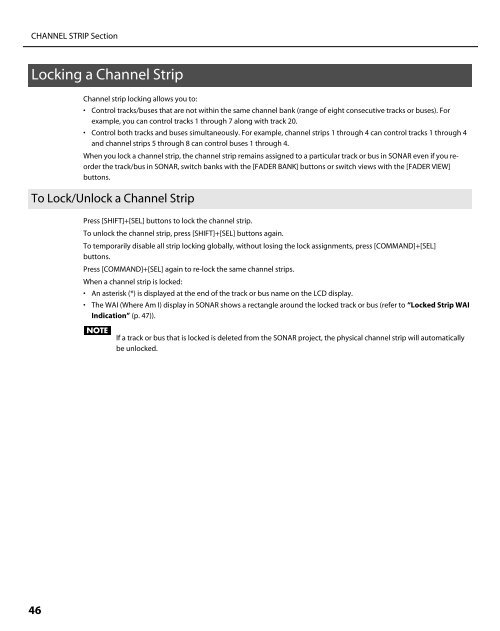Owner's Manual - Roland
Owner's Manual - Roland
Owner's Manual - Roland
You also want an ePaper? Increase the reach of your titles
YUMPU automatically turns print PDFs into web optimized ePapers that Google loves.
CHANNEL STRIP Section<br />
Locking a Channel Strip<br />
46<br />
Channel strip locking allows you to:<br />
• Control tracks/buses that are not within the same channel bank (range of eight consecutive tracks or buses). For<br />
example, you can control tracks 1 through 7 along with track 20.<br />
• Control both tracks and buses simultaneously. For example, channel strips 1 through 4 can control tracks 1 through 4<br />
and channel strips 5 through 8 can control buses 1 through 4.<br />
When you lock a channel strip, the channel strip remains assigned to a particular track or bus in SONAR even if you reorder<br />
the track/bus in SONAR, switch banks with the [FADER BANK] buttons or switch views with the [FADER VIEW]<br />
buttons.<br />
To Lock/Unlock a Channel Strip<br />
Press [SHIFT]+[SEL] buttons to lock the channel strip.<br />
To unlock the channel strip, press [SHIFT]+[SEL] buttons again.<br />
To temporarily disable all strip locking globally, without losing the lock assignments, press [COMMAND]+[SEL]<br />
buttons.<br />
Press [COMMAND]+[SEL] again to re-lock the same channel strips.<br />
When a channel strip is locked:<br />
• An asterisk (*) is displayed at the end of the track or bus name on the LCD display.<br />
• The WAI (Where Am I) display in SONAR shows a rectangle around the locked track or bus (refer to “Locked Strip WAI<br />
Indication” (p. 47)).<br />
If a track or bus that is locked is deleted from the SONAR project, the physical channel strip will automatically<br />
be unlocked.