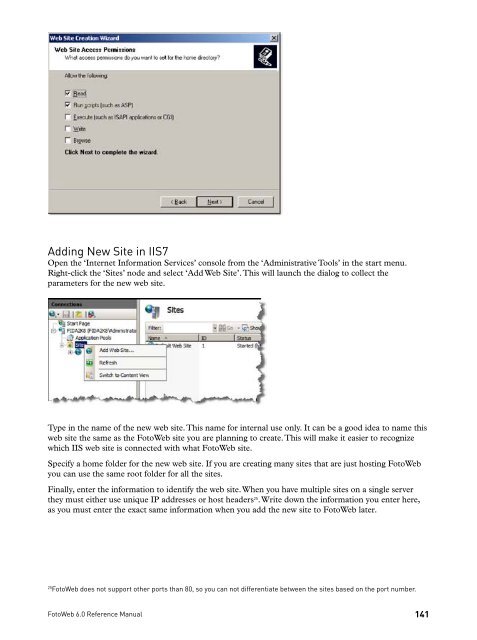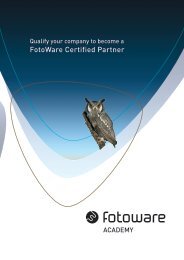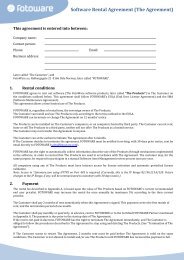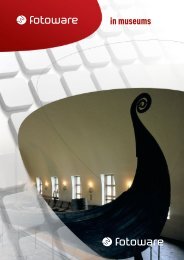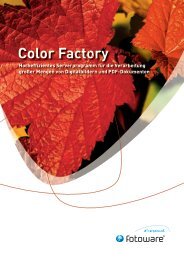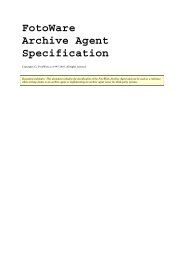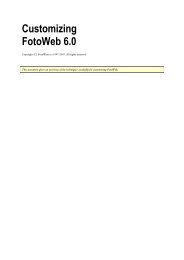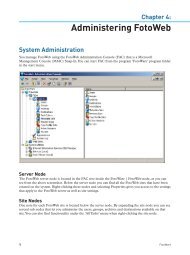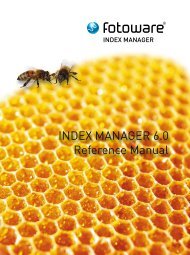FOTOWEB 6.0 Reference Manual - FotoWare
FOTOWEB 6.0 Reference Manual - FotoWare
FOTOWEB 6.0 Reference Manual - FotoWare
Create successful ePaper yourself
Turn your PDF publications into a flip-book with our unique Google optimized e-Paper software.
Adding New Site in IIS7<br />
Open the ‘Internet Information Services’ console from the ‘Administrative Tools’ in the start menu.<br />
Right-click the ‘Sites’ node and select ‘Add Web Site’. This will launch the dialog to collect the<br />
parameters for the new web site.<br />
Type in the name of the new web site. This name for internal use only. It can be a good idea to name this<br />
web site the same as the FotoWeb site you are planning to create. This will make it easier to recognize<br />
which IIS web site is connected with what FotoWeb site.<br />
Specify a home folder for the new web site. If you are creating many sites that are just hosting FotoWeb<br />
you can use the same root folder for all the sites.<br />
Finally, enter the information to identify the web site. When you have multiple sites on a single server<br />
they must either use unique IP addresses or host headers25 . Write down the information you enter here,<br />
as you must enter the exact same information when you add the new site to FotoWeb later.<br />
25 FotoWeb does not support other ports than 80, so you can not differentiate between the sites based on the port number.<br />
FotoWeb <strong>6.0</strong> <strong>Reference</strong> <strong>Manual</strong><br />
141