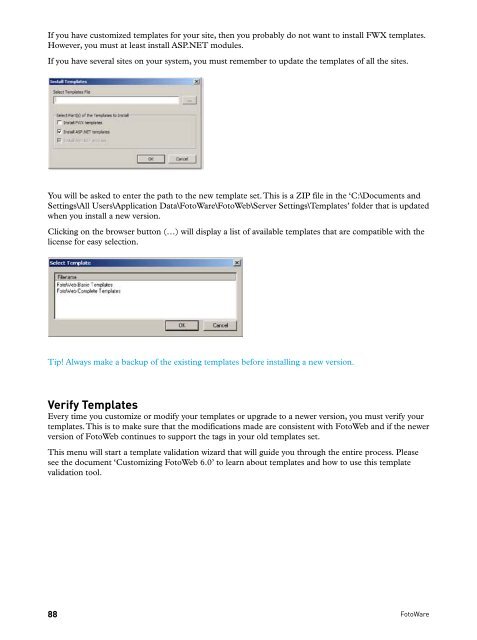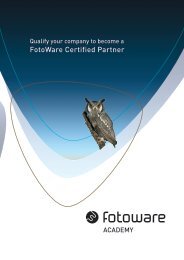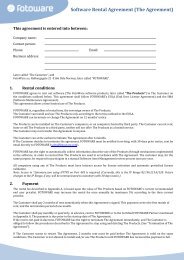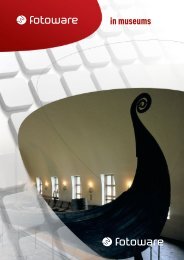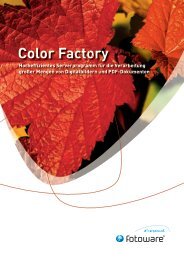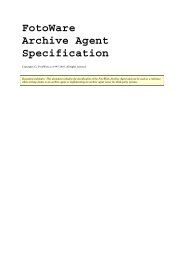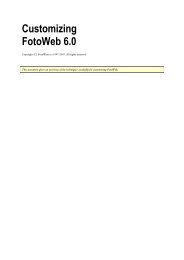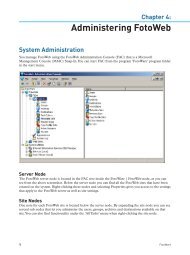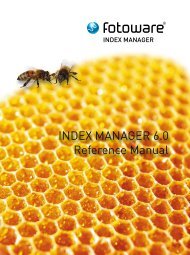FOTOWEB 6.0 Reference Manual - FotoWare
FOTOWEB 6.0 Reference Manual - FotoWare
FOTOWEB 6.0 Reference Manual - FotoWare
Create successful ePaper yourself
Turn your PDF publications into a flip-book with our unique Google optimized e-Paper software.
If you have customized templates for your site, then you probably do not want to install FWX templates.<br />
However, you must at least install ASP.NET modules.<br />
If you have several sites on your system, you must remember to update the templates of all the sites.<br />
You will be asked to enter the path to the new template set. This is a ZIP file in the ‘C:\Documents and<br />
Settings\All Users\Application Data\<strong>FotoWare</strong>\FotoWeb\Server Settings\Templates’ folder that is updated<br />
when you install a new version.<br />
Clicking on the browser button (…) will display a list of available templates that are compatible with the<br />
license for easy selection.<br />
Tip! Always make a backup of the existing templates before installing a new version.<br />
Verify Templates<br />
Every time you customize or modify your templates or upgrade to a newer version, you must verify your<br />
templates. This is to make sure that the modifications made are consistent with FotoWeb and if the newer<br />
version of FotoWeb continues to support the tags in your old templates set.<br />
This menu will start a template validation wizard that will guide you through the entire process. Please<br />
see the document ‘Customizing FotoWeb <strong>6.0</strong>’ to learn about templates and how to use this template<br />
validation tool.<br />
88 <strong>FotoWare</strong>