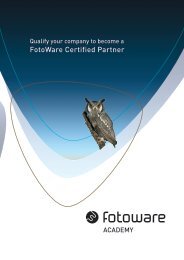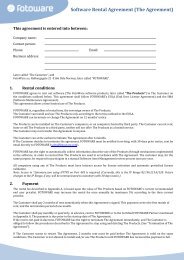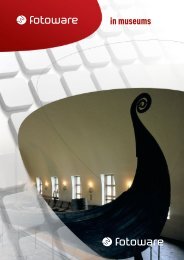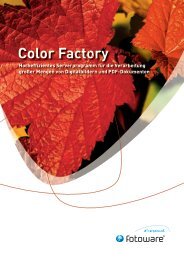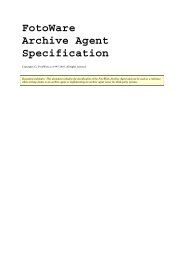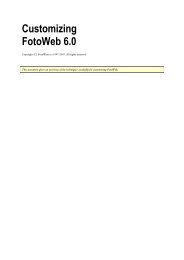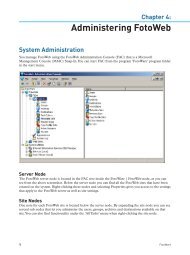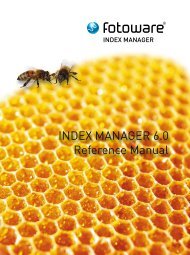FOTOWEB 6.0 Reference Manual - FotoWare
FOTOWEB 6.0 Reference Manual - FotoWare
FOTOWEB 6.0 Reference Manual - FotoWare
You also want an ePaper? Increase the reach of your titles
YUMPU automatically turns print PDFs into web optimized ePapers that Google loves.
When you change the connection information for the database, you should always use the Test<br />
Connection button to verify that the connection operates correctly.<br />
Note! If you are configuring the database connection to use Trusted Connection, the Test Database<br />
command may not always function as expected. The trusted connection authenticates with the SQL<br />
server using the currently logged on account. When FotoWeb is connecting to the database, it is logged<br />
in using either the FotoWeb Request Handling account or the Administrative account. However, when<br />
you run the FotoWeb Administration Console, you are normally logged in as the system administrator!<br />
Also note: The default username and password for the SA account set by FotoWeb on the SQL Express<br />
2005 instance is:<br />
Username: sa<br />
Password: GgCP6127<br />
Test Connection<br />
The Test Connection button will verify that the connection to the database is working. It will also make<br />
sure that the database schema is correct and up to date. If the tables required by FotoWeb do not exist,<br />
you will be asked if you want to create them. FotoWeb will also create the database and the user accounts<br />
if they do not exist.<br />
If you want to create a new database, simply enter a new name in the ‘Database name’ field and click Test<br />
Connection. FotoWeb will connect to the SQL server, create the new database and set up the database<br />
schema for you.<br />
Information panel<br />
The information panel on the right shows information about your SQL server and database after clicking<br />
the ‘Test Connection’ button.<br />
SQL server version<br />
This is the version of the SQL server.<br />
Database size<br />
This is the current size of the database in megabytes.<br />
Available database space<br />
This control shows how much space is available in your database in percent of the maximum database<br />
size. This indicator is especially useful when you are using SQL Express, since it has a maximum<br />
database size of 4 GB.<br />
Database maintenance options<br />
FotoWeb has a built in task scheduler that performs various background administration tasks. An<br />
optional procedure is maintenance of the database. The maintenance routine will remove all outdated log<br />
entries in the search and activity logs, and also remove albums that have been deleted by the users. It will<br />
also run other consistency checks on the database to verify that the information is correct and up to date.<br />
The database will also be shrunk during this procedure. This ensures that the database files do not<br />
occupy more disk space than necessary. FotoWeb will allocate 10% more disk space than actually used by<br />
the data.<br />
As an optional step you can instruct FotoWeb to make a backup of the database. This will back up the<br />
Master database and the database for the site to the site’s ‘backup’ folder. The file will be named according<br />
to the time when the backup was executed. You must manually copy these files to a permanent backup<br />
FotoWeb <strong>6.0</strong> <strong>Reference</strong> <strong>Manual</strong><br />
51