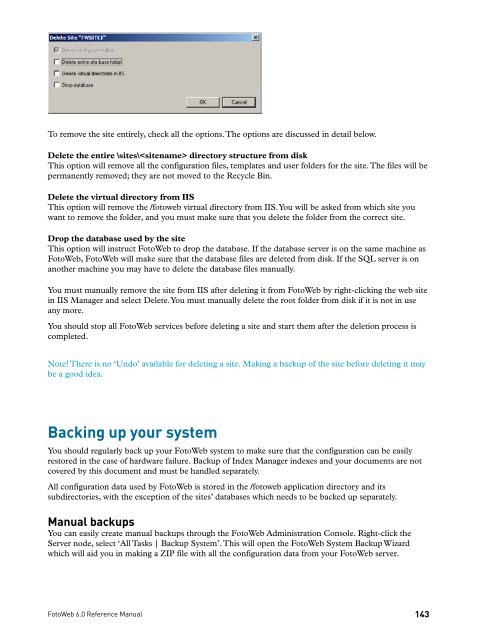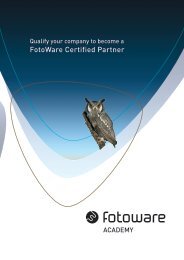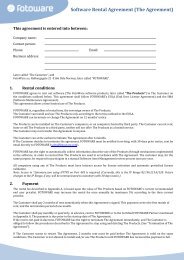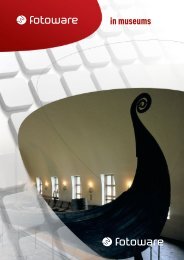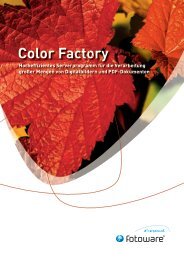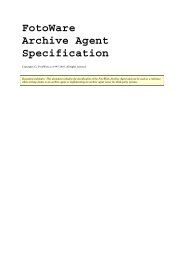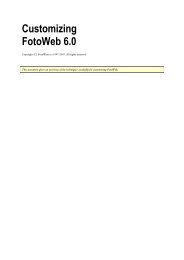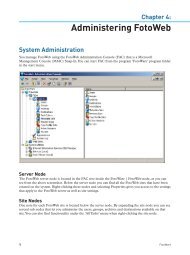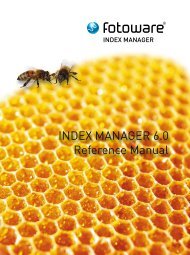FOTOWEB 6.0 Reference Manual - FotoWare
FOTOWEB 6.0 Reference Manual - FotoWare
FOTOWEB 6.0 Reference Manual - FotoWare
Create successful ePaper yourself
Turn your PDF publications into a flip-book with our unique Google optimized e-Paper software.
To remove the site entirely, check all the options. The options are discussed in detail below.<br />
Delete the entire \sites\ directory structure from disk<br />
This option will remove all the configuration files, templates and user folders for the site. The files will be<br />
permanently removed; they are not moved to the Recycle Bin.<br />
Delete the virtual directory from IIS<br />
This option will remove the /fotoweb virtual directory from IIS. You will be asked from which site you<br />
want to remove the folder, and you must make sure that you delete the folder from the correct site.<br />
Drop the database used by the site<br />
This option will instruct FotoWeb to drop the database. If the database server is on the same machine as<br />
FotoWeb, FotoWeb will make sure that the database files are deleted from disk. If the SQL server is on<br />
another machine you may have to delete the database files manually.<br />
You must manually remove the site from IIS after deleting it from FotoWeb by right-clicking the web site<br />
in IIS Manager and select Delete. You must manually delete the root folder from disk if it is not in use<br />
any more.<br />
You should stop all FotoWeb services before deleting a site and start them after the deletion process is<br />
completed.<br />
Note! There is no ‘Undo’ available for deleting a site. Making a backup of the site before deleting it may<br />
be a good idea.<br />
Backing up your system<br />
You should regularly back up your FotoWeb system to make sure that the configuration can be easily<br />
restored in the case of hardware failure. Backup of Index Manager indexes and your documents are not<br />
covered by this document and must be handled separately.<br />
All configuration data used by FotoWeb is stored in the /fotoweb application directory and its<br />
subdirectories, with the exception of the sites’ databases which needs to be backed up separately.<br />
<strong>Manual</strong> backups<br />
You can easily create manual backups through the FotoWeb Administration Console. Right-click the<br />
Server node, select ‘All Tasks | Backup System’. This will open the FotoWeb System Backup Wizard<br />
which will aid you in making a ZIP file with all the configuration data from your FotoWeb server.<br />
FotoWeb <strong>6.0</strong> <strong>Reference</strong> <strong>Manual</strong><br />
143