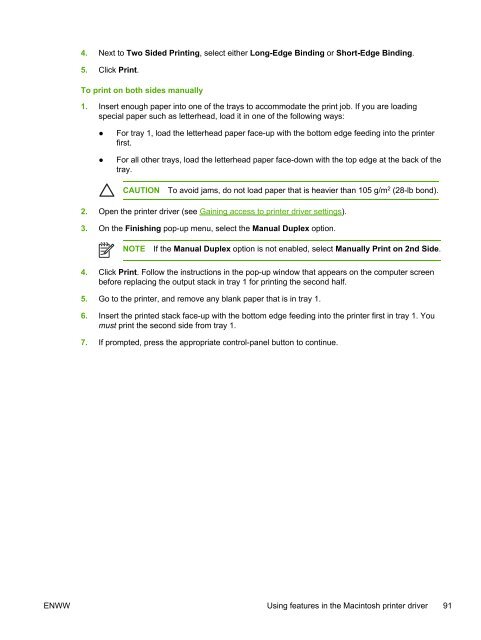- Page 1:
HP LaserJet 5200 Series printers Us
- Page 4 and 5:
Copyright and License © 2005 Copyr
- Page 6 and 7:
installation in order to use the HP
- Page 8 and 9:
Configure Device menu .............
- Page 10 and 11:
Managing special printing situation
- Page 12 and 13:
Ordering parts, accessories, and su
- Page 14 and 15:
xii ENWW
- Page 16 and 17:
Quick access to printer information
- Page 18 and 19:
Features at a glance Feature Descri
- Page 20 and 21:
Walkaround Printer parts Before usi
- Page 22 and 23:
Printer software The printing-syste
- Page 24 and 25:
Opening the printer drivers Operati
- Page 26 and 27:
Installing Macintosh printing syste
- Page 28 and 29:
Other components and utilities Wind
- Page 30 and 31:
Media size Dimensions Tray 1 Tray 2
- Page 32 and 33:
18 Chapter 1 Printer basics ENWW
- Page 34 and 35:
Overview You can perform most routi
- Page 36 and 37:
Number Button or light Function NOT
- Page 38 and 39:
Show Me How menu Each choice in the
- Page 40 and 41:
Information menu The INFORMATION me
- Page 42 and 43:
Item Values Explanation of the info
- Page 44 and 45:
Item Values Explanation MANUAL FEED
- Page 46 and 47:
Item Values Explanation appears for
- Page 48 and 49:
System Setup submenu Items on this
- Page 50 and 51:
Item Values Explanation ON ON: If a
- Page 52 and 53:
I/O submenu Items on the I/O (input
- Page 54 and 55: Diagnostics menu Administrators can
- Page 56 and 57: 5. Press or to select the desired o
- Page 58 and 59: To turn the Sleep mode on or off 1.
- Page 60 and 61: Cartridge-out response The printer
- Page 62 and 63: 48 Chapter 2 Control panel ENWW
- Page 64 and 65: Parallel configuration The printer
- Page 66 and 67: Network configuration You might nee
- Page 68 and 69: To disable IPX/SPX NOTE Do not disa
- Page 70 and 71: 56 Chapter 3 Input/output (I/O) con
- Page 72 and 73: Controlling print jobs In Windows,
- Page 74 and 75: Using print media Before purchasing
- Page 76 and 77: Printing to the rear output bin NOT
- Page 78 and 79: 3. Slide the media-width guides sli
- Page 80 and 81: Lock Lock ● If you are printing o
- Page 82 and 83: To load tray 3 1. Pull the tray out
- Page 84 and 85: Printing on special media Special m
- Page 86 and 87: To load envelopes in tray 1 Many ty
- Page 88 and 89: ● ● Do not feed a sheet of labe
- Page 90 and 91: Printing full-bleed images Full-ble
- Page 92 and 93: Lock Lock 4. Slide the side media-w
- Page 94 and 95: Recycled paper This printer support
- Page 96 and 97: Printing on both sides (duplexing)
- Page 98 and 99: 4. Click OK. 5. Send the print job
- Page 100 and 101: Using watermarks A watermark is a n
- Page 102 and 103: 3. In the section for Document Opti
- Page 106 and 107: Managing special printing situation
- Page 108 and 109: Managing memory The printer support
- Page 110 and 111: Using printer information pages Fro
- Page 112 and 113: Configuring e-mail alerts NOTE If y
- Page 114 and 115: To access the embedded Web server b
- Page 116 and 117: Using HP Web Jetadmin software HP W
- Page 118 and 119: HP Easy Printer Care software secti
- Page 120 and 121: Item Bonjour Settings Additional Se
- Page 122 and 123: Managing supplies Using, storing, a
- Page 124 and 125: Replacing supplies and parts Carefu
- Page 126 and 127: 5. Remove the shipping tape from th
- Page 128 and 129: 114 Chapter 6 Maintenance ENWW
- Page 130 and 131: Basic troubleshooting checklist If
- Page 132 and 133: A configuration page does not print
- Page 134 and 135: SYSTEM SETUP submenu (on the CONFIG
- Page 136 and 137: Solving general printing problems P
- Page 138 and 139: The printer prints, but the text is
- Page 140 and 141: Control-panel messages Control pane
- Page 142 and 143: Control panel message Description R
- Page 144 and 145: Control panel message Description R
- Page 146 and 147: Control panel message Description R
- Page 148 and 149: Control panel message Description R
- Page 150 and 151: Control panel message Description R
- Page 152 and 153: Control panel message Description R
- Page 154 and 155:
Control panel message Description R
- Page 156 and 157:
Printing special pages Special page
- Page 158 and 159:
Jam locations Use this illustration
- Page 160 and 161:
Lock 3. Before replacing the tray,
- Page 162 and 163:
Clearing jams from the output-bin a
- Page 164 and 165:
Clearing jams from the optional dup
- Page 166 and 167:
● ● ● Make sure that the powe
- Page 168 and 169:
See Light print (partial page) See
- Page 170 and 171:
Specks might appear on a page after
- Page 172 and 173:
Loose toner Loose toner, in this co
- Page 174 and 175:
4. Turn over the stack in the tray.
- Page 176 and 177:
White spots on black 1. Print a few
- Page 178 and 179:
● ● From your software program,
- Page 180 and 181:
Troubleshooting common Windows prob
- Page 182 and 183:
The printer driver does not automat
- Page 184 and 185:
Troubleshooting common PostScript p
- Page 186 and 187:
Ordering parts, accessories, and su
- Page 188 and 189:
Item Description Part number Parall
- Page 190 and 191:
Item Description Part number Specif
- Page 192 and 193:
CONSEQUENTIAL (INCLUDING LOST PROFI
- Page 194 and 195:
4. If possible, include print sampl
- Page 196 and 197:
Physical specifications Table C-1 P
- Page 198 and 199:
Paper specifications For complete p
- Page 200 and 201:
Labels CAUTION To avoid damaging th
- Page 202 and 203:
FCC regulations This equipment has
- Page 204 and 205:
not be returned to you. Your empty
- Page 206 and 207:
● ● ● HP’s environmental ma
- Page 208 and 209:
Safety statements Laser safety The
- Page 210 and 211:
196 Appendix D Regulatory informati
- Page 212 and 213:
Overview One dual inline memory mod
- Page 214 and 215:
3. Remove the right side panel by s
- Page 216 and 217:
7. Press the DIMM straight into the
- Page 218 and 219:
Installing CompactFlash cards Up to
- Page 220 and 221:
7. Slide the CompactFlash card into
- Page 222 and 223:
Checking DIMM or CompactFlash insta
- Page 224 and 225:
Enabling memory for Windows 1. On t
- Page 226 and 227:
4. Connect the network cable to the
- Page 228 and 229:
Understanding PCL 6 and PCL 5e prin
- Page 230 and 231:
NOTE Fonts are either "fixed" or "p
- Page 232 and 233:
Table F-3 Cursor Positioning Functi
- Page 234 and 235:
220 Appendix F Printer commands ENW
- Page 236 and 237:
I/O Abbreviation for “input/outpu
- Page 238 and 239:
messages, numerical list 126 messag
- Page 240 and 241:
L labels fuser modes 32 printing 73
- Page 242 and 243:
portrait orientation duplexing opti
- Page 244 and 245:
printing to 61 tough paper 79 trans
- Page 246:
232 Index ENWW