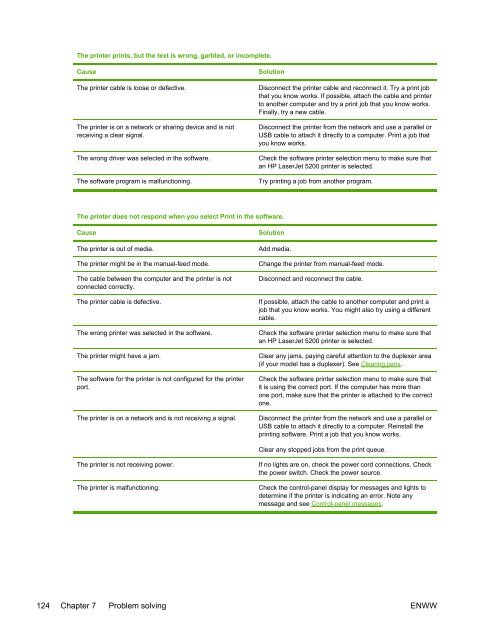HP LaserJet 5200 user guide - ENWW
HP LaserJet 5200 user guide - ENWW
HP LaserJet 5200 user guide - ENWW
Create successful ePaper yourself
Turn your PDF publications into a flip-book with our unique Google optimized e-Paper software.
The printer prints, but the text is wrong, garbled, or incomplete.<br />
Cause<br />
The printer cable is loose or defective.<br />
The printer is on a network or sharing device and is not<br />
receiving a clear signal.<br />
The wrong driver was selected in the software.<br />
The software program is malfunctioning.<br />
Solution<br />
Disconnect the printer cable and reconnect it. Try a print job<br />
that you know works. If possible, attach the cable and printer<br />
to another computer and try a print job that you know works.<br />
Finally, try a new cable.<br />
Disconnect the printer from the network and use a parallel or<br />
USB cable to attach it directly to a computer. Print a job that<br />
you know works.<br />
Check the software printer selection menu to make sure that<br />
an <strong>HP</strong> <strong>LaserJet</strong> <strong>5200</strong> printer is selected.<br />
Try printing a job from another program.<br />
The printer does not respond when you select Print in the software.<br />
Cause<br />
The printer is out of media.<br />
The printer might be in the manual-feed mode.<br />
The cable between the computer and the printer is not<br />
connected correctly.<br />
The printer cable is defective.<br />
The wrong printer was selected in the software.<br />
The printer might have a jam.<br />
The software for the printer is not configured for the printer<br />
port.<br />
The printer is on a network and is not receiving a signal.<br />
Solution<br />
Add media.<br />
Change the printer from manual-feed mode.<br />
Disconnect and reconnect the cable.<br />
If possible, attach the cable to another computer and print a<br />
job that you know works. You might also try using a different<br />
cable.<br />
Check the software printer selection menu to make sure that<br />
an <strong>HP</strong> <strong>LaserJet</strong> <strong>5200</strong> printer is selected.<br />
Clear any jams, paying careful attention to the duplexer area<br />
(if your model has a duplexer). See Clearing jams.<br />
Check the software printer selection menu to make sure that<br />
it is using the correct port. If the computer has more than<br />
one port, make sure that the printer is attached to the correct<br />
one.<br />
Disconnect the printer from the network and use a parallel or<br />
USB cable to attach it directly to a computer. Reinstall the<br />
printing software. Print a job that you know works.<br />
Clear any stopped jobs from the print queue.<br />
The printer is not receiving power.<br />
The printer is malfunctioning.<br />
If no lights are on, check the power cord connections. Check<br />
the power switch. Check the power source.<br />
Check the control-panel display for messages and lights to<br />
determine if the printer is indicating an error. Note any<br />
message and see Control-panel messages.<br />
124 Chapter 7 Problem solving <strong>ENWW</strong>